Planet Zoo gives you the chance to construct a massive establishment where you can have dozens of animals living alongside each other. There are large construction projects you can work on, and there are several controls you should know how to use when beginning them in the game.
Although the in-game controls can seem daunting right at the get-go, especially for new players hopping on for the first time, they blend well together that can make any building project much easier. This guide will establish the main controls for building/object placement, along with providing a brief explanation for the commands if necessary for Planet Zoo.
Related: The 10 Best mods for Planet Zoo, and how to install them
All Building & Object Placement Controls for Planet Zoo
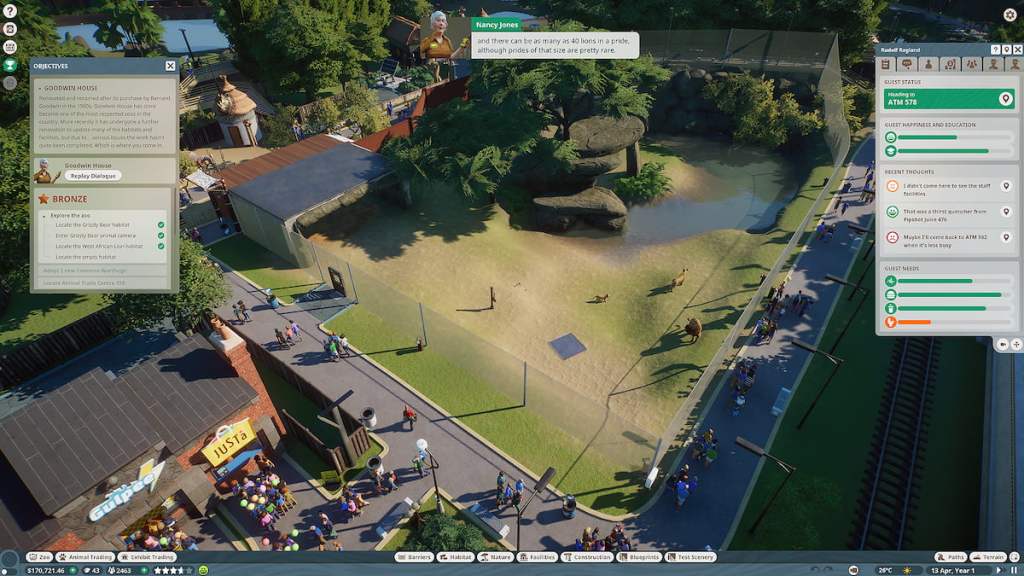
These are all of the building and object placement controls you need to know while you’re constructing large buildings in Planet Zoo.
- Left mouse – Place object/piece
- Right mouse or ESC – Cancels placement
- CTRL + Left mouse – Select multiple objects/pieces
- Z – Rotate object 90 degrees: If you’re placing an item on a grid, then this will rotate it exactly 90 degrees. If you rotate the item on its own, and not on the grid, then this will rotate the object freely.
- X – Toggle advanced moves/rotations
- Shift – Resets the vertical height of the object to default: levels the object precisely to the ground.
- Shift + ↕ (mouse up/down) – Adjusts the vertical height of the object: moves the object up or down.
- CTRL + Move mouse – Locks object to the surface axes: Locks to the X, Y, and Z axes. This is very useful when you’re trying to line pieces up perfectly.
- Space Bar – Toggles angle snap movement on/off: This is, as opposed to moving objects freely.
- V – Toggles align to surface on/off: This allows the object to align right up against any surface, precisely, without the object going right through various terrain such as a hill.
- K – Flatten terrain on/off
- F – Place decorations/attachments centered on objects
General building tips in Planet Zoo
- Be aware of the building classifications of objects. In the game, building pieces and scenery pieces behave differently from one another. Building pieces include walls, roofs, and foundations, while scenery pieces include aesthetics such as flowers, posts, and hedges. You can quickly view this by the small hashtag included in the pictures of available pieces. The hashtag is for building pieces, and if it doesn’t have this, it’s a scenery piece.
- When you load up the game, the standard camera view is the default setting. Alternatively, the free-mode camera setting can be toggled by selecting the T key. This changes the camera view to free mode, which provides a beneficial camera viewing alternative when constructing a building.
- Head over to the Planet Zoo workshop on Steam. This is an excellent resource where skilled players share their content with the community. From here, you can download other players’ workshop items or browse through them to give yourself ideas and spark your creative edge.







Published: Jul 5, 2023 01:24 pm