When using an operating system such as Linux or macOS, playing games can become too much of a hassle. While there are a handful of games that natively support the platform, more often than not, you will have to dual boot with Windows on your system to play games.
If you are looking to play Sims 4 on Linux, fortunately, there is a way to play the game without installing Windows. Follow the given steps to play Sims 4 on Linux.
Update Display Drivers
To play Sims 4 on Linux, you need to first install the latest display drivers. Unlike Windows, Linux is not so efficient in finding and updating the display drivers on its own. You can update to the latest display drivers by typing the following commands in the terminal, one by one. This will first enable the Nvidia PPA repository and then install the latest drivers along with Vulkan API.
- sudo add-apt-repository ppa:graphics-drivers/ppa
- sudo dpkg –add-architecture i386
- sudo apt update
- sudo apt install nvidia-driver-430 libnvidia-gl-430 libnvidia-gl-430:i386
- sudo apt install libvulkan1 libvulkan1:i386
If you are using an AMD GPU, you need to type in the following commands in the terminal one by one.
- sudo dpkg –add-architecture i386
- sudo apt install libgl1-mesa-dri:i386
- sudo apt install mesa-vulkan-drivers mesa-vulkan-drivers:i386
Install Lutris
Lutris is a FOSS game manager that can be installed to play various games on your Linux system. To install Lutrix on any Debian-based distro such as Ubuntu, you need to run the following commands in the terminal.
- sudo add-apt-repository ppa:lutris-team/lutris
- sudo apt-get update
- sudo apt-get install lutris
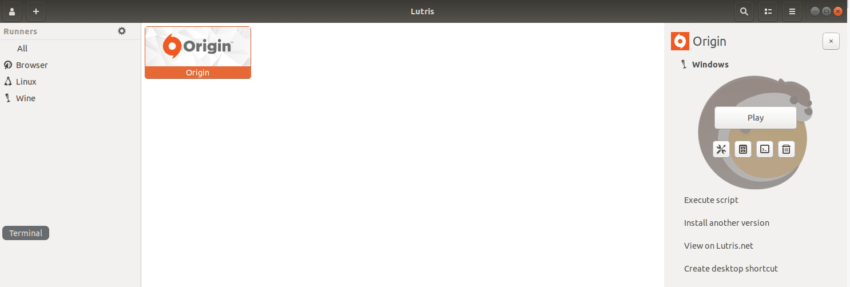
Install Origin
Origin requires a lot of libraries and dependencies to work. So before installing Origin, you need to make sure you have those libraries and dependencies installed on your system. Run the following commands to install them.
- sudo apt install libgnutls30:i386 libldap-2.4-2:i386 libgpg-error0:i386 libxml2:i386 libasound2-plugins:i386 libsdl2-2.0-0:i386 libfreetype6:i386 libdbus-1-3:i386
Once that’s done, you can just hope on to Lutris and install Origin from there directly by searching for it on the search bar.
Install Sims 4
Once Origin is installed, you will be able to access it using Lutris. Just open Lutris, and you will see Origin on the main screen. Open Origin, and you will be asked to enter your account details. Proceed with that, and you can just search for Sims 4 on the Origin search bar and proceed with the installation as usual.







Published: Oct 6, 2020 05:20 pm