It’s launch day for Red Dead Redemption 2 on PC, but unfortunately, a lot of people appear to be having crashing issues. In this guide, we have collected some of the fixes that people have found.
It is launch day on PC for Red Dead Redemption 2, but all is not well out on the plains. Many players are reporting game launch issues and crashes. We have collected some of the various fixes that people have reported worked for them, but keep in mind that none of these are official, and may not work for you.
How to Fix Crashing On PC for Red Dead Redemption 2
Whitelist The Program On Your Antivirus
Many players have had luck with this solution. Open up your antivirus software, then go to the Settings. In there should be an option to make an exception for a file or program. Add Red Dead Redemption 2 to the exceptions list. The exact way to do it will vary from program to program, but a quick search of the relevant program’s help page should get you the exact method. Some players have even completely disabled their antivirus, and claim that this has allowed them to run the game without issue.
Red Dead Redemption 2 on PC Exited Unexpectedly
According to Rockstar, this issue occurs when your drivers GPU are not up to date. NVIDIA owners should update their graphics driver version to 441.12 or above, and AMD owners should update their graphics driver version to 19.11.1 or above.
They also advise you to run the game as an Administrator, and disable full-screen optimization:
- Open the Rockstar Games Launcher
- Select Settings
- Select Red Dead Redemption 2 under My installed games
- Select Open under View Installation Folder
- Right-Click on RDR2
- Select Properties
- Under the Compatibility Tab
- Select Run this Program as an Administrator and Disable Full Screen Optimization
- Click OK
- Return to the Games Menu in the Rockstar Games Launcher
- Launch the game
Update Your Bios
Some users have reported success by updating their Bios, especially people running new x570 motherboards. If you wish to perform a Bios update, head for the website of your motherboard manufacturer and follow their instructions carefully.
We will update this article throughout the day with any new issues or solutions that people find.



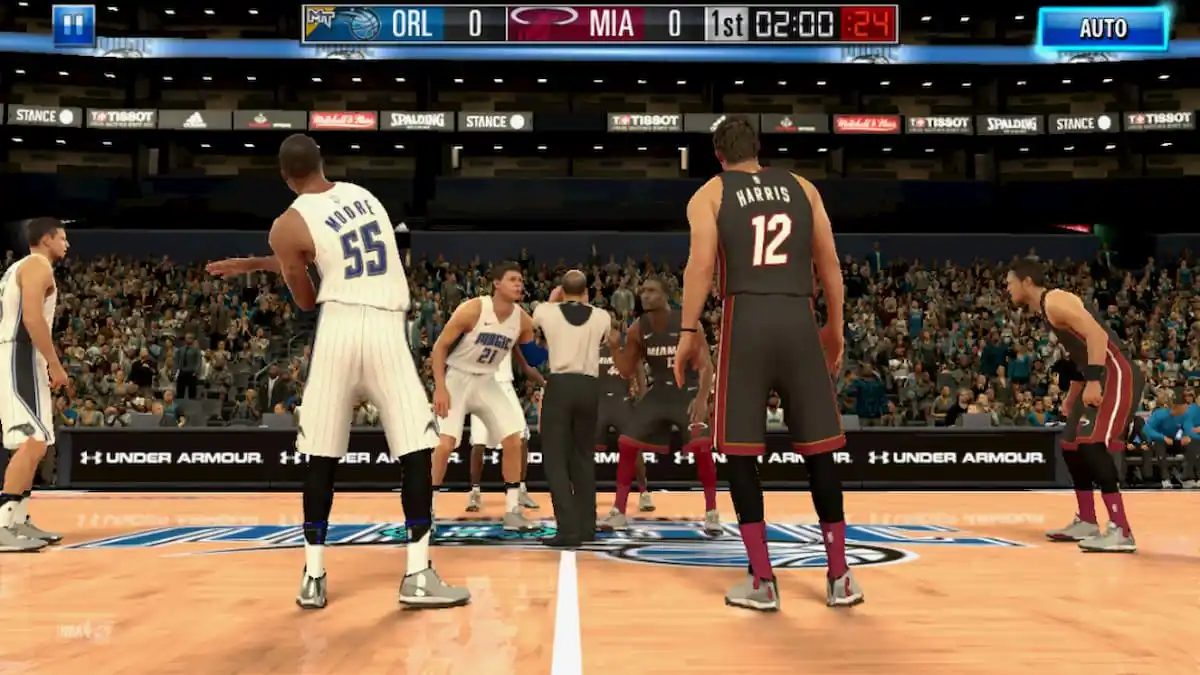


Published: Nov 5, 2019 04:50 pm