Two-factor authentication, or 2FA, is a key step you should take in protecting your Xbox account. With the Xbox Series X and Xbox Series S releasing, you will want to ensure your information and money are safe by making it so there are two forms of security in the way of anyone trying to access your private matters. Here is how to set up 2FA for your Xbox Series X or Xbox Series S.
To set-up 2FA, first, go to https://account.microsoft.com/security and sign in to your Xbox account. Click on Advanced security options and scroll down to Two-step verification and click Turn On. From here, you can set up the Microsoft Authenticator app to make it, so you no longer need to use a password to sign in. You can download it on the Google Play Store or the Apple Store. Install the app on your phone and sign in to your Xbox account. You will need to verify your account with either your phone or email.
After you connect your account, your two-step verification is set up. When you open the app, you will see which accounts are linked. Now you can use the device the app is installed on to sign in to your Microsoft account without using a password or use a password that changes every 30 seconds, review your recent activity, and update your security info. Getting into the app itself will require using the same method you use to unlock your smartphone. With everything set up, your information just became a little safer, and you can turn it off at any time you wish by going back to the security page linked above.

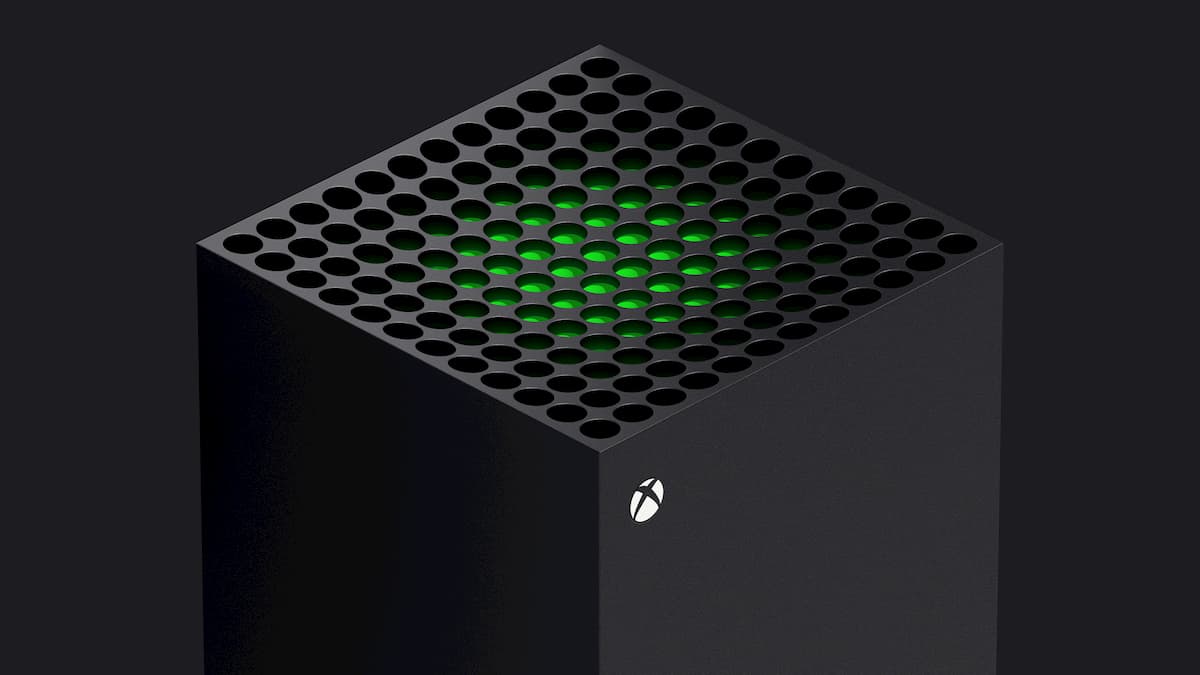



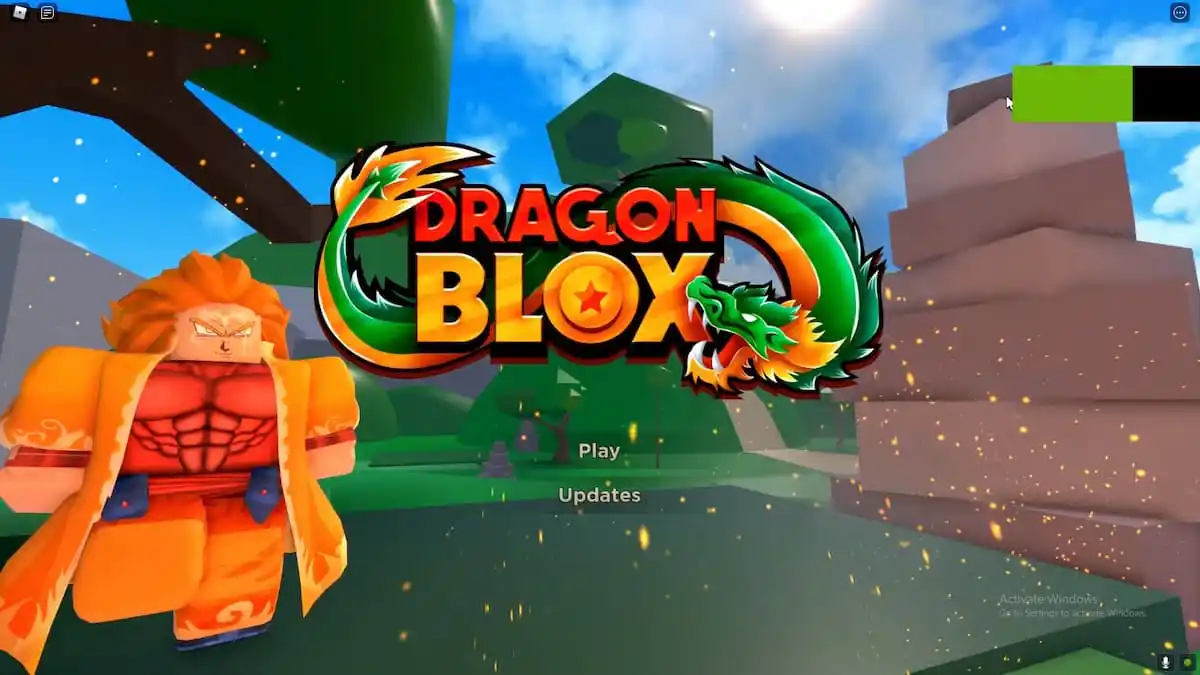

Published: Nov 10, 2020 04:52 pm