Setting up an Xbox Series X is extremely simple. All the device needs are your account details, and it’s ready to start playing games and blowing out a lot of hot air. However, if, like me, you’re not massively familiar with the Xbox ecosystem, you might find yourself with a console that’s ready to go and no games to play.
Having spent far too long finding the solution to downloading games from my library to my Xbox Series X, what follows is a simple guide for how you can do the same.
Step 1 – Turn the console on
Yes, we are starting right at the beginning. Power on your console, sign in, and do whatever else you need to do so that you’re looking at the home screen. It’s not that you need to press the Xbox button. It’s that button in the middle of the controller that lights up.
Step 2 – Navigate to your games
Once you’ve pressed the Xbox button, you need to navigate to My Games & Apps. This is the second option down from the menu, which will slide out. Press A to open a new menu, and press A again on the See All option.
Now you’re on the screen where all of your installed games will be displayed. If you haven’t downloaded any so far, then it will be empty.
Step 3 – Owned games
You’re on the home stretch. From this Games page, select the option to view your Full Library. It’s the fourth option down from the list.
Now you’ll see a new range of options on the right-hand side of the screen. Select All Owned Games.
Now you’re finally presented with a list of all the games you own and have available to download. These games can all be downloaded to your Xbox Series X, but not all will have an Xbox Series X version. All games that do, will display the ‘X/S’ symbol in the bottom right-hand corner of its icon.
Now that you know how to download your games to your Xbox Series X, read our guide on how to delete them for when you inevitably install too many.

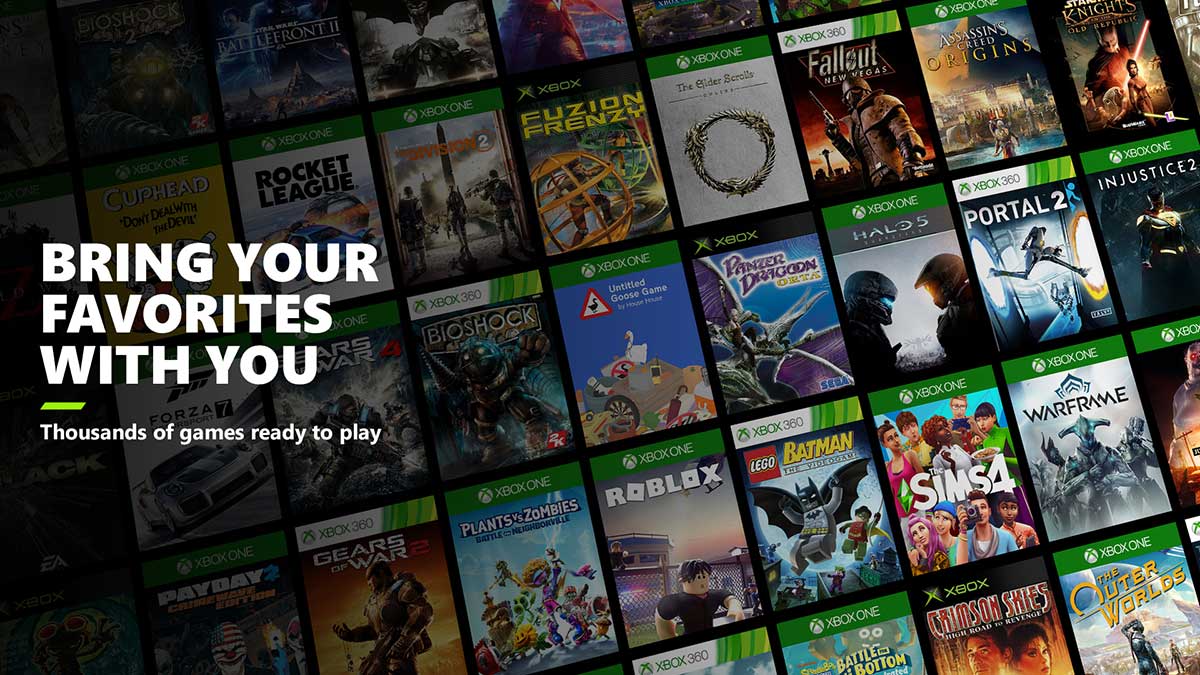





Published: Nov 16, 2020 02:06 pm