Call of Duty: Mobile is no different from other games, and hence, it is evident that players will encounter bugs or errors. Network error 4,28 is one of the errors that players have been facing recently and is mainly caused if Call of Duty: Mobile cannot connect to its server, and is displayed on the loading screen as “Network error. Please check your Network status. (4,28)”
Network error 4,28 appears if the in-game servers are down temporarily or being repaired, and in that case, Activision usually informs players about the server maintenance. Now, if you are still facing this error, you can follow the troubleshooting methods mentioned below:
Good Internet Connection
- Make sure that you have connected your phone to an active internet connection.
- If you are connected via Wi-Fi, make sure that your internet is working fine, or else try to restart our Wi-Fi router or contact your Internet Service Provider.
Update COD Mobile
Make sure you have updated Call of Duty: Mobile to the latest version, and you can do it by using one of the steps listed below:
- Go to Google Play Store or Apple App Store on your device.
- Search for Call of Duty: Mobile, and you will see an option to update the game.
- After you update the game, launch the game see if the error is still there or not.
Repair COD Mobile

Sometimes there can be a bug in the game resulting in this error; therefore, you can simply repair the game by following these steps:
- Open COD Mobile on your Android or iOS device.
- You will find the option to Repair the game on the right side of the login screen. Click on that, and the game will automatically start to repair.
- The game will relaunch, and you will be asked to log in again to your account.
Clearing Cache and Data
- Go to Settings > App Management on your device.
- Search for Call of Duty: Mobile in the list and click on it.
- Now, tap on the Storage Usage option and clear its Cache and Data.
- Open the game and login with your account.
Contact Activision Help Center

If none of the mentioned fixes work, you can contact the official customer support of the game:
- Go to the Activision Support website here.
- Select Call of Duty: Mobile from the listed games.
- Now, choose the platform on which you have installed your game.
- Select the issue that you are facing, and it will suggest you the solution accordingly.

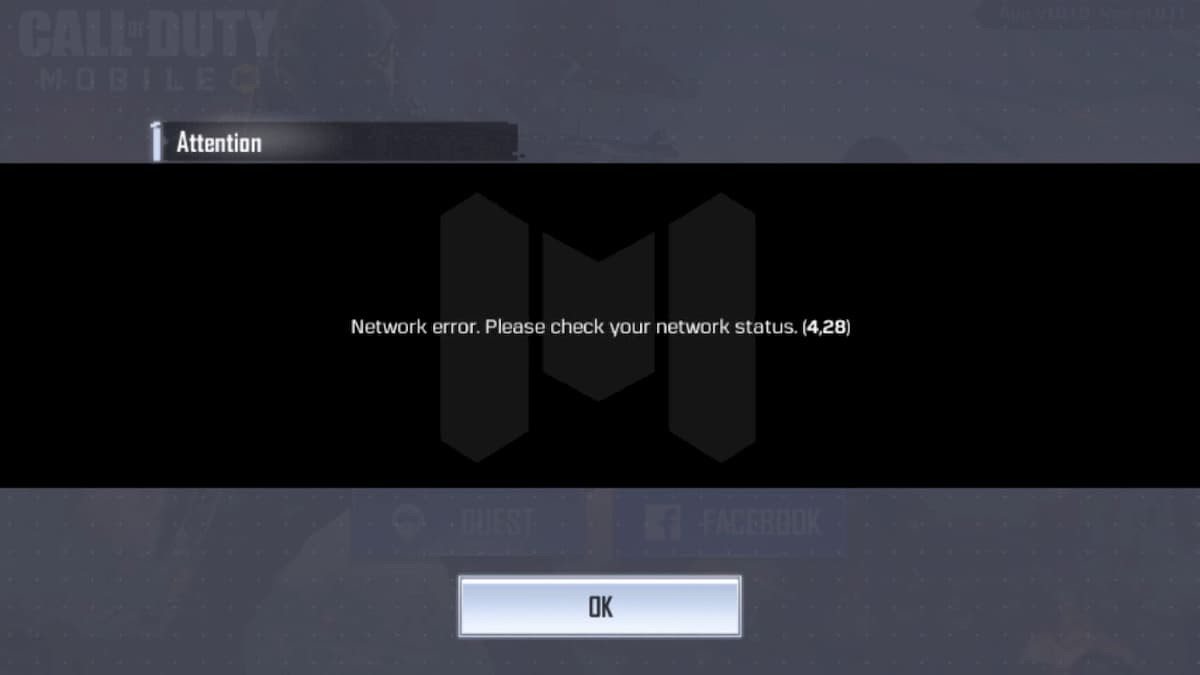





Published: Nov 20, 2020 04:32 am