Installing Final Fantasy XIV is quick and easy, thanks to a streamlined setup process. Whether you’re on PC, Mac, or PlayStation, we’ll show you how to install Final Fantasy XIV to your system. After installation, you’re free to log in, create your character, and jump into the vast world of Eorzea.
Windows PC or Mac OS
For PC and Mac players, the installation process is the same. After purchasing the game, run the installer from your download. Follow the instructions on-screen. Then the game will prompt you to create a Square Enix account, which you’ll use whenever logging into Final Fantasy XIV.
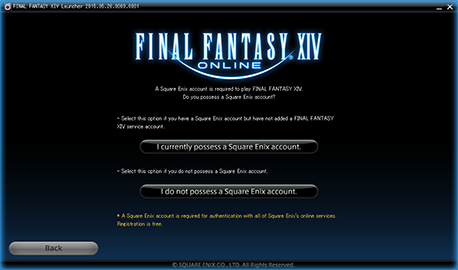
You’ll also want to keep track of your registration code. This is a 20-digit alphanumeric code that comes with your purchased game. For physical versions, you’ll find this code in the game package. For digital versions, the registration code will be emailed to you.
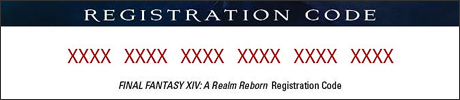
After registering or logging into your Square Enix account, and entering your registration code when prompted, you’ll wrap up the installation process. You should now have an icon on your desktop for the Final Fantasy XIV launcher.
PlayStation
For PlayStation users, the installation process is very similar. When purchasing the physical version, you will receive a 12-digit alphanumeric promotional code. You’ll find this code printed in the game manual inside the product box. Head to the PlayStation Store and enter this code in the Redeem Codes section.
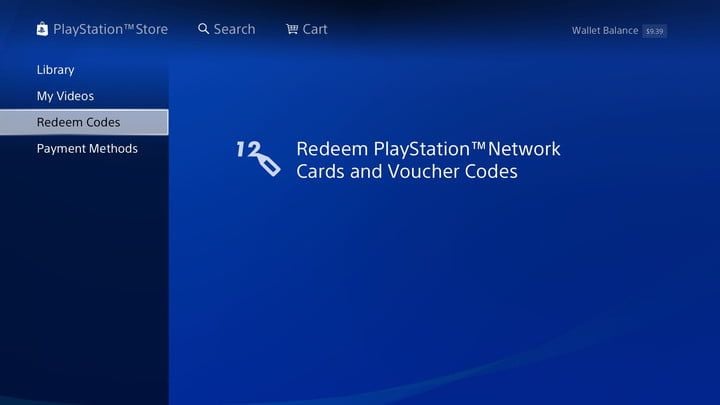
Then place your disc into the system, and Final Fantasy XIV will download and install automatically. The process is virtually the same for digital versions. Your PlayStation system will take care of the process for you. Proceed to register your Square Enix account exactly as detailed above for Windows and Mac players.
When you first log into Final Fantasy XIV, you’ll need to link your PlayStation Network and Square Enix accounts together. You can’t reverse this process, so make sure you’re logged into your preferred PSN account. After linking your accounts, you’re ready to go. You’ll see the official game launcher each time you start up Final Fantasy XIV.
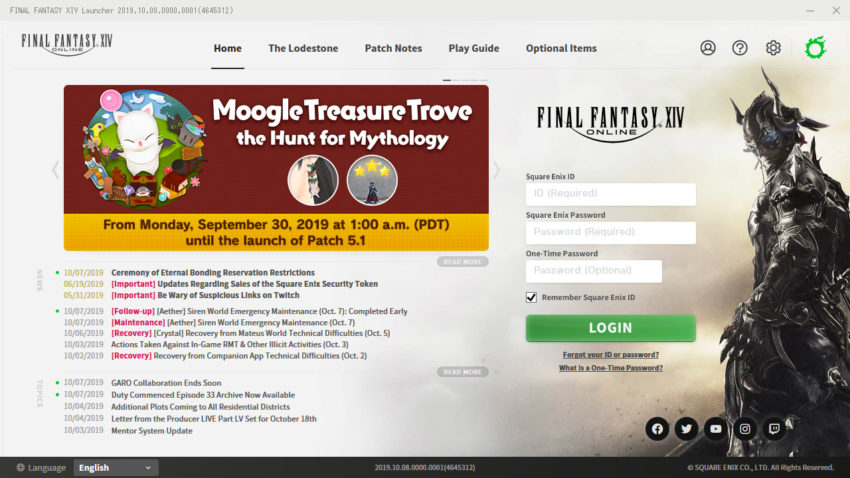
About one-time passwords
One-time passwords greatly increase the security on your account. These are generated from physical keyrings, or software tokens. You generate these passwords when logging in, and they are only available for this short period of time. After logging in, the one-time password is no longer valid. The process is similar to two-step verification on other platforms.
While optional, we recommend checking out one-time passwords for your account. They can help a lot, keeping your account from getting compromised in the worst-case scenario.







Published: Dec 7, 2020 03:56 pm