Mauer Der Toten is Call of Duty: Black Ops Cold War’s newest Zombies round-based map and is as good as any other Zombies experience in the game. Its wonder weapon is a lot of fun, there are plenty of Easter eggs to find, and the map is unique while maintaining the dark and gritty vibes you want from a Call of Duty Zombies. However, there is a common issue where some parts of the map just don’t load properly after its release, forcing you to restart the game to have a playable experience. Here is how to fix Mauer Der Toten not loading properly in Call of Duty: Black Ops Cold War Zombies.
The loading issue is exclusive to Xbox Series X versions of the game. Treyarch is aware of the problems is looking to address them with a fix hopefully soon.
When this happens to someone, dialogue audio from characters is completely cut out of the game, and sections of the map will not load, making playing on Mauer Der Toten much more complicated and unplayable in some circumstances. For us, we have had the Bar, Grocery Store, and the entire underground portion of the map just not be visible.
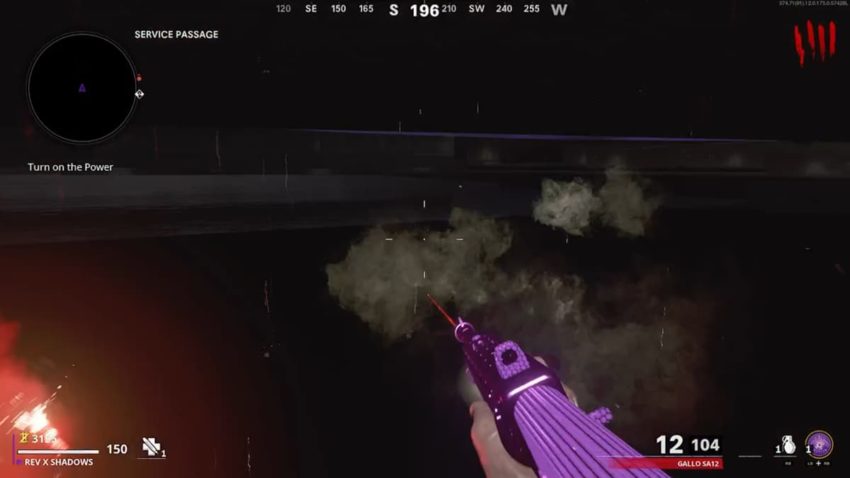
While Treyarch works to find a fix for the loading issue, there is a workaround you can do, although it involves removing HD textures from the game. Apparently, the latest update on Xbox Series X is having issues loading these textures.
Close out of the game and press the Menu button on the Call of Duty: Black Ops Cold War tile. Go to Manage game & add-ons and select the game to bring up an option to manage the content you have downloaded for the game. Down the list of content you have installed, you will find the HD Textures pack. Click on it and then press save changes to have your console remove this file.
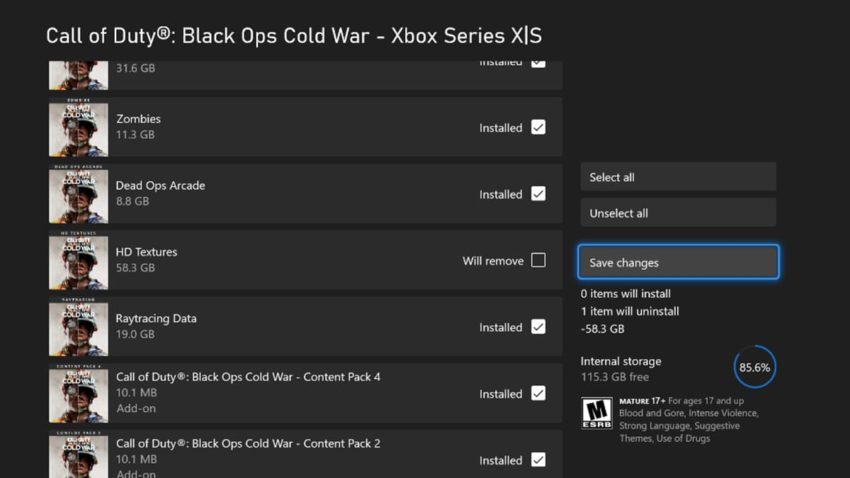
This may not be a perfect fix, and it will make the game look not quite as sharp, but you can always return to the same spot and reinstall the pack when you want them back in.

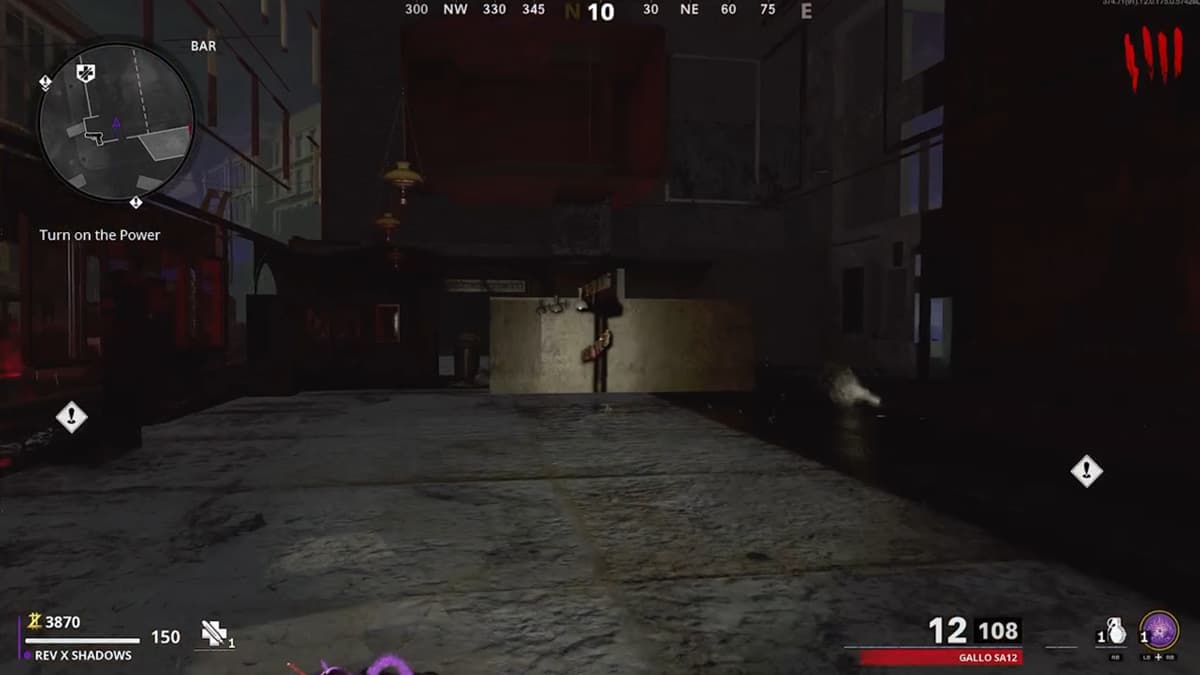





Published: Jul 15, 2021 03:43 pm