One of the biggest selling points of Minecraft: Bedrock Edition is the crossplay functionality it shares with the same edition on every modern platform. However, to access a friend’s world on another platform, both of you will need to connect your Xbox accounts to the Minecraft servers through the Minecraft RemoteConnect site. If you are running into issues accessing your account on other platforms, here is how to fix it.
If you sign into Minecraft on a new device and the bottom left corner of the page says Sign in to Microsoft Account, you will need to press that to be given a code that you need to input at the RemoteConnect site. If you have already signed in before on that platform, give the game a few seconds to recognize that and log in automatically. If you are on Nintendo Switch, the process can be a little slow. It is also important to note that the Bedrock Edition of the game is the only one that can access crossplay. If you are on the Xbox One, Nintendo Switch, or PlayStation 4 Editions, you will need to install the Bedrock Edition from that platform’s store because you already own Minecraft; you will not be charged again.
After inputting the code on the website, you may be asked to sign in to that account on whatever browser you entered it on. If you are trying to access a different account from the one usually signed in, be sure to change to that account on the browser.
If you are sure you have put the correct code in multiple times and the game is still not connecting to your account, you may want to try restarting your internet. If something is a little off with your connection, it can interfere with the communication between your game and the servers. Unplug your router for 30 seconds, plug it back in, and try again.
Uninstall and restart the installation
If the log-in issue is persisting, one last thing you can try to do is uninstall and set it to install again. If your game has any corrupted files, it will give you issues while trying to connect online.
Contact Mojang Support
If none of the above solutions have worked for you, we recommend contacting Mojang Support. Give them as much information on the problem as you can, and they can walk you through ways to fix it.






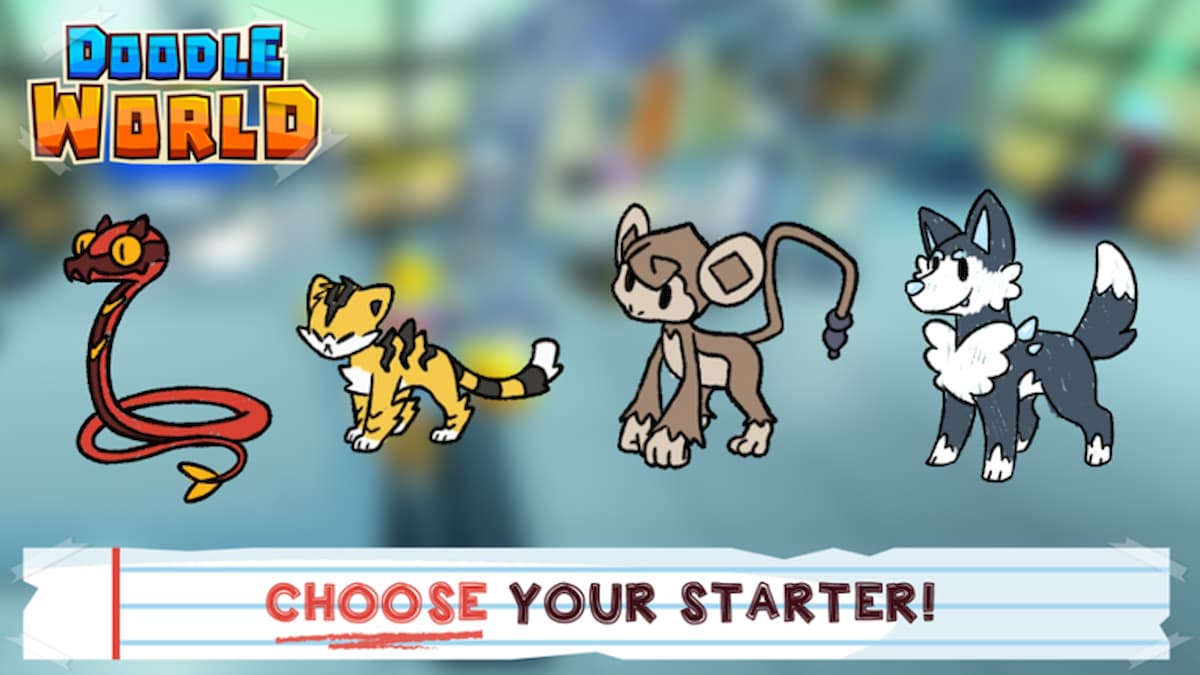
Published: Dec 21, 2021 07:26 pm