Whether it is to buy DLCs or digital copies of the games you want to play, you will need to pay for them online. And if you don’t want to waste time buying gift cards, using a card is the easiest way to pay for everything. Here’s how to Add/Remove Credit Card information on PlayStation 4 via PlayStation Store and via the Settings Menu.
Related: How to troubleshoot Error WS-37398-0 on PlayStation 4 – Gamepur
How do I add my credit card and billing info on the PS4?
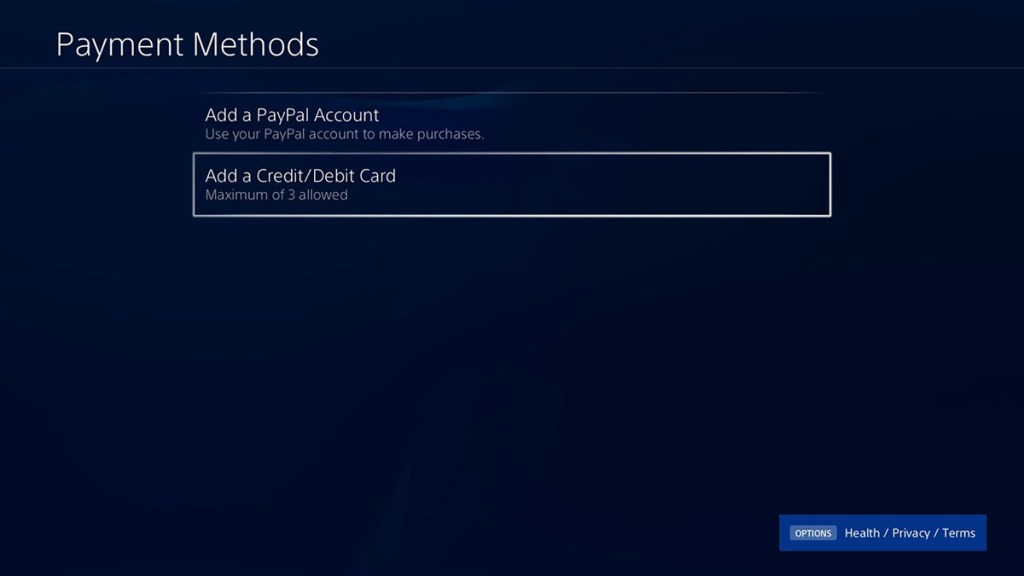
From the PS4 Settings:
- Select your local user account, press up on the control pad to access the Function menu and go to [Settings] > [PlayStation Network] > [Account Information] > [Wallet] > [Payment Methods]
- Enter your password
- Select [Add a Credit or Debit Card]
- Enter your name, the long credit/debit card number, expiry date and security code (the three-digit number on the signature strip) and select [Next]
- Enter the billing address for the card and select [Confirm].
From the PlayStation Store:
- From the PlayStation Store menu, select Payment Methods
- Enter your password
- Select [Add a Credit or Debit Card]
- Enter your name, the long credit/debit card number, expiry date, and security code (the three-digit number on the signature strip) and select [Next].
- Enter the billing address for the card and select Confirm
How do I delete my billing info on PS4?
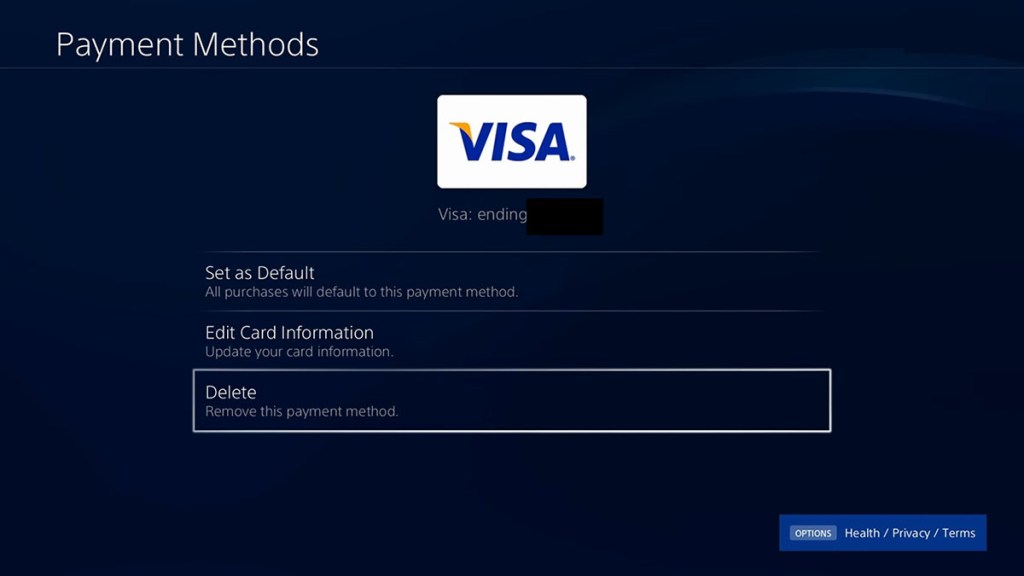
From the PS4 Settings:
- Select your local user account and press up on the control pad to access the Function menu and go to [Settings] > [PlayStation Network] > [Account Information] > [Wallet] > [Payment Methods]
- Enter your password
- Select a credit or debit card which you would like to remove
- Select [Delete] to remove credit or debit card information or [Edit Card Information] to change it
From the PlayStation Store:
- From the PlayStation Store menu, select [Payment Methods]
- Enter your password
- Select a credit or debit card which you would like to remove.
- Select [Delete] to remove credit or debit card information or [Edit Card Information] to change it
How to select your default payment method on the PS4
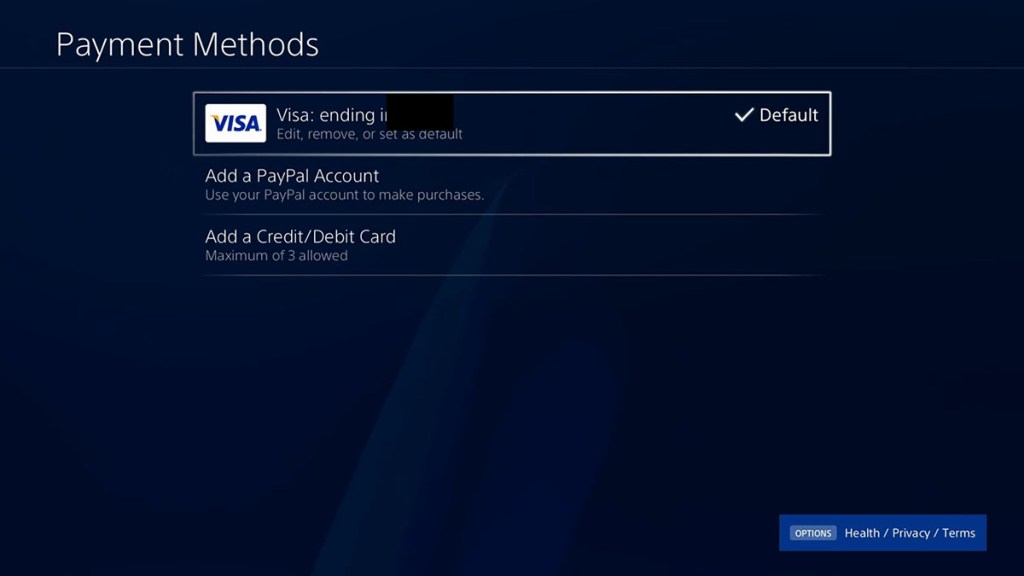
- From the [Settings] menu, go to > [PlayStation Network] > [Account Information] > [Wallet] > [Payment Methods]
- Select a credit card or PayPal in the list which you would like to use as the default
- Select [Set as Default]
Things to remember when entering billing info on your PlayStation account
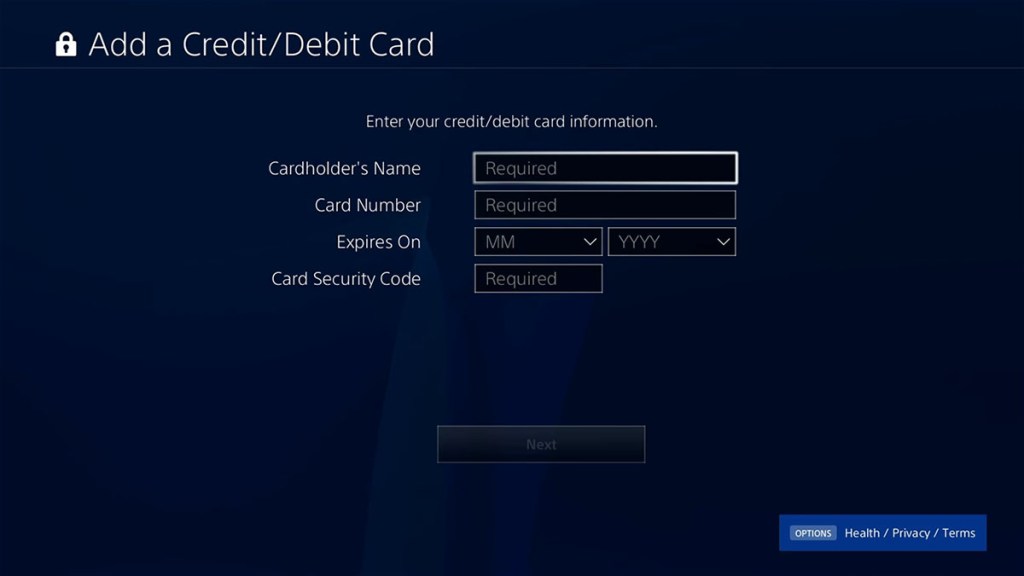
- Enter billing information exactly as it appears on your credit card statement.
- Enter a physical mailing address if possible. We suggest not using PO Box addresses.
- Remove any special characters when entering your billing address into the registration form to open an account on PlayStation™Network, such as asterisks (*), hyphens (-), and slashes ( / ). (For example, if your address is 1547 1/2 Lincoln Way, we recommend removing the fraction and try entering “1547 Lincoln-Way” instead.
- Military (APO and FPO) addresses are currently not accepted as a valid address on the PlayStation™Network.
- Apartment numbers should appear on the same line as the street address.
If you are having difficulty with entering billing information:
- Remove apartment numbers altogether.
- Spell out numbered street names (e.g., use “First” instead of “1st”)
- Remove anything that notes direction (e.g., remove “NW”, “SOUTHEAST”, etc.) from the street address.
If you continue to have difficulties adding or removing credit card information on your account via the PS4, you should go to this page of the PlayStation Support Page to troubleshoot the issue. Meanwhile, If you have difficulties adding or removing credit card information on your account via the PlayStation store, you should go to this one to troubleshoot the issue.







Published: Jan 23, 2023 03:02 am