If you’re playing Elden Ring on PC, you’ll have the option to use a mouse and keyboard to explore The Lands Between instead of a controller. If you want to stick with the default keybindings, it might take some getting used to, especially considering one of Elden Ring’s key features — jumping — is relegated to the “F” key instead of the spacebar, as it is in many other games. However, mouse and keyboard controls do allow you to fine-tune your control scheme, which could come in handy during combat encounters.
Below is the default PC control scheme for Elden Ring. If you want to change things up, you can also reassign keys via the game’s settings. To do this, just click on the action you wish to reassign, and input the new key you would like said action to be assigned to.
Movement Controls
- Forward: W
- Back: S
- Left: A
- Right: D
- Walk: Hold “Alt” while moving
- Backstep, Dodge Roll, Dash: Spacebar
- Jump: F
- Crouch/stand up: X
Camera Controls:
- Mouse: Controls camera
- Reset camera: Q or click in on the scroll wheel
Switching Equipped Items
- Switching Sorceries or Incantations: Up key
- Switching quick-use items: Down key
- Switching right-hand weapon: Right key or Shift + mouse scroll wheel up
- Switching left-hand weapon: Left key or Shift + mouse scroll wheel down
Attack
- Normal attack: Left mouse button
- Strong attack: Shift + left mouse button
- Guard: Right mouse button
- Skill: Shift + right mouse button
- Use item: R
- Event action (examine, open, etc.): E


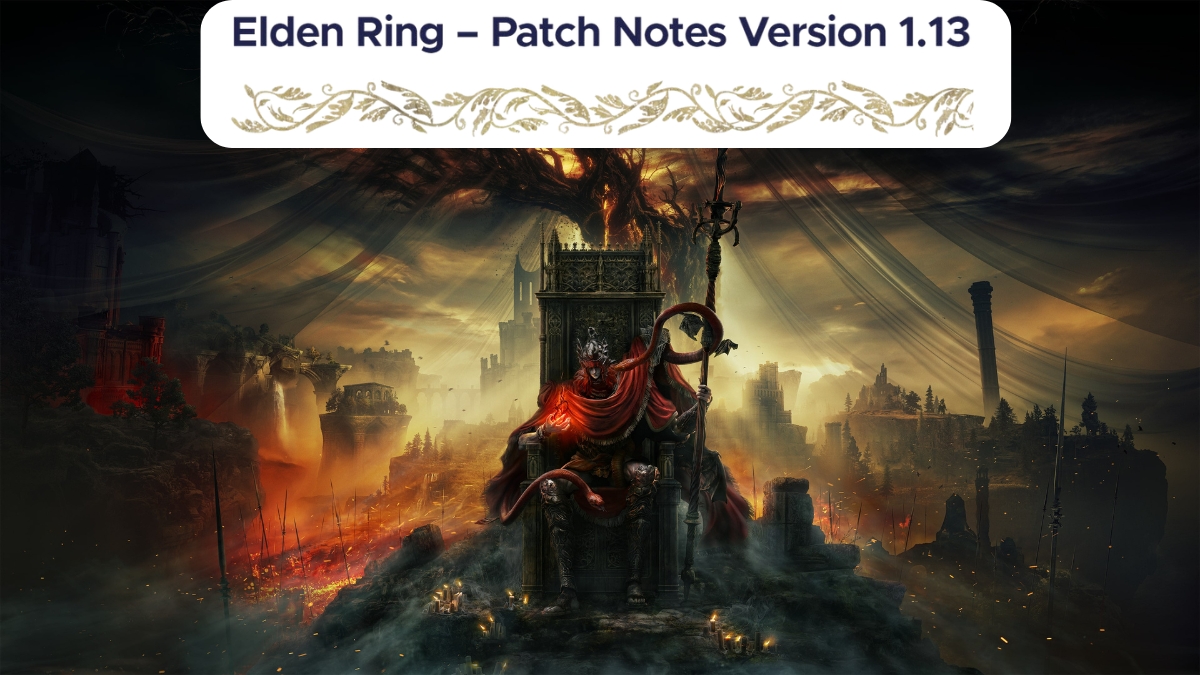




Published: Feb 25, 2022 01:25 pm