Emotes are very a very common mechanic to find in games nowadays. You can convey a whole range of emotions without ever needing to say a word. Borderlands 3 brought emotes to Pandora and now Wonderlands brought them in again. Like most games, you don’t ever get told how to edit and perform your emotes. This guide will cover everything you need to know about emotes in Tiny Tina’s Wonderlands.
How to change your emotes
To start things off, you will most likely need to change your emotes before you can perform them. You typically only start off with one emote before you visit the appropriate station to get it changed. Pretty early in the campaign, you will make it to the town of Brighthoof. Of course, you don’t actually get to do anything there yet since it’s under siege by an army of skeletons. During this mission, you will help clear out the town. Afterward, you will need to perform another mission to get the Sword of Souls to actually clear the town of the destruction that was caused.
When the town returns to normal, head over to Izzy’s bar and talk to Izzy. She will direct you over to the quick-change station. This machine lets you customize your emotes. You have four emotes that you can change. You start off with four as well but that will increase over time after you do some questing.
How to use emotes
Using emotes is a lot more simple than changing them around. To use your emotes, access the quick menu. This is done by holding down the options/start button on Playstation and Xbox controllers. A wheel will appear on the screen that lets you choose which emote you want to use along with some other options. The same menu can be pulled up on PC by pressing the Z key.





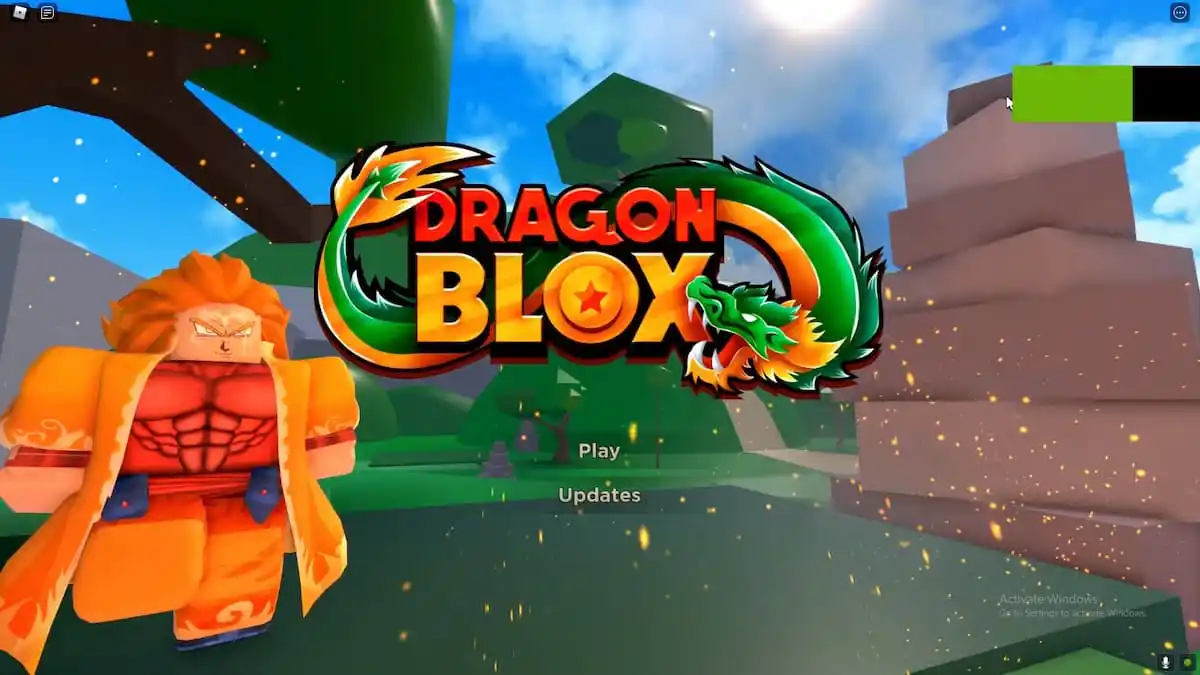

Published: Mar 26, 2022 06:03 am