With so many users streaming on Twitch now, it’s getting more and more difficult to get discovered. So, that’s why Twitch implemented the raid feature. When you’re ending your stream, instead of letting your viewers go off to do something else, you can instead send them over to another channel. Not only is this an excellent way to help promote your favorite streamer or your friends, but this allows you to share your audience with each other and grow both your communities.
How to start a raid
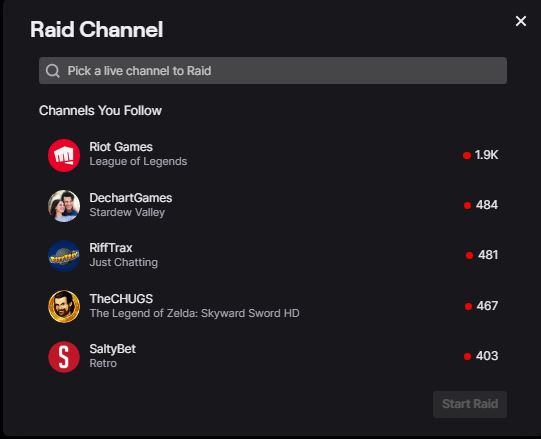
To start a raid on Twitch, simply type, “/raid” in your chat followed by the name of the channel you wish to raid. Alternatively, if you go to your Creator Dashboard, you can hit the “Raid Channel” button. If you don’t see that on your list of buttons, hit the + button and select it from the list of Quick Actions to add it to your menu. You’ll then be shown a list of all the currently live channels that you follow. You can also type up a username and it’ll bring up a user who’s broadcasting as well.
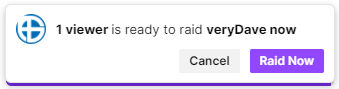
Once you pick who you’re going to raid, a pop-up at the top of the chat will appear showing how many people are in the raid as well as a countdown. When you’re ready, hit the “Raid Now” button to send your viewers over to the channel you’re raiding. If you decide to change your mind, you have to hit cancel before the purple bar goes all the way down, or else the raid will automatically be sent to the streamer.
Moderating Raids
If you ever feel the need to block raids or only allow raids from channels you follow, you can go to your Stream Settings. Scroll all the way down to Raids Sections. You’ll have three options to choose from:
- Allow all raids
- Only allow raids from teammates and followed channels
- Block all raids

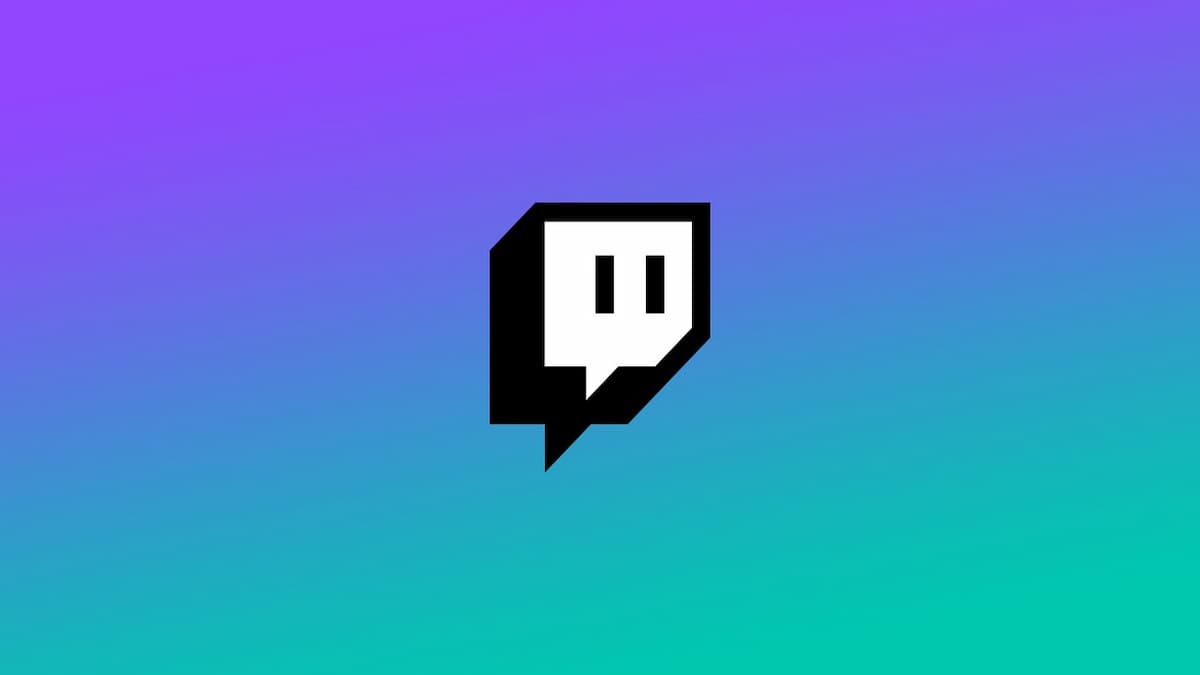





Published: Jun 17, 2022 04:47 pm