When hopping into a game like Fall Guys, you want to ensure your game is working properly so you can get the best experience. Being thrown out of games and denied that experience with your friends is very annoying but tends to happen now and then with video games so reliant on a connection. If you are playing on PC and run into the error code 200_1040, you will need to take a look at your Epic Games account. Here is how to fix it.
Related: How to fix the Invite Friends Not Working error for Fall Guys
What is error code 200_1040 and how to fix it in Fall Guys
If the Fall Guys error code 200_1040 pops up on your screen, it will say that your session has expired and ask you to restart the game. If you are consistently getting it, we first recommend verifying your installed files. To do this, open up the Epic Games Store launcher and go to your Library. Find Fall Guys and either click the three dots under it or right-click it. Select Verify and let your system look over your files. After that’s done, restart your PC and try to play the game again.
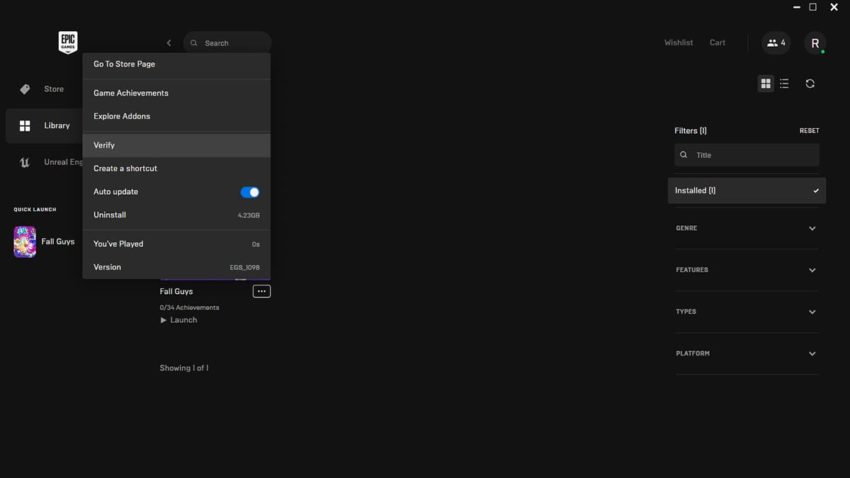
If the issue is still persisting, you should flush your DNS System. To do this, click on your Windows search bar and input CMD. Right-click on Command Prompt and choose Run as Administrator. When the black box appears, you want to input the following commands in this order:
- ipconfig/flushdns
- ipconfig/registerdns
- ipconfig/release
- ipconfig/renew
- netsh winsock reset
Once all of the above commands have been entered, restart your PC and attempt to run Fall Guys again.
This error code seems to be popping up a lot recently for the recent release on the Epic Games Store, so hopefully, this is a short-lived issue that will be resolved sooner rather than later.



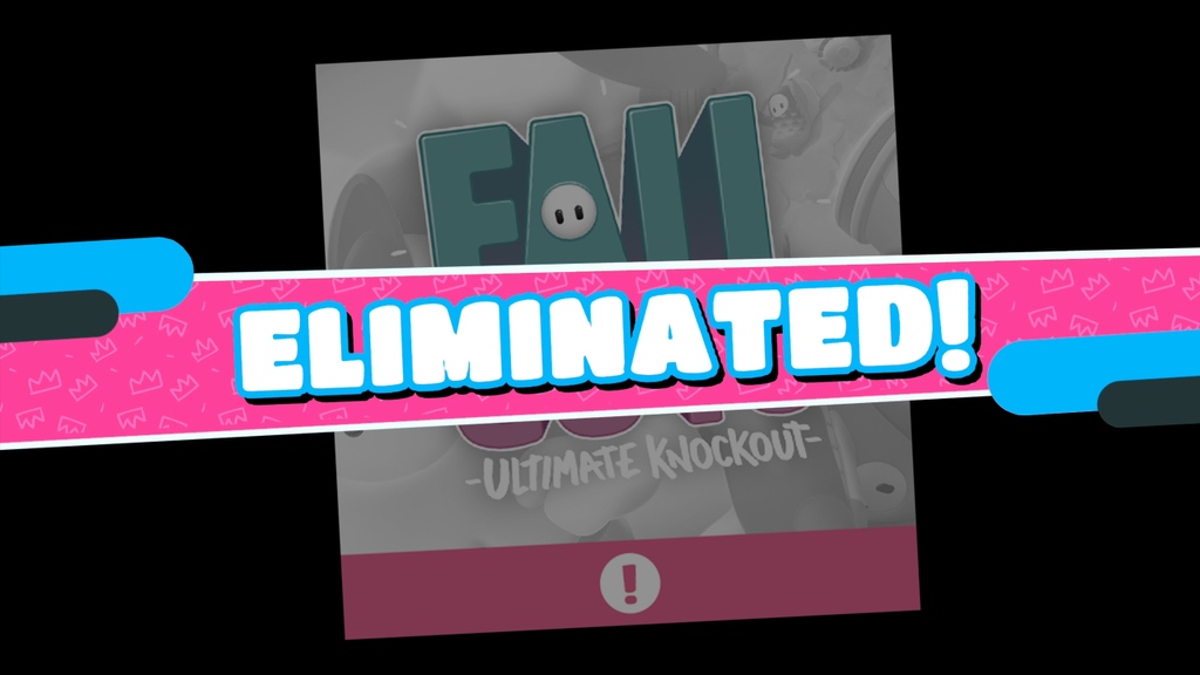



Published: Jun 27, 2022 04:22 pm