There are a lot of menu options that you can mess around with in Tower of Fantasy. Of course, being an MMO game, you’d expect there to be a lot of menu options. After all, you will want to change all your settings to match your playstyle. One of the options that you get is whether or not to turn the blue dot prompts on or off. This will alter the way your game plays, so you might want to focus on this option.
What are blue dot prompts in Tower of Fantasy?
Pretty early on in Tower of Fantasy, you will get asked if you want blue dot prompts to be turned on or off. This comes shortly after arriving in Astra Shelter when you finally get your first real mission. These dots are meant to show you the way to the different objectives for the missions you take on in the game. Having these appear is useful if you are unsure of how to reach an area. There are many builds that have multiple levels in the game and it can get confusing trying to figure out where the objective is without getting super close to it.
How to turn blue dot prompts on and off in Tower of Fantasy
If you want to try your hand at finding objectives without the guidance of the blue dot prompts, you will want to access the settings menu. This can be done by selecting the three hexagon button in the upper right corner of the screen. This menu can also be accessed by pressing the ESC key on PC. After that, press the settings button in the menu that appears.
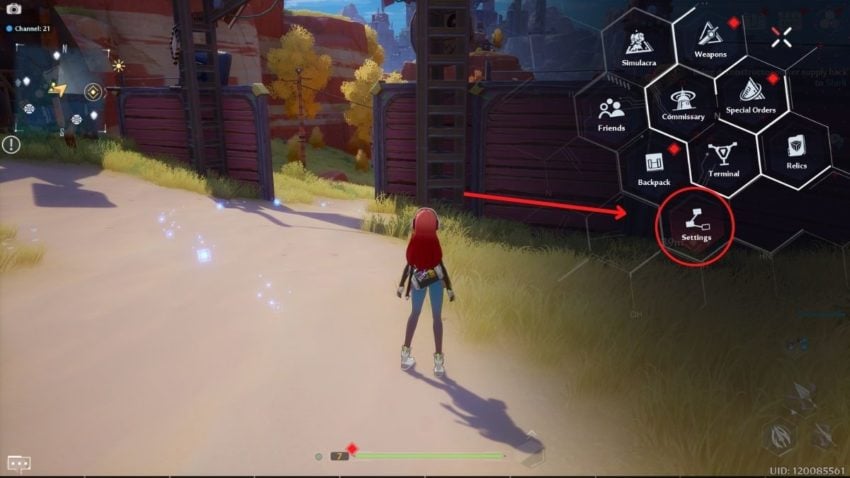
Once you are in the settings menu, scroll down to where it says “Display Preferences.” Under that menu, you will see the option for turning blue dot prompts on and off.
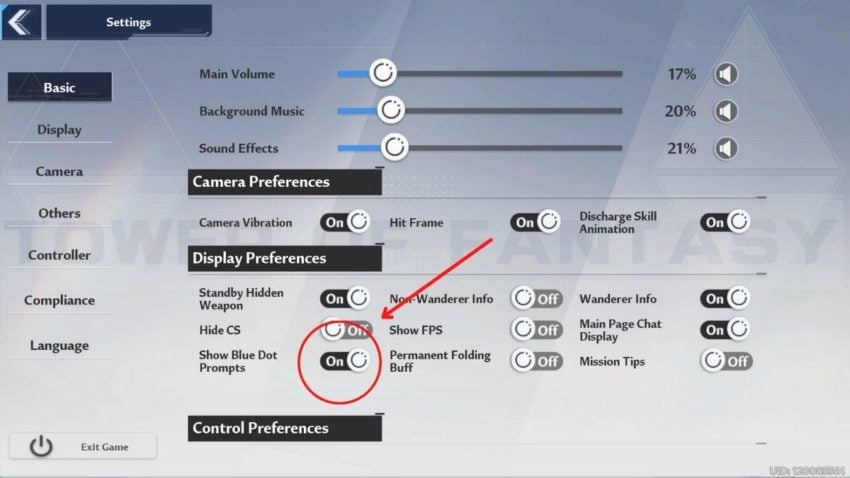
Press the slider next to it to change it to whichever you want. Don’t worry though, turning them off will not get rid of the quest marker.







Published: Aug 10, 2022 08:45 pm