When you do really well in a Turf War Battle, you want to make sure that people know who you are. In Splatoon 3, you’re able to change your in-game name, so people can recognize you easier and that you can distinguish yourself from others who may have the same name. By changing your nickname, it’ll also make it easier for others in Splatoon 3 to find you and match up with you. So the question is, how can you change your nickname in Splatoon 3?
Changing your nickname in Splatoon 3

To change your nickname in Splatoon 3, you must first complete your first Turf War Battle. After doing that, you will receive a message saying you’re able to change your nickname. Walk up to the monitor that’s right next to the elevator that you enter to start a match. You’ll be asked to enter a nickname of 10 characters. Your default one will be whatever the name for the Switch user is. After confirming your nickname, you’ll get an ID number attached to it.
You can change your nickname, but be warned, your ID number will change as well. It’s important to note that you can’t constantly change your nickname. Once you’ve picked it, you’ll need to wait a bit before you can change it again.
How to your customize ID in Splatoon 3

Related: How to customize your Splashtag in Splatoon 3
Customization is everything in the Splatoon series and Splatoon 3 is no exception. If you want to customize your ID by changing either the banner, badges, or titles, go to your Menu and then go to the Status tab. Press on Gear and then hit Edit on your ID. In this menu, you can customize your ID by switching out the banner, badges, and titles you’ve earned by playing the game.





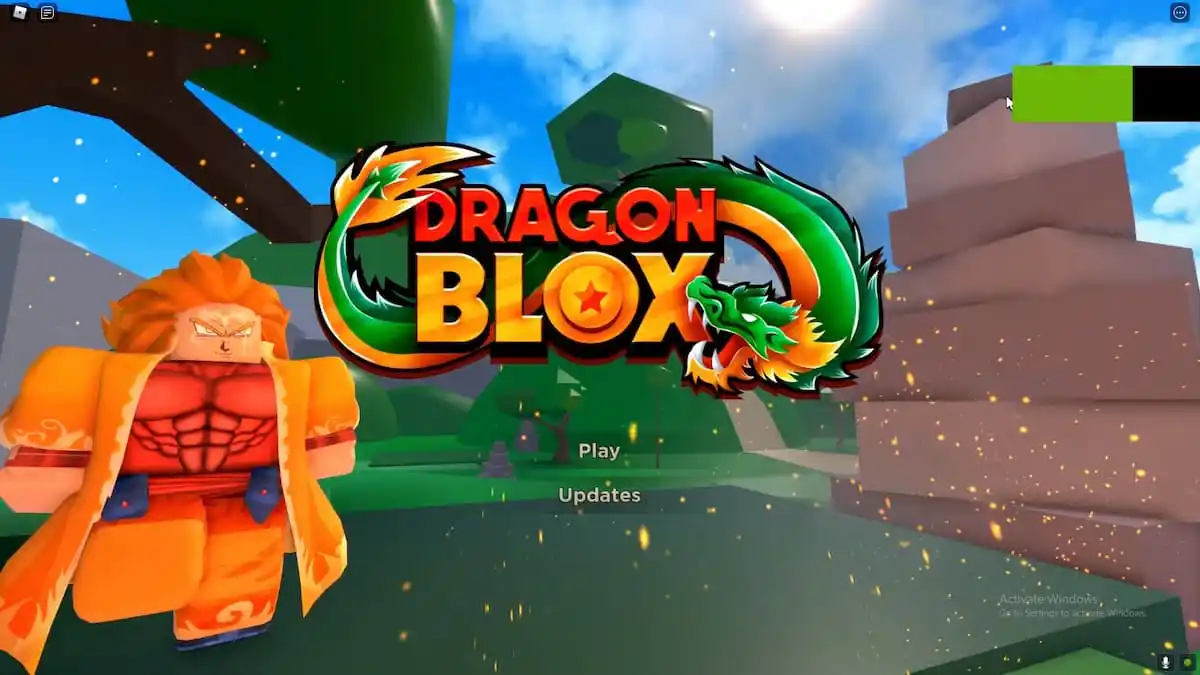

Published: Aug 27, 2022 12:19 pm