With the abundance of multiplayer and co-op games available, video game players are all the more likely to hop onto a game with their friends. This begs the question though, how will you communicate with them while in-game? If you choose to use Discord, here’s how you can invite friends to your server.
Related: How to set up Discord on Xbox Series X/S and Xbox One
Steps for adding friends to a Discord server
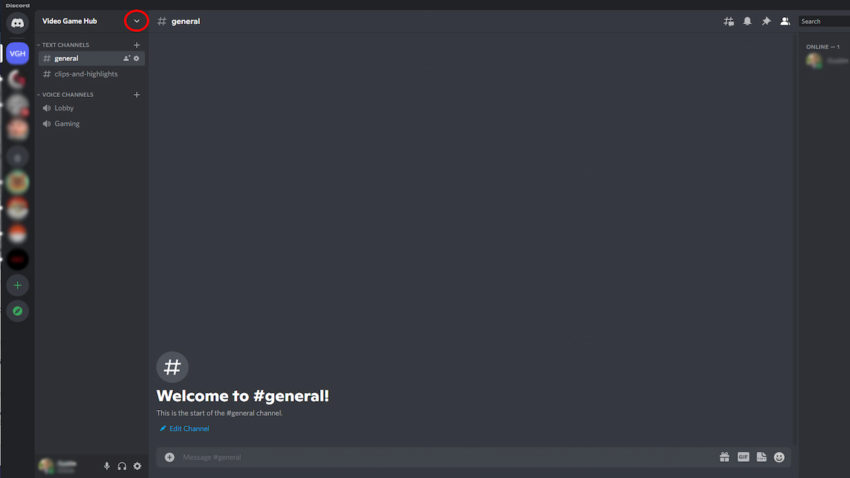
The first step for people wanting to gather a group of friends in Discord is to create the server itself. After doing this, open the server, and depending on what device you are using, there are a couple of ways to invite some friends. On mobile devices, there will be an Invite Button below the server name. If you are instead using PC, click the Drop Down Arrow next to the server name and the Invite Button will appear below.

Clicking on this button will prompt you to send a link that you can send to your friends, or you can also add friends that you are already connected with on Discord by searching for their names in the Search Bar and clicking the Invite Button. Once this is done, they will need to accept the invite and join the server on their end.
Why is a Discord server useful?
There are quite a few options for talking with friends while playing video games, from the commonplace voice chat that is built into most games to third-party apps such as Discord. Though, chatting exclusively in-game can make it difficult to get ahold of friends whenever they aren’t online. This is where outside messaging and voice chat apps like Discord come in handy.
Discord servers can also be helpful in situations where you have a group of friends that play multiple games together. It’s possible to create multiple voice channels in one server for all of the games that you may want to keep separate.





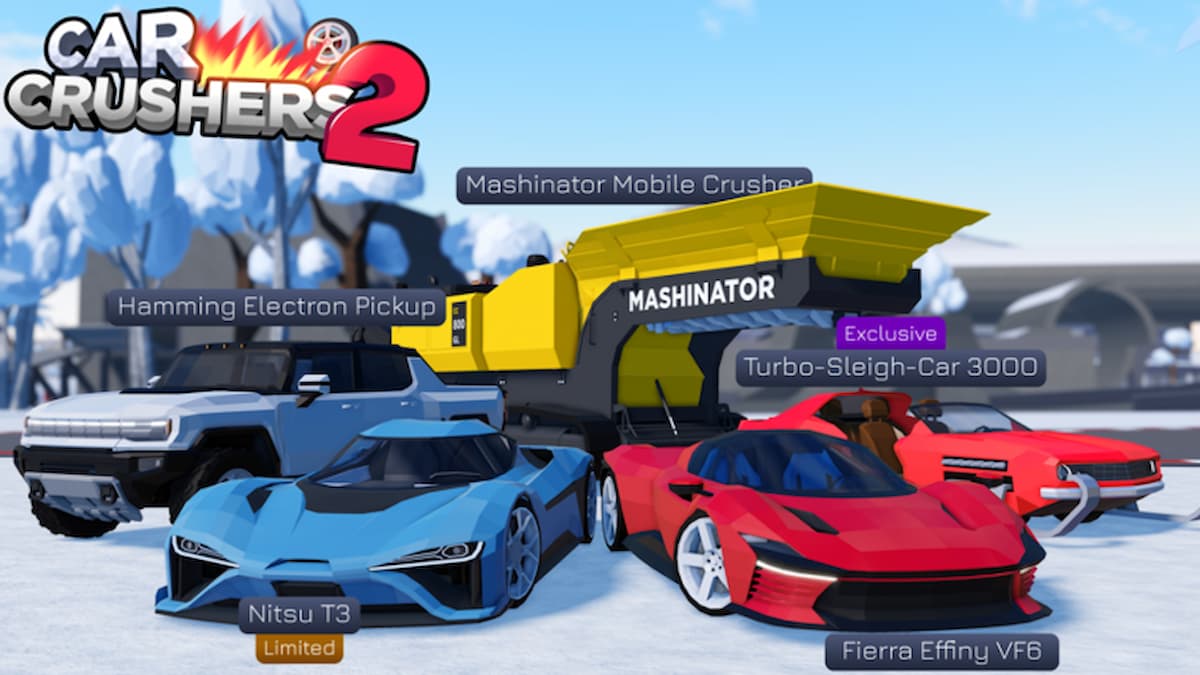

Published: Oct 13, 2022 11:11 am