With God of War Ragnarök available across both PlayStation 4 and PlayStation 5, the graphics settings are bound to be quite different depending on the hardware you’re playing it on. The newer console can push quite a bit more power, but that doesn’t mean you need to sacrifice too much on last generation’s systems. Here are all the graphical modes and options in God of War Ragnarök.
All graphics modes in God of War Ragnarök
Players traveling the Nine Realms on a PS5 have four main options regarding graphics, with some favoring your framerate, others resolution, and some a bit of both. Regardless of where you play, you’ll find the option in the Graphics & Camera settings screen and Screen Calibration.
- Favor Performance. In this mode, God of War Ragnarök targets a locked 60 frames per second and dynamically alters the resolution to maintain that framerate. In some less performance-heavy screens, you’ll see 4K, while more demanding moments will dip to 1440p.
- Favor Resolution. If you want to take advantage of your 4K-enabled hardware, this setting targets a locked 30 FPS at 4K.
- High Frame Rate Mode. Provided you have a 120 hertz 4K monitor equipped with HDMI 2.1, you can enable this setting to unlock the framerate from the resolution and push higher than 30 FPS at around 4K. However, it’s not a constant experience even on the PS5’s newer hardware.
- Variable Refresh Rate. This mode also unlocks the framerate from the resolution while assisting with screen tearing.

PlayStation 4 users, due to the aging hardware, won’t ever be hitting 60 FPS, but 30 FPS is entirely attainable, with some additions if you have the PS4 Pro.
- Favor Resolution. This setting on PS4 Pro keeps the framerate locked to 30 FPS while increasing the resolution to around 1440.
- Favor Performance. This setting on a PS4 Pro unlocks the framerate from 30 FPS, so you’ll see fluctuations about that value, but it caps the resolution to 1080p.
If you’re running a base PS4 or the slim version, don’t expect anything more than 1080p at 30 FPS.



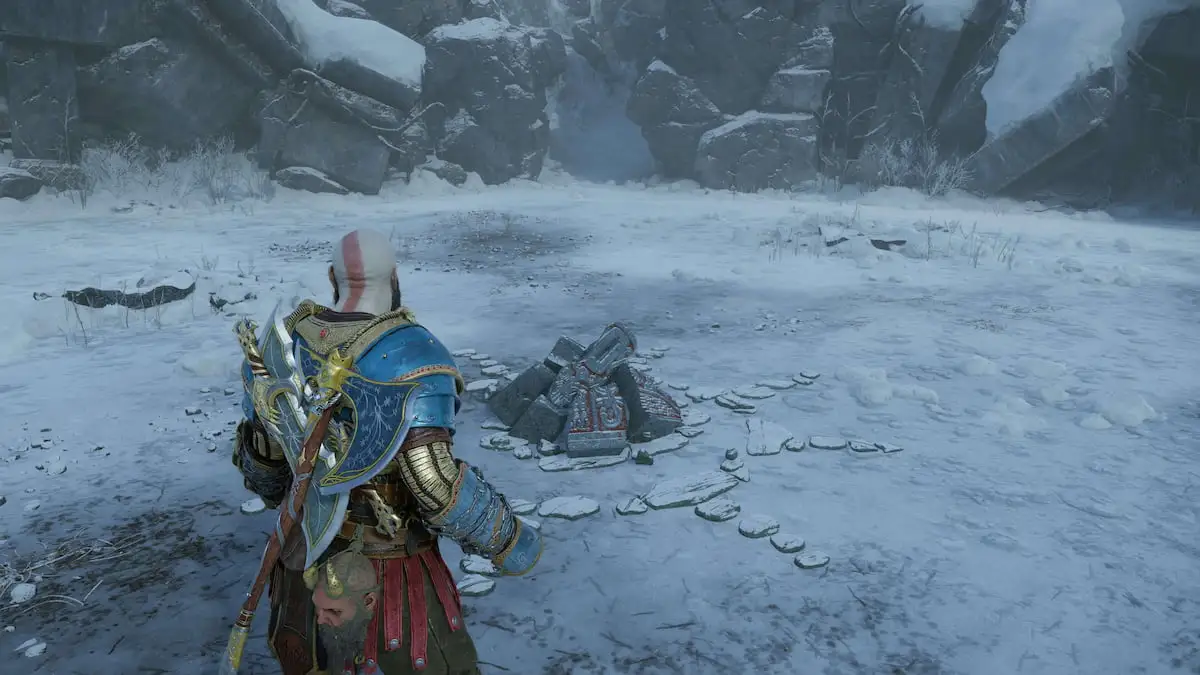


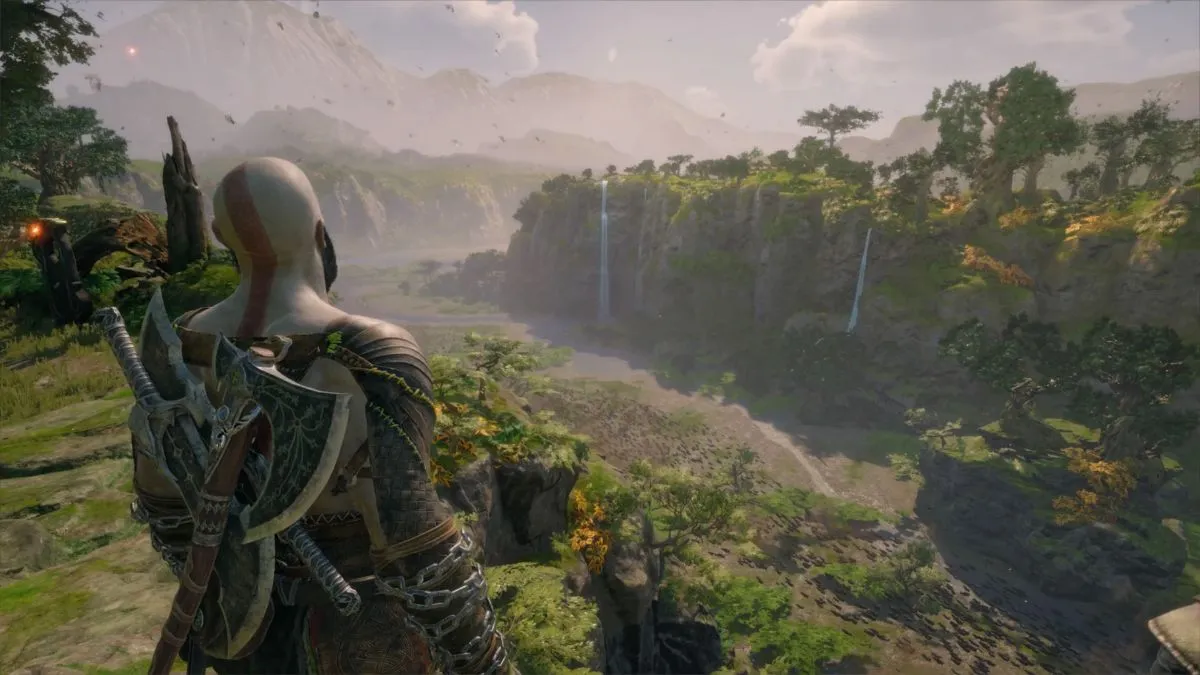
Published: Nov 9, 2022 04:52 pm