When it comes to graphics in God of War Ragnarok, the game is a powerhouse and gorgeous. There’s no way around it, and you can enjoy it by playing the game on multiple settings, regardless if you’re using a PlayStation 4 or a PlayStation 5. For those using a PlayStation 5, you might want to try taking advantage of every graphical setting possible, one of them being the high frame rate mode. For some, this setting is blocked out. Here’s what you need to know about how to turn on high frame rate mode in God of War Ragnarok.
Why is the high frame rate mode blocked in God of War Ragnarok?
Although you might have a PlayStation, there are a few requirements you need to meet if you want to unlock this setting, and they take place outside of the game. The only way to unlock the high frame rate mode in God of War Ragnarok is to make sure you’re using a 2.1 HDMI cable for your PlayStation and you have a monitor or television that works with this cable, allowing you to take full advantage of these gameplay settings.
Related: All graphics modes in God of War Ragnarök and what they change
If you don’t have the cable or a monitor that uses it, you should not expect to see the high frame rate mode opening up for you. This might be problematic for some players, but there are some things you can do to ensure you have the best-looking Ragnarok experience. One of these things is to ensure you set the Graphics Mode to favor performance. By doing this, the gameplay will ensure it gives you the best framerate possible rather than improving the overall image quality.

You might want to play around with the settings when you pause God of War by exploring your menu’s Graphics & Camera area. You can change a handful of things that might improve your experience.



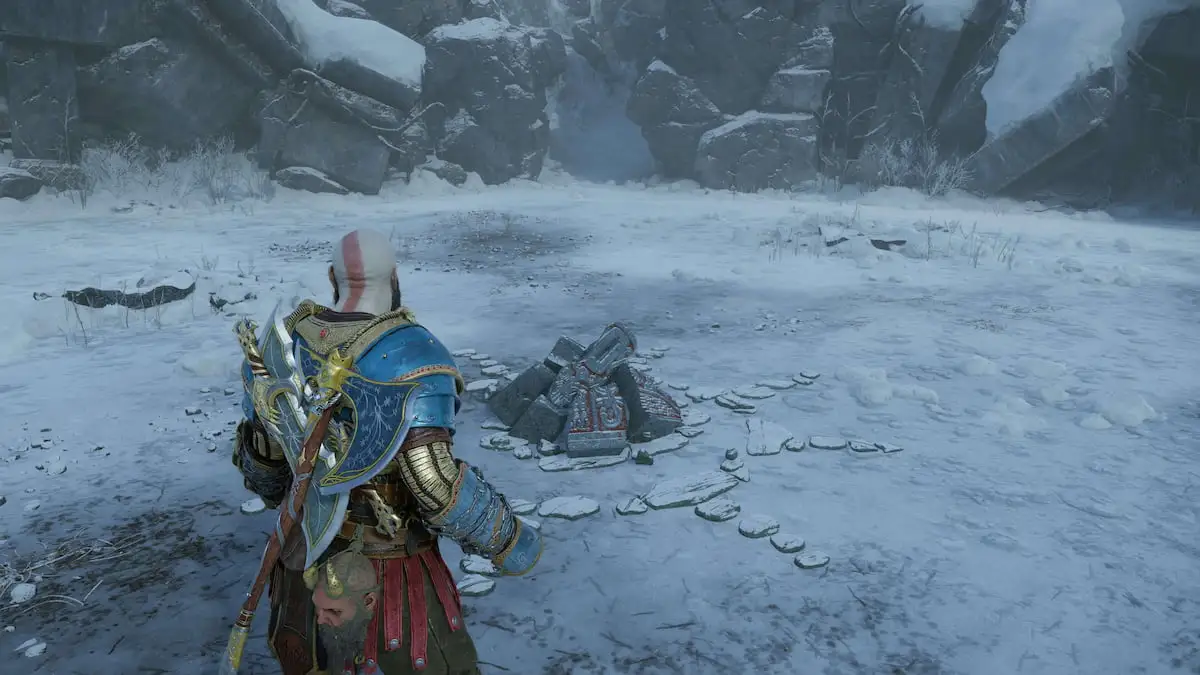


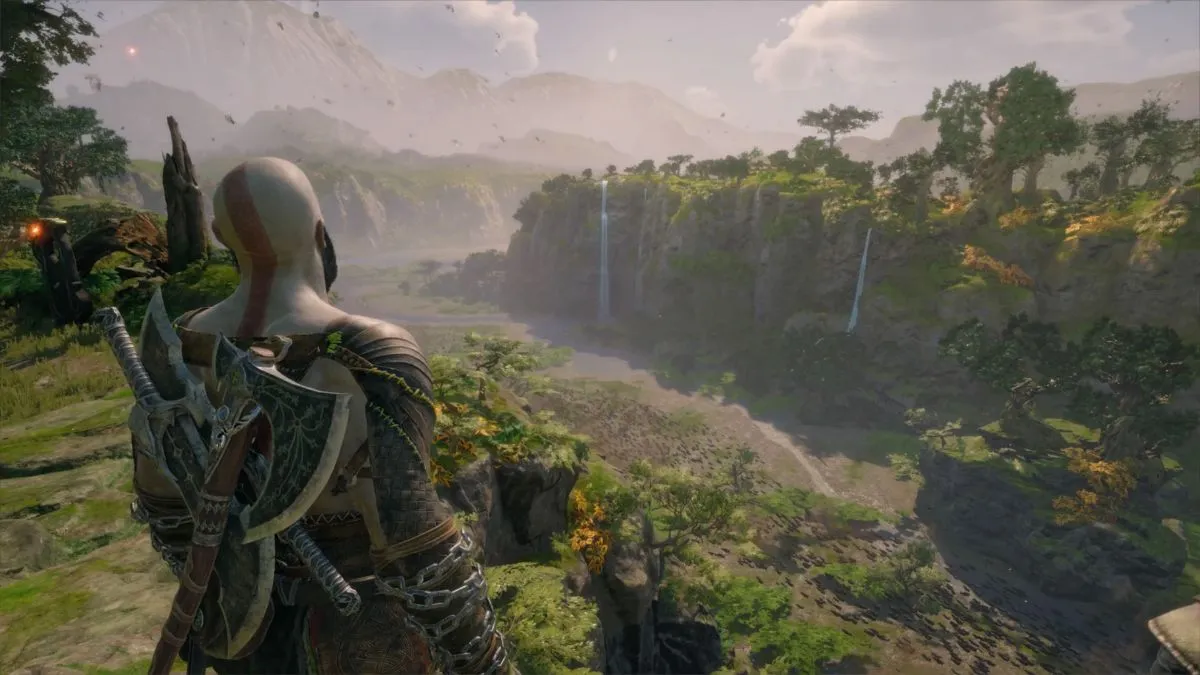
Published: Nov 10, 2022 12:40 pm