It has happened to all of us before. You start up a Discord server for a community, only to find that you need someone else to take over running it further down the road. Whether you’ve found that you just don’t have as much time to run the community or you just don’t want the responsibility anymore, you need to pass the baton on to someone else. Whatever the reason, here is how to transfer ownership of your Discord server to someone else.
Related: How to quick mute yourself on Discord
How to make someone else the owner of a Discord server
Discord understands that running a community shouldn’t feel like a forever gig, so they’ve made it simple to transfer ownership to another user within the server even if you’re the one who first created it. While the process is fairly easy, it can be tough to find if you don’t know where you’re looking.

- Open the “Server Settings” tab: Right-click on the server you’re the owner of to open up the drop-down menu. Alternatively, you can click on the Server Name Box at the top of the screen. From there, go to the Server Settings tab
- Click on “Members”: Click on the Members tab to bring up a list of all members on your Discord server
- Choose the new owner: Find the name of the member you’d like to make the new owner of the Discord server. Click on the three dots on the far right of the screen to open a new menu. At the bottom of the list of options will be “Transfer Ownership”. Click on it and it will make them the new owner of the Discord server
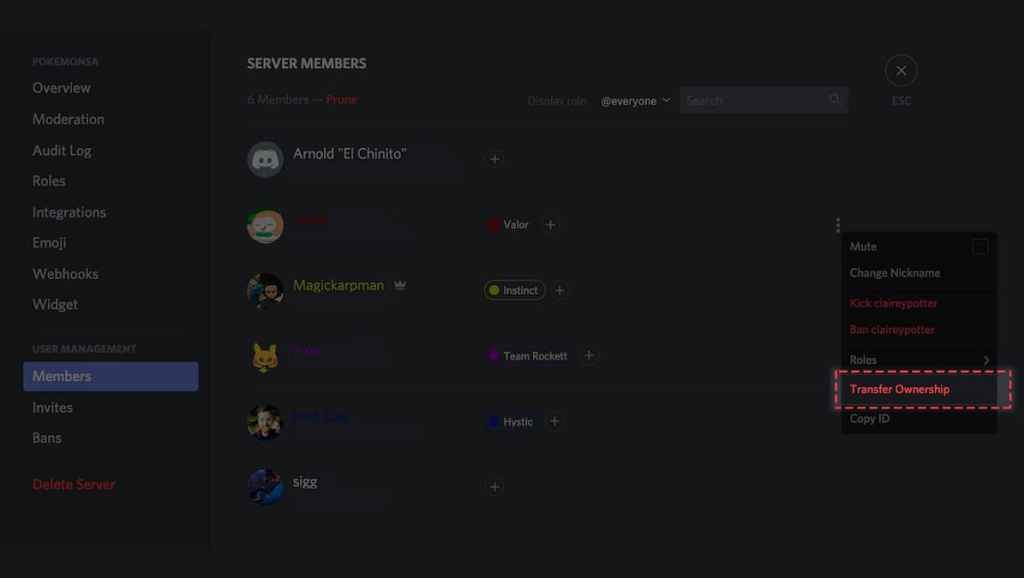
That’s the entire process. You’ll remain a member of the Discord server even after you’ve transferred ownership of it. What permissions you have will depend on the role you gave yourself before you switched to the new owner, so be sure to sort that out beforehand. Or ask the new owner to do it. It’s their job now, after all.

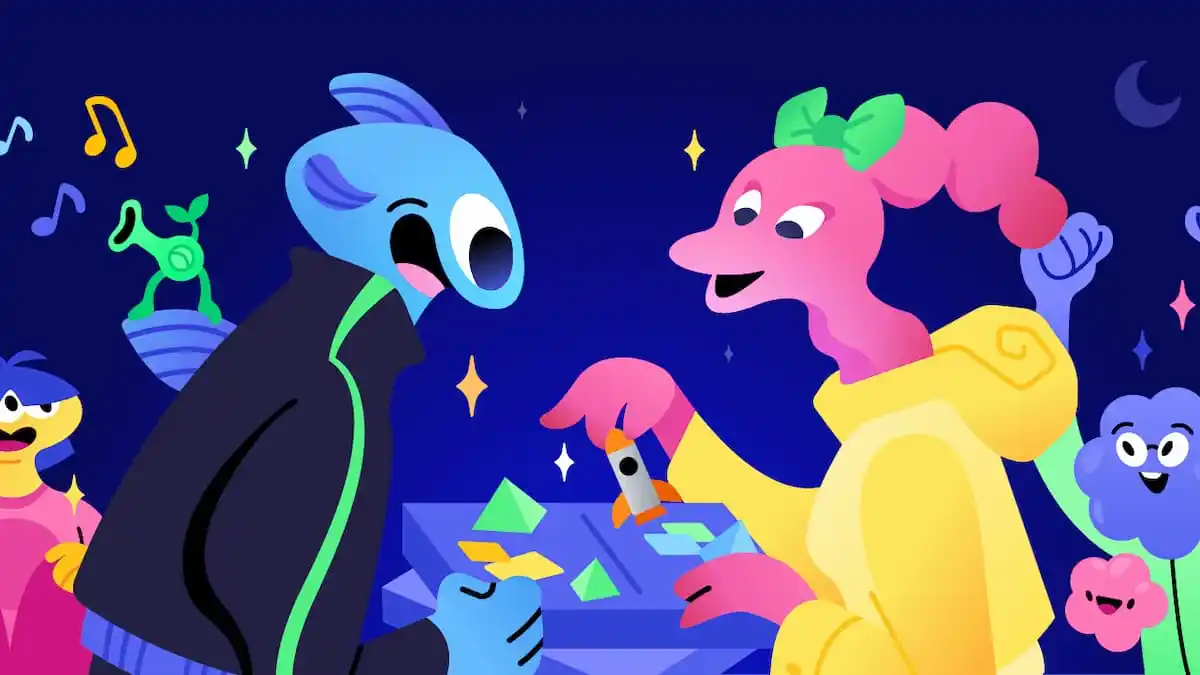



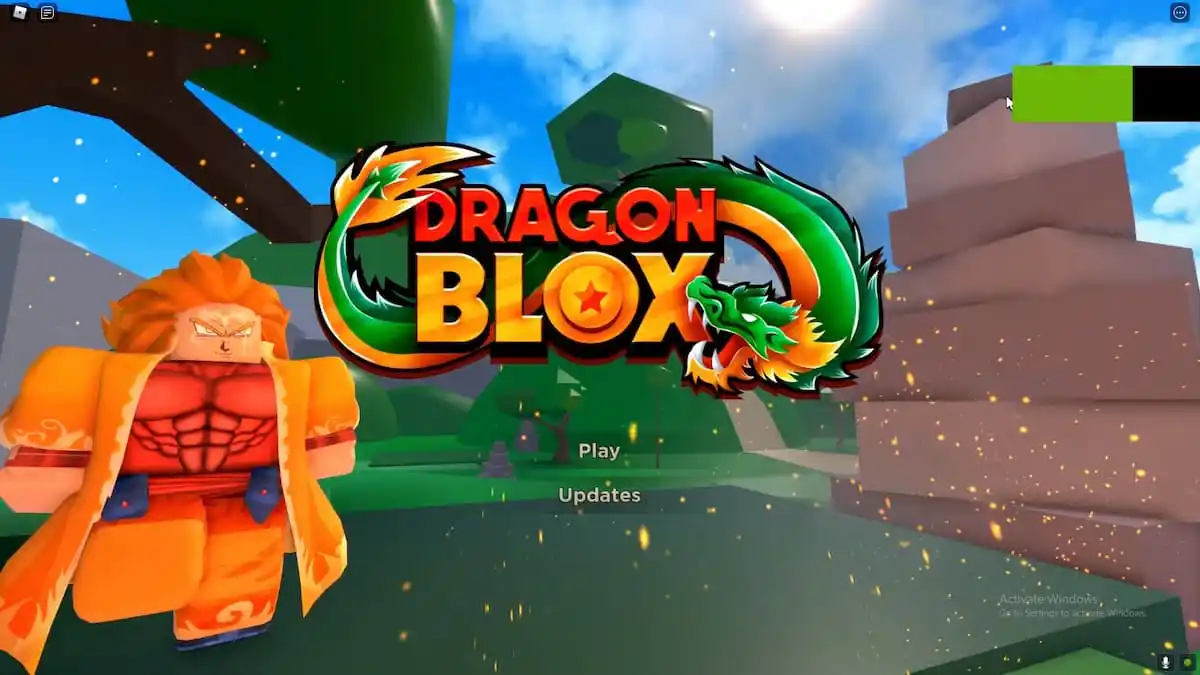

Published: Jan 26, 2023 03:35 am