Hogwarts Legacy is a beautiful-looking game for the most part. It does its best to stay faithful to what we know about the school in the Harry Potter books and movies. While it does a good job of bringing all the magical elements of this place to life, you can definitely be put off if you notice your character turning blue. Here is how to get rid of the weird character colors in your Hogwarts Legacy game.
Related: Can you be late to classes in Hogwarts Legacy?
What is blue characters error in Hogwarts Legacy? | Blue characters error fix
If your character has turned blue in Hogwarts Legacy and everything around them has turned gray, it means that a certain accessibility setting has been turned on. To fix it, you only need to go into the settings and turn it off.
Start by pausing the game and going to Settings. On the left side, select the Accessibility Options button (the man with the circle around him), and scroll all the way to the bottom. The setting called High Contrast Gameplay should be turned off to make everything the normal color it should be. If the game says it is already off, toggle it on and then back off and back out.
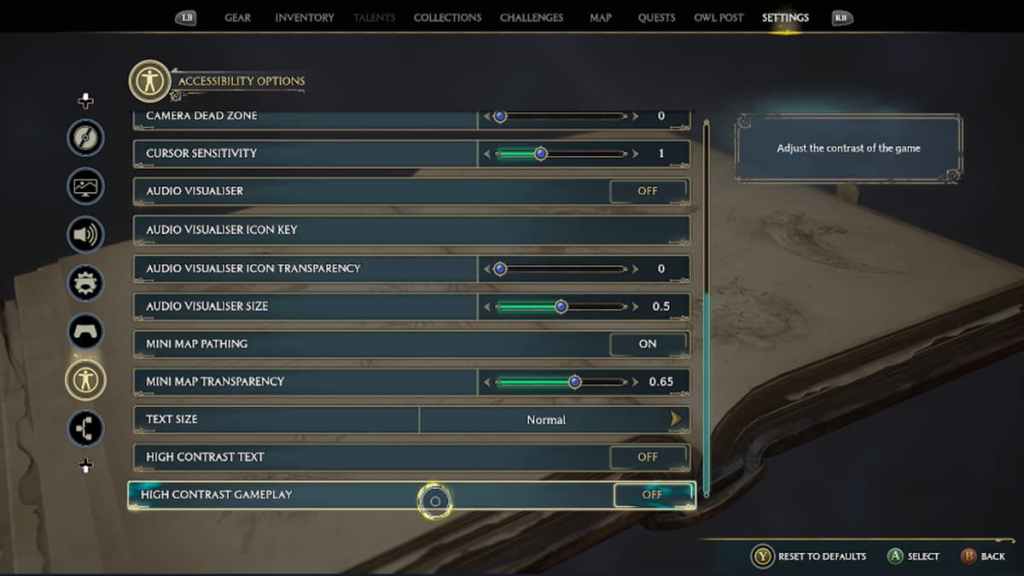
Related: How to get Leaping Toadstool Caps in Hogwarts Legacy
Luckily, this should be the only reason why your game is turning your character blue and other aspects weird colors. This option is supposed to be a way to help visually impaired people see interactable objects easier. Blue lets you know where your character is, yellow is environment objects, and green is important NPCs. However, it is not uncommon for people to accidentally turn this on when they initially go through their accessibility settings at the beginning of the game.

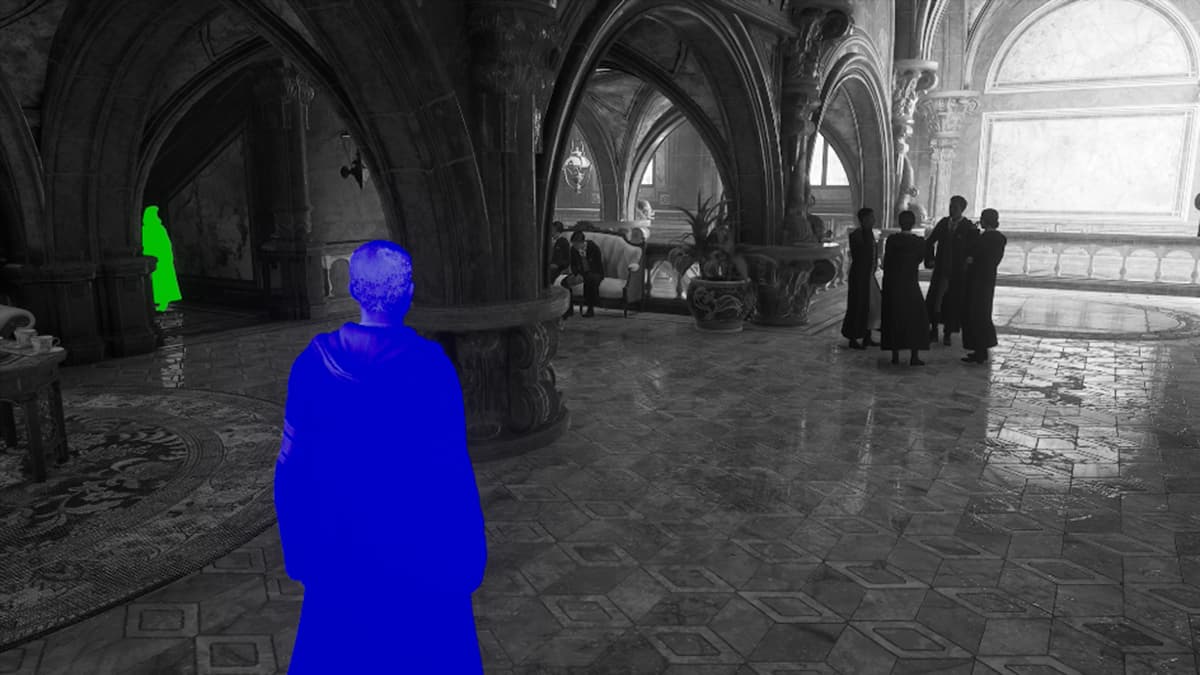





Published: Feb 8, 2023 11:47 am