Decorating your house in Disney Dreamlight Valley is a magical experience that brings the wonder and whimsy of Disney into your home. With a large variety of collectible furniture based on beloved Disney movies, you can create a space inspired by your favorites. Design a kitchen using some favorite items from Remy’s kitchen in Ratatouille, or your own gaming room with nerdy furniture from Wreck it Ralph! In Dreamlight Valley’s Festival of Friendship update, customization is no longer limited to the interior of your home. Here’s a look at how to freshen up your house’s exterior.
Related: How to get Moonstones in Disney Dreamlight Valley
How to change your house’s exterior color and appearance in Disney Dreamlight Valley
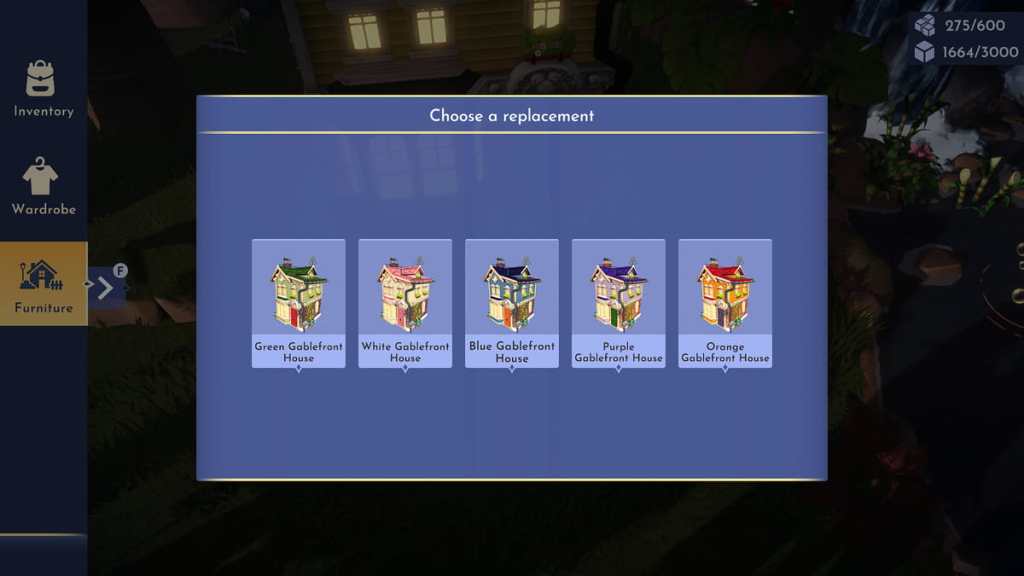
Disney Dreamlight Valley now offers a variety of appearances that can be applied to the exterior of your home. There are currently five exterior appearances that are available at no cost and allow you to change the color of your house. Additionally, there is a new Palace appearance that is exclusive to the new in-game shop and requires the premium currency, Moonstones, to purchase. This appearance allows you to completely change the look of your home.
While customizing your house in Dreamlight Valley is easy, it’s not very intuitive. To change the appearance of the exterior of your home in Dreamlight Valley:
- Open the inventory panel and select the Furniture tab.
- Minimize the panel by pressing Y to enter Edit Mode, which allows you to move and remove items from your Valley.
- Select your house with the cursor, press A, then choose the Replace option by pressing X. This opens up a menu with multiple different exterior options for your home.
- Select one of the appearances and press X to instantly update your house’s exterior.
How to use the premium Palace exterior appearance for your house
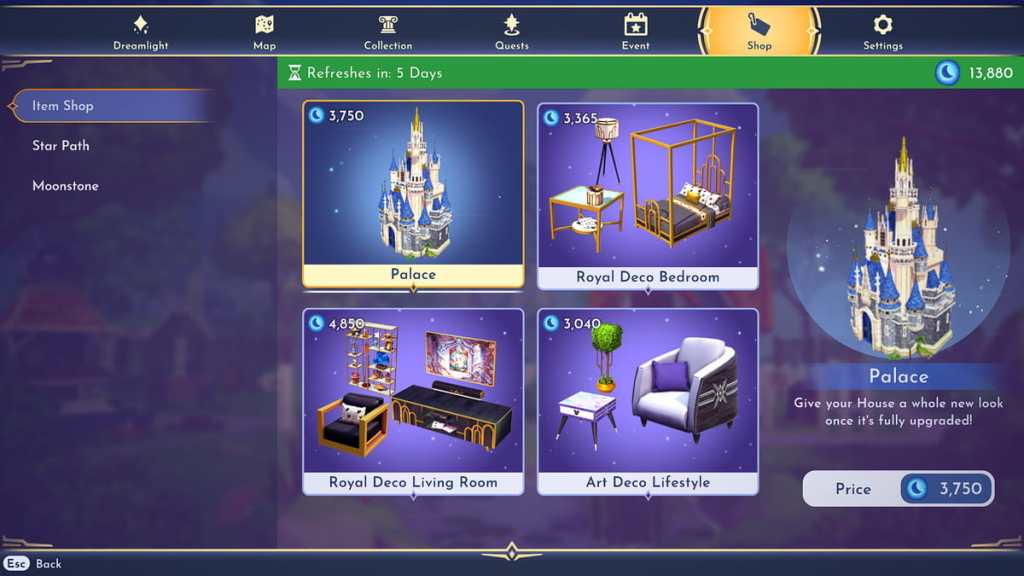
The Palace appearance is exclusive to the in-game Item Shop and can be purchased for 3,750 Moonstones. This item unlocks a new exterior appearance for your house that resembles the iconic Cinderella’s Castle of Disney Park fame. It’s important to note that despite being a premium item, the interior of your house will remain the same. Once purchased, you can change the exterior to the Palace using the same method detailed above. It’s worth noting that the Palace is larger than the original house, taking up 20×20 squares instead of the 11×13 required for the default house, so you may need to rearrange your scenery to get it in place.







Published: Feb 16, 2023 02:23 pm