Disney Dreamlight Valley’s A Festival of Friendship update introduced many fun new features and items, including some substantial changes to inventory management and the ability to customize your house exterior. While the most notable change is the addition of new, craftable medium and large chests, you can now also craft custom signposts that you can place in your home or outdoors. These signposts are going to be very important for storage organization since they are, as mentioned, customizable. Let’s take a look at how to make them and all the things you can do to help you tame your chaotic household.
How to craft a custom signpost in Disney Dreamlight Valley
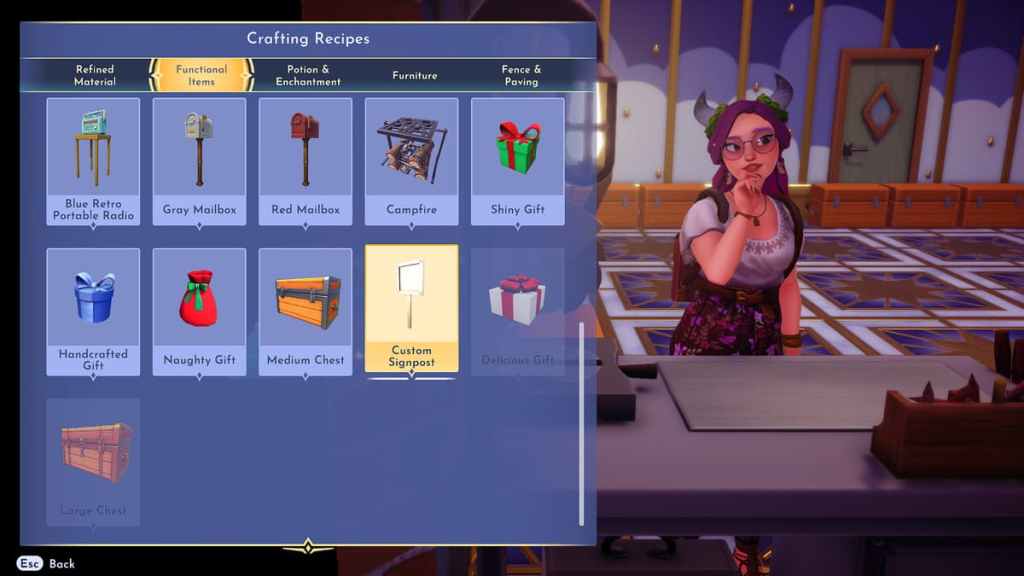
The custom signpost can be crafted at any Crafting Table. The recipe can be found in the Functional Items category. It takes 10 Softwood to craft a custom signpost, which is quite easy to obtain as Softwood is the most common of the four types. You can gather Softwood from the ground near trees in the Plaza, Peaceful Meadow, Forest of Valor, and Glade of Trust. You can also purchase Softwood when it is in stock at Kristoff’s Stall.
Related: How crafting works in Disney Dreamlight Valley
How to place and customize a custom signpost in Disney Dreamlight Valley
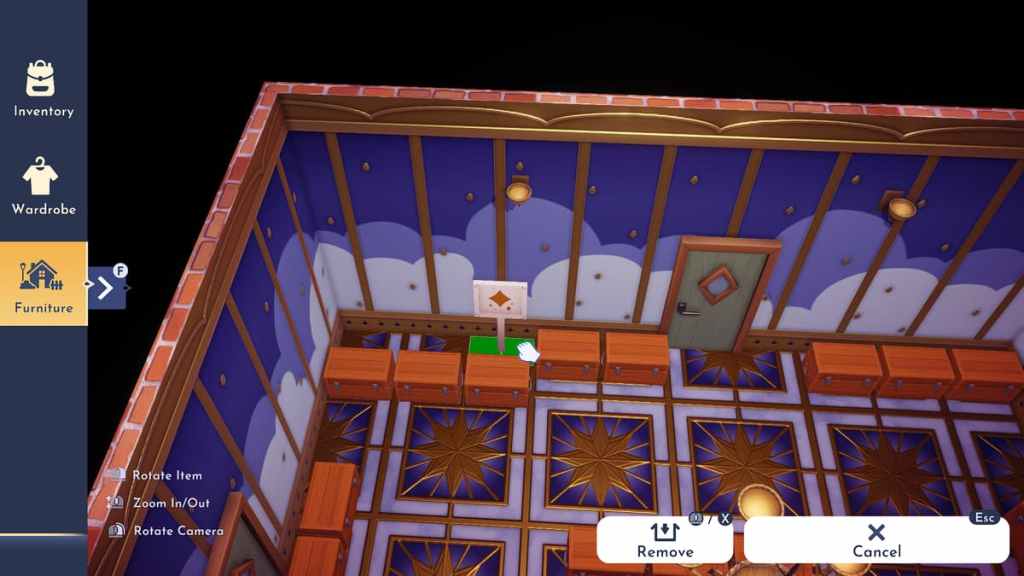
Once you’ve crafted a custom signpost, Simply enter the Furniture menu and select the Misc category, and you’ll see it listed among your items. Select the Custom Sign Post and place it wherever you wish. Each signpost will take up a 2×1 area and cannot be placed on top of other items, meaning you won’t be able to put both a signpost and a chest flush against a wall. You also cannot place signposts on walls, which can make it somewhat frustrating to use signposts to label chests in your home.
Related: How to customize your home in Disney Dreamlight Valley
How to customize a custom signpost in Disney Dreamlight Valley

To customize your custom signpost, walk up to it and an “Interact” option will become available. Press the corresponding button and a menu featuring a variety of different icons will appear. You can choose one of 21 different icons to display on the signpost. There are icons that correspond to different types of items and gathering abilities. Simply select the icon you wish to use and the signpost will update.
Unfortunately, there are no additional customization options for the signpost beyond selecting an icon to display. You cannot change the color of the icon or the appearance of the signpost itself in any way. That said, you can change the icon displayed on a signpost at any time, so we’re hoping that a future patch will add new customizations options for signposts.







Published: Feb 16, 2023 01:17 pm