The worst thing about getting a new computer is having to redownload all your games. Depending on the game’s size, it could take hours for that game to completely redownload onto your new computer. However, there is a way for you to back up your favorite games on Origin so instead of waiting a long period of time for them to redownload, you can simply install them and get back into gaming.
Backing up games
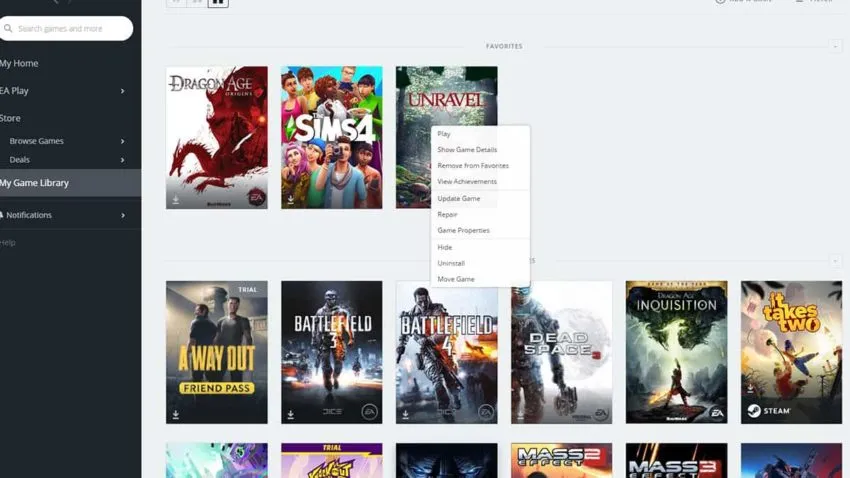
- Open up Origin and go to your ‘Game Library’
- Right click on the game you want to back up and hit ‘Move Game’
- Here, you’ll be prompted to find a new location you want to move the game to. Since some of the games on Origin can take up a lot of disk space, we recommend moving your game to a harddrive with a lot of room.
- Hit Select Folder.
This only works if you’re connected to the internet and are on a PC. If you find yourself without an internet connection or you’re on a Mac, there is a way to still back up your games.
Backing up games offline or on a Mac
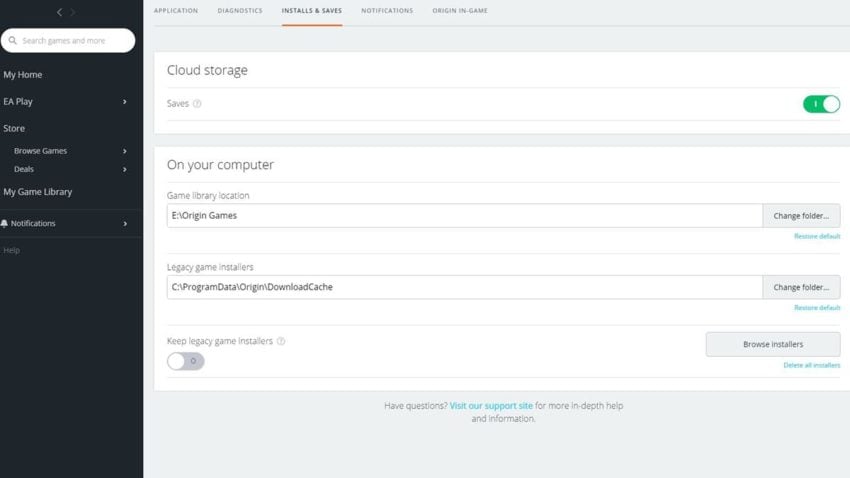
- Open up Origin and hit the ‘Origin’ button on top
- Go to ‘Installs & Saves’
Your game library location is where you can find all your installed games. Head over there and simply copy the game folder then paste it into the location you want to put it. This may take some time but eventually, the game folder will be in the new location.
Locating and restoring your games
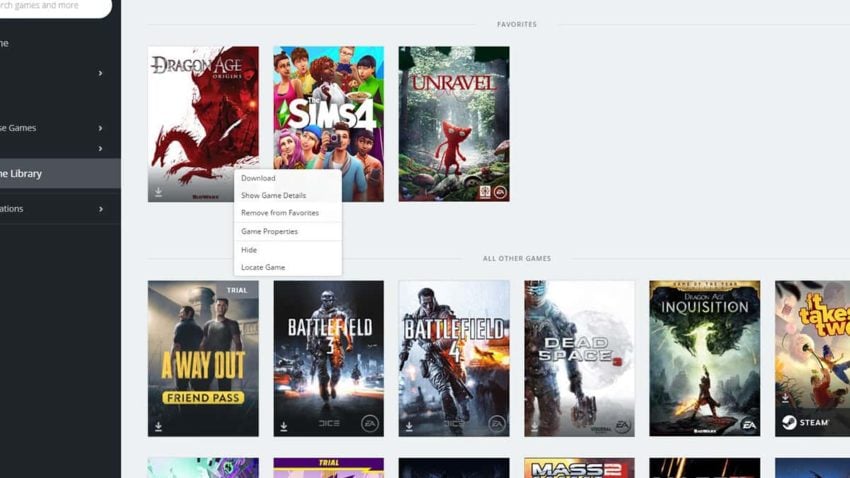
- Find the game in your library and right-click on it.
- Hit ‘Locate’
- Locate the game folder and then hit ‘Select Folder’
Once you do this, Origin will then install the game for you without the need of downloading it again.

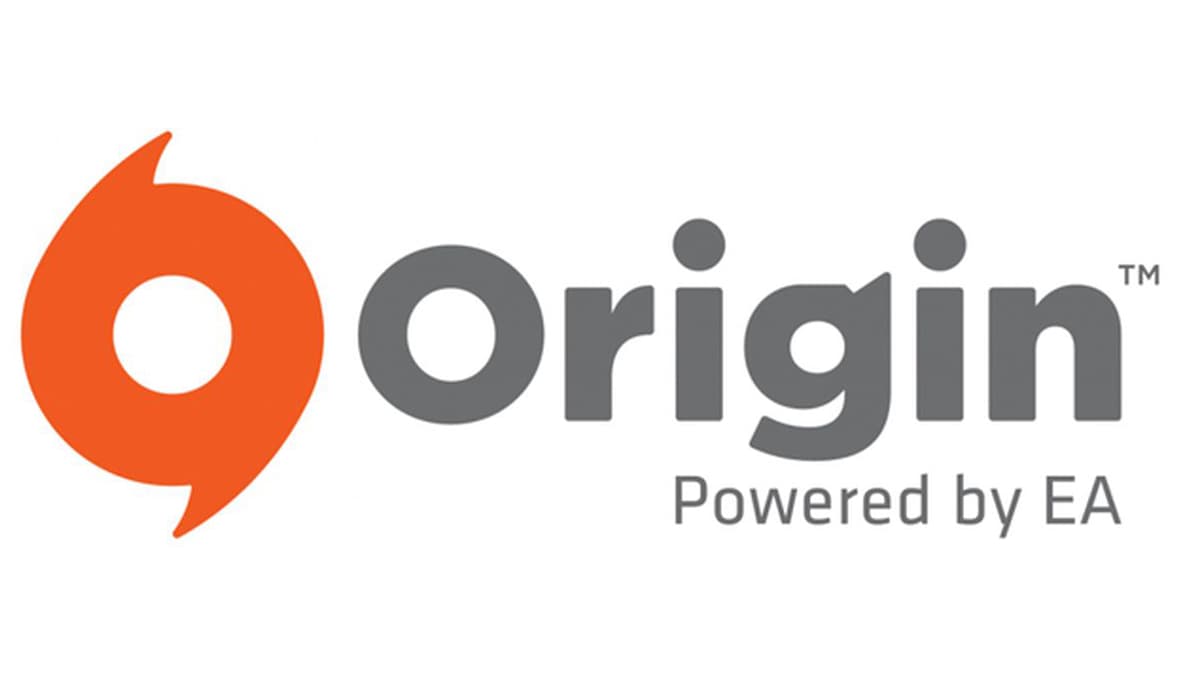





Published: Oct 9, 2021 12:21 pm