Lord of the Rings: Return to Moria throws players back into the Mines of Moria in search of the greatest riches ever known. As players deliver, they’ll uncover never-before-seen parts of Middle-Earth. But every inch can always look better with the right PC settings.
Exploring mines deep beneath the surface of Middle-Earth is a dream. There’s always somewhere new to explore, and a new quest to pursue that will keep players underground for a little longer. The game looks amazing using the default settings the developer added in, but every game can be pushed further. In this guide, we explore what the best PC settings for Lord of the Rings: Return to Moria are, helping maximize performance and FPS.
Related: What Platforms is LotR: Return of Moria Available For
Best PC Settings for Max FPS in Lord of the Rings: Return to Moria
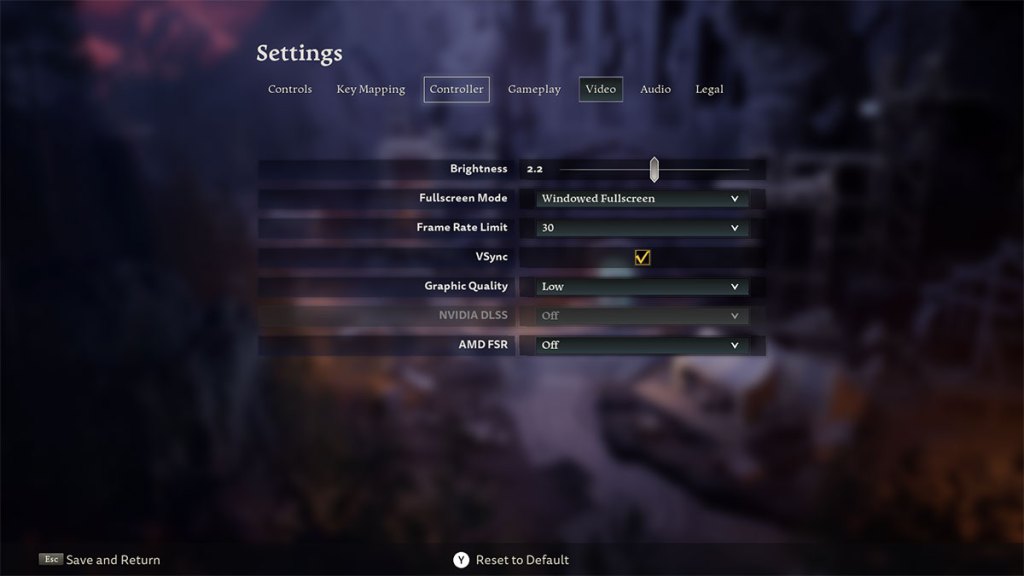
Below, we’ve listed the best PC settings for getting the maximum FPS possible in Lord of the Rings: Return to Moria. These require some high-spec hardware, which we’ve explained more about below the settings.
- Brightness: Tweak to suit the monitor
- Fame Rate Limit: Off
- Vsync: Off
- Graphic Quality: Low/Balanced
There are two other settings for players to consider that can’t be used by everyone. Nvidia DLSS can provide a massive boost to FPS, but it requires players to have the right hardware. We’ve seen some players using the presets available in the game to get some incredible results, and we recommend it to those who can use it.
Players who can’t use Nvidia DLSS should be able to use AMD FSR. This provides a similar boost to FPS, but nothing as good as what Nvidia DLSS can achieve at the top level. Still, it’s worth using if it’s available because the overall experience will be so much better.
Any of these settings will make for a decent multiplayer experience because players will have the best FPS possible and won’t get caught out as much by lagging.
Best PC Settings for Performance in Lord of the Rings: Return to Moria
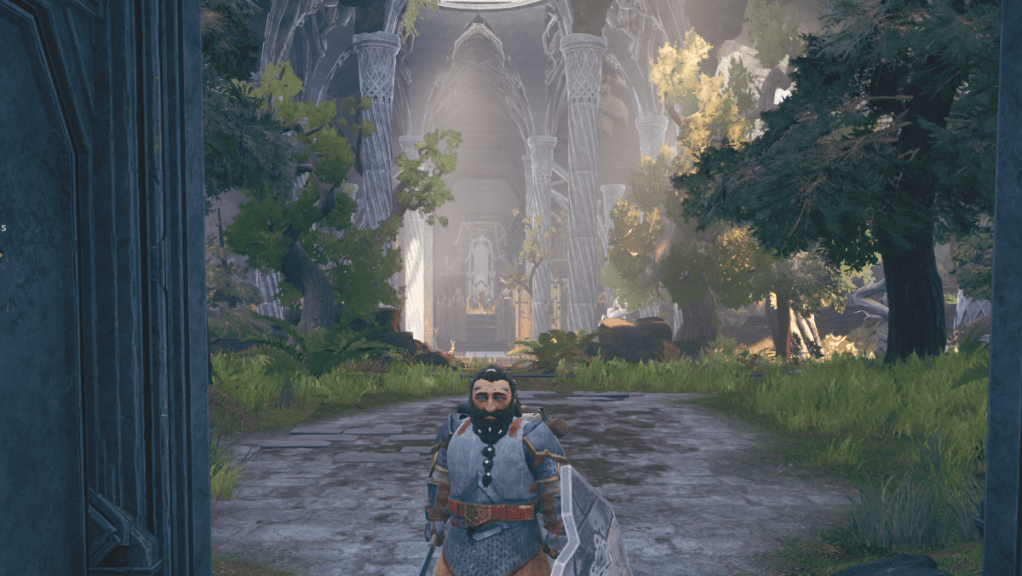
For those players who want Lord of the Rings: Return to Moria to run well more than they want it to look unbelievably awesome, these settings should suit.
- Brightness: Tweak to suit the monitor
- Fame Rate Limit: Off
- Vsync: Off
- Graphic Quality: Low/Epic
These settings will give players the best-looking version of the game possible. As with the max FPS settings, players can choose to tweak Nvidia DLSS or AMD FSR settings if they’re available to them. These will always boost the game’s visuals, though, so it’s worth trying out having these enabled and disabled to see which provides the best performance.
Another great way to boost performance is to fast travel around locations. This cuts down on the amount of loading the game does, making for a better overall experience.







Published: Oct 30, 2023 11:05 am