After finally releasing on PC, players encountered several issues with the First Descendant including crashing, stuttering, and black screens. These issues occur right after you launch the game or already playing it. The issues were also prominent during the beta test and seem to still be present in the final release. It’ll take a few updates for developers to address these issues, so I’ve come up with a few fixes in the meantime to help you fix The First Descendant crashing, stuttering, and black screen issues.
Check Server Status
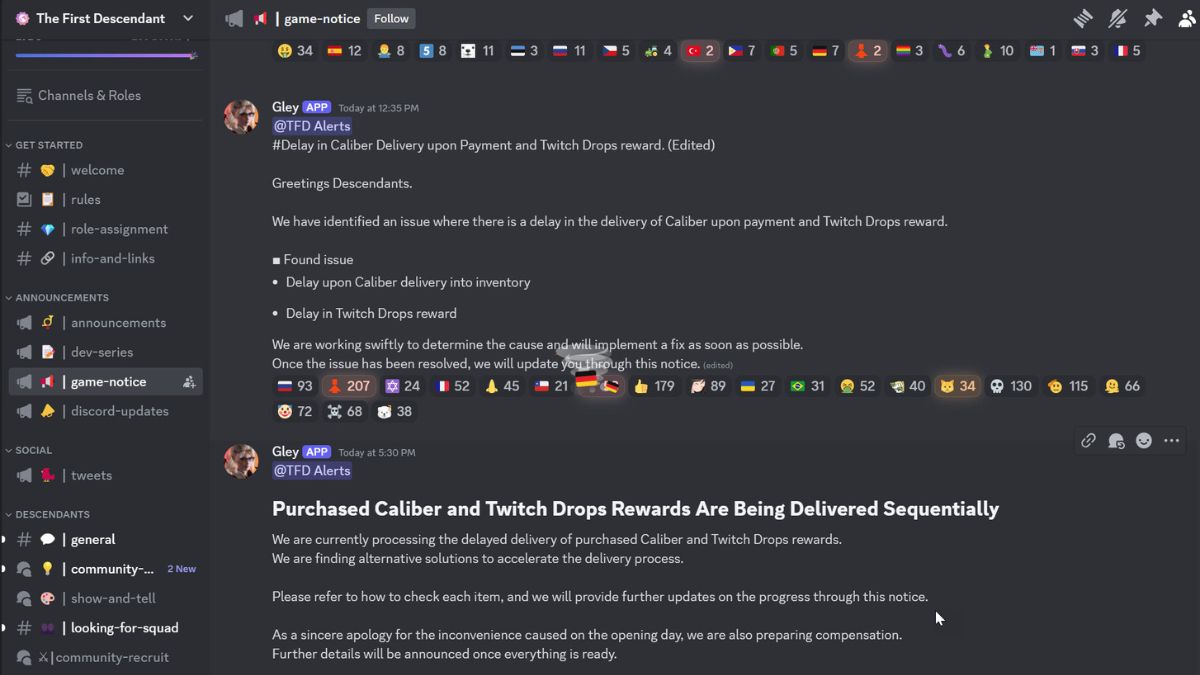
Since the game just launched, it could be crashing due to server overload as several players were awaiting The First Descendant. Either that or the servers are simply malfunctioning which is preventing you from accessing it.
To verify whether The First Descendant’s servers are down or not, I recommend checking out the following sources:
Their social media and community team will send an update on all social platforms if there are any issues on the server end. It’s great to keep an eye on these platforms to stay updated on the latest news about The First Descendant.
Turn Down All Graphics Settings Temporarily
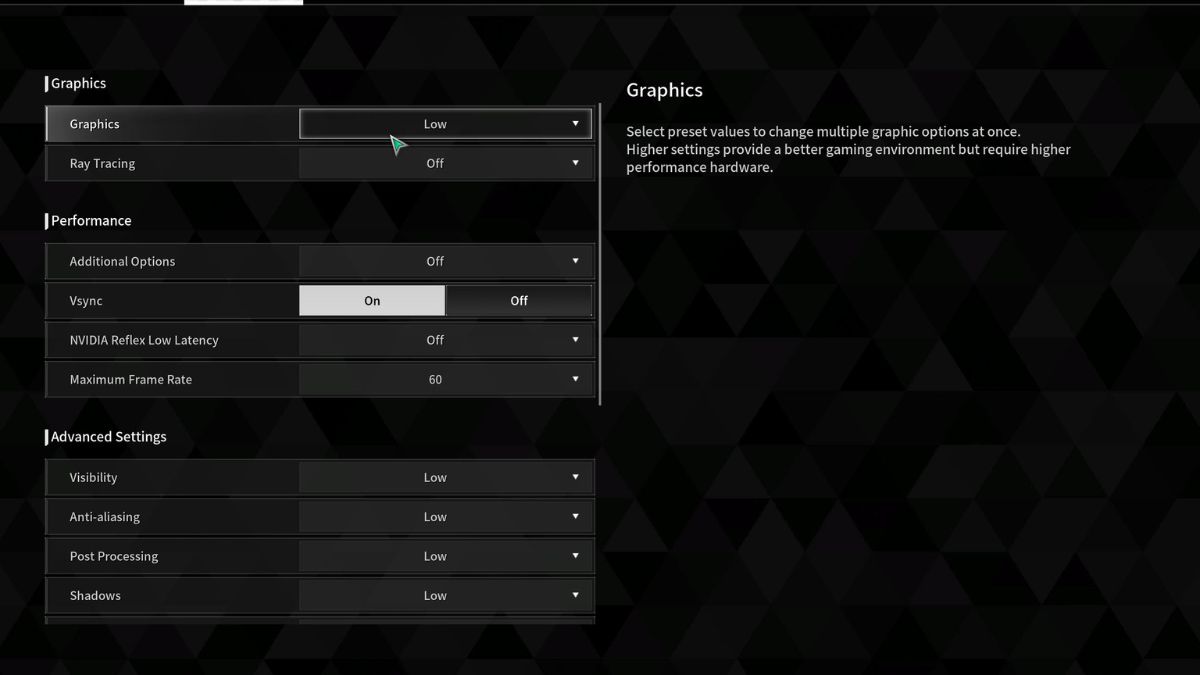
There seems to be a memory leak issue that’s made its way back from beta to the final release. This causes issues like crashing, stuttering, and even black screens for The First Descendant players trying to launch the game.
The most popular workaround in the community seems to be simply turning down all graphics settings to low. Once you do it, play the game and progress through the tutorial or the first few missions like this. After that, you can try cranking all these settings back up to see if the error is happening again.
If the issue is occurring again, I suggest keeping your graphics settings low until developers release a patch to address these issues.
Start The Game As Administrator
The First Descendant might need additional permission on your PC. The lack of these permissions might be causing the game to crash or display a black screen.
You need to simply launch the game as an administrator to fix this issue. Here’s how to do it:
- Open up Steam and locate The First Descendant in your game library.
- Right-click on the game > Hover over Manage > Select the “Browse Local Files” option.
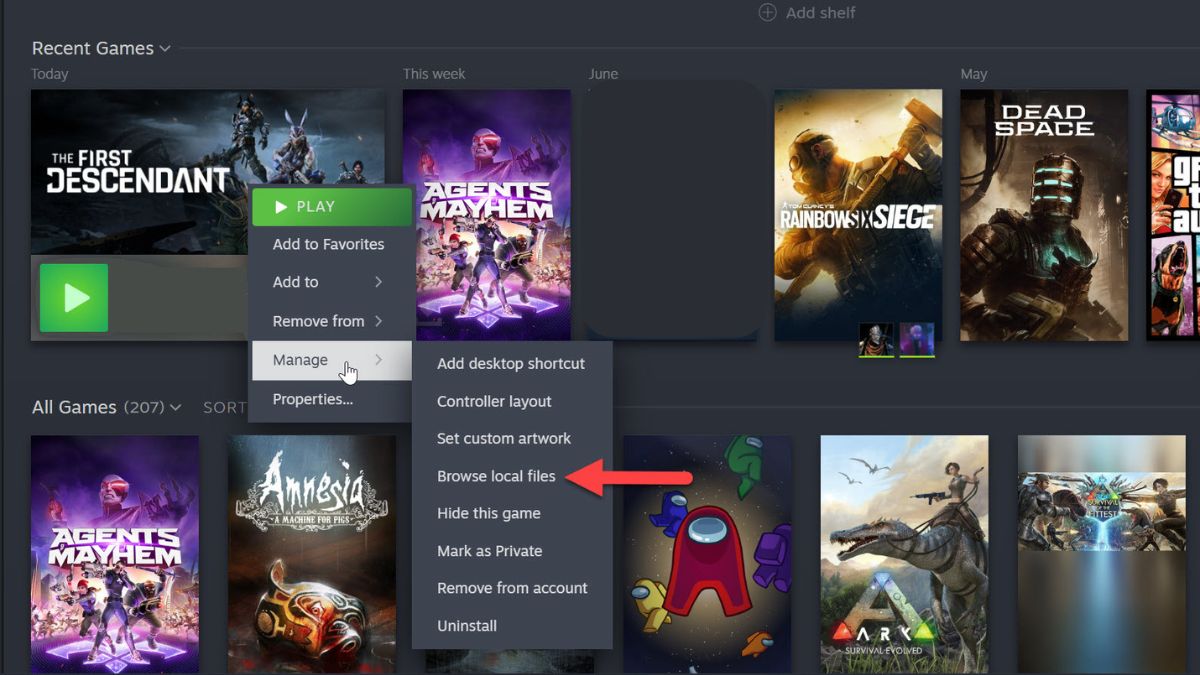
- You’ll be inside the install directory of the game > Right-click on the main executable > Access properties.
- In properties > Head over to the Compatibility tab > check the “Run as Admin” option > click ok to save changes.
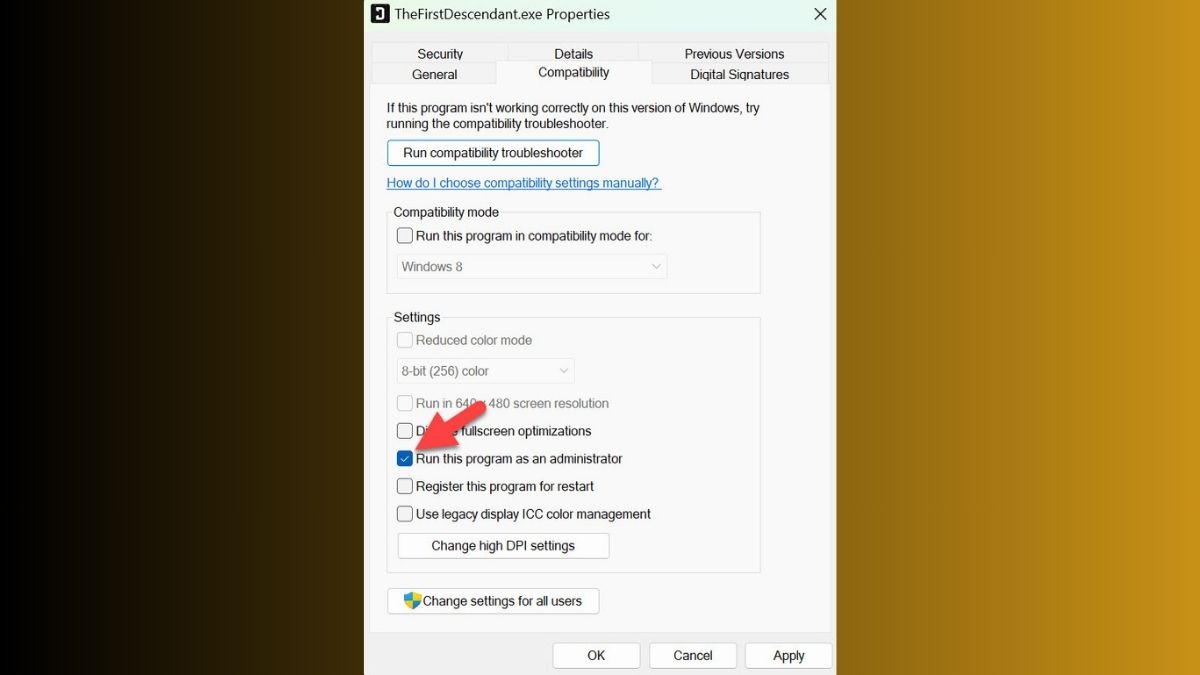
After you’re done, try launching The First Descendant again to see whether you’re experiencing crashing, black screens, or stuttering again. If permissions were an issue, the issues would be resolved by now.
Whitelist The First Descendant From Windows Defender
Sometimes your system antivirus can restrict the game’s access to your PC’s resources and internet which leads to problems. Since The First Descendant is a recently released game, it’s best that you add it to your antivirus exclusions.
I’ll be taking Windows Defender as an example but you can do the same with other third-party antiviruses as well. Here’s how to do it:
- Look up Windows Security in Windows Search and open it up.
- Head into the Virus & Threat Protection tab on the left > Click on Manage Settings under the Virus & Threat Protection Settings section.
- Scroll all the way down till you see the Exclusions section > Click on Add or Remove Exclusions.
- Click on the +Add An Exclusion button > Add a Folder > Browse to your game’s install directory > Add it to the exclusions.
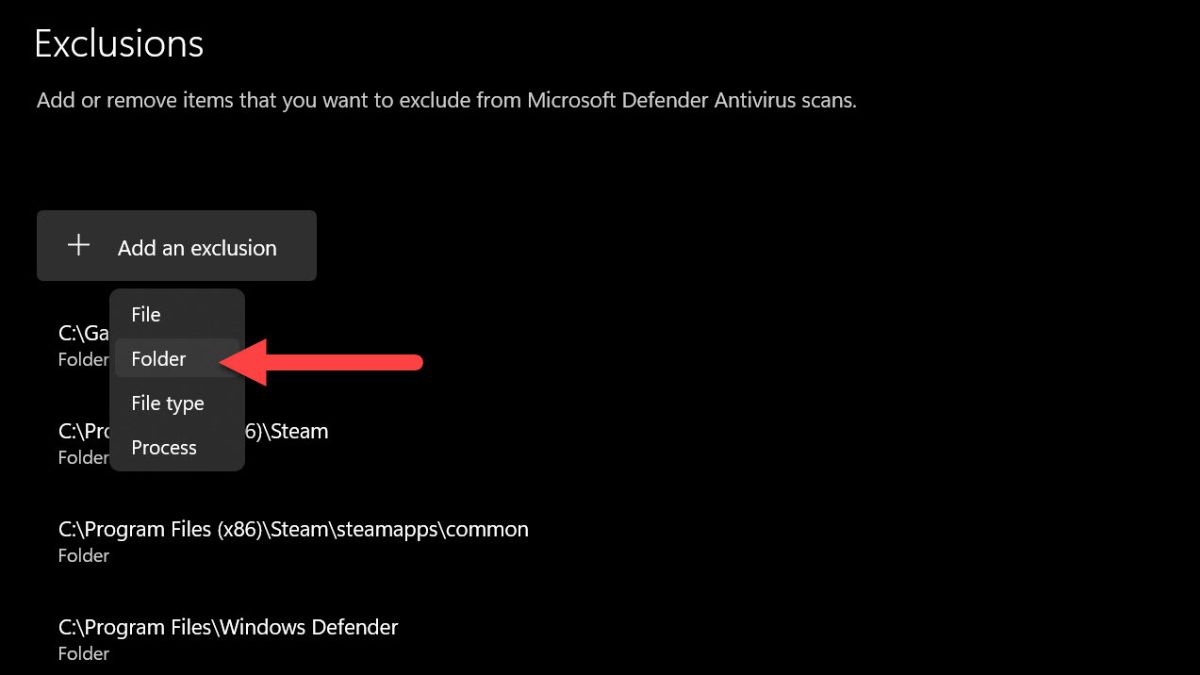
Once you add The First Descendant’s install directory to exclusions, you’ll fix the crashing, stuttering, and black screen issues if AV was the problem.
Underclocking CPU
Another fix that’s been making its rounds in the community is underclocking your CPU. At the moment, The First Descendant is having issues running on systems with Intel 13th-generation or higher and AMD equivalent CPUs.
You’ll need to download Intel XTU or ThrottleStop to underclock your CPU by a few hertz. For example, if your CPU has a boost clock of 5.8Ghz, downclock it to 5.5 or 5.4Ghz. After that, try running the game.
You can also do trial and error here and gradually increase the clock speed until you reach a point where the game is smoothly running on your PC.
These were all the effective fixes for The First Descendant crashing, stuttering, and black screen issues that the players are facing. Since the game is quite new, the developers will push out permanent fixes for these patches in future updates. Until then, I hope my fixes were able to help you enjoy the game on Day 1.
Several players have also been experiencing out of video memory errors in The First Descendant which we also have an error-fix guide on. You can also check out our coverage of all the characters in the game and our The First Descendant tier list.










Published: Jul 2, 2024 07:53 am