Call of Duty Black Ops 6 Beta is finally here and it’s looking even better than I imagined. The game is really well-optimized which makes switching from omnidirectional movement to gunplay buttery smooth. However, there are a few tweaks you can pull off in the graphics settings that can uplift your performance even more. So, here are the best Call of Duty Black Ops 6 settings that you can use on your PC to improve your performance by a huge margin.
Best Display Settings for Call of Duty Black Ops 6
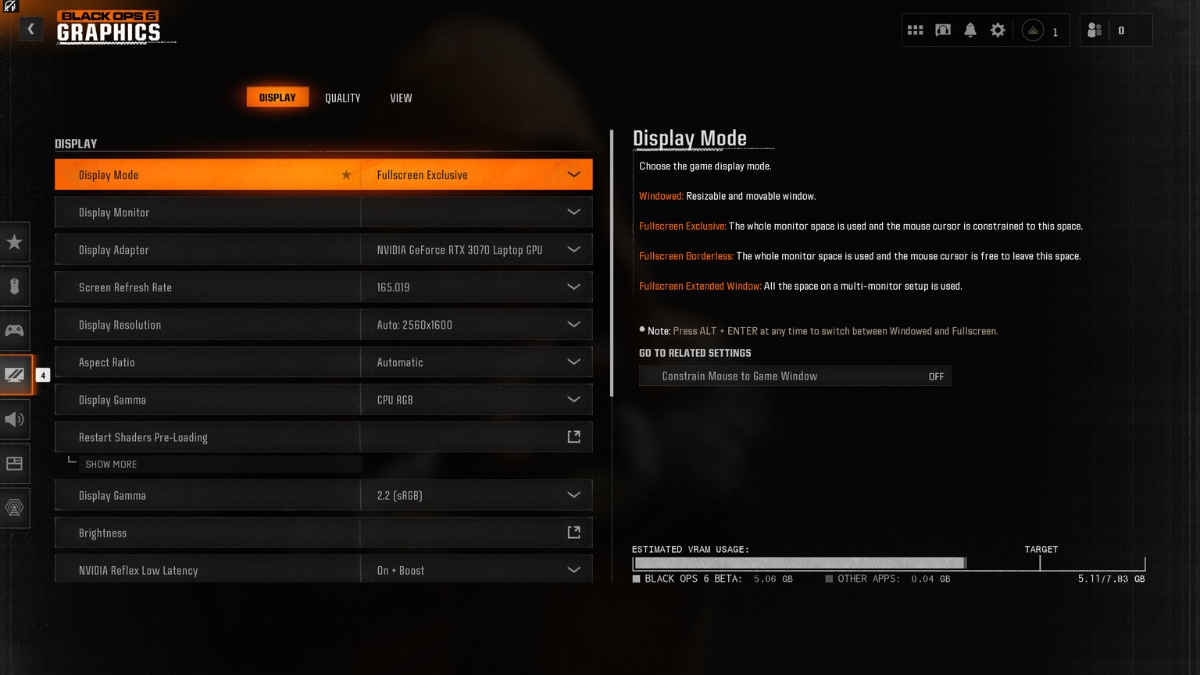
- Display Mode: Fullscreen Exclusive
- Display Monitor: Your Primary Display Screen
- Display Adapter: Your Main Graphics Card
- Screen Refresh Rate: Maximum
- Display Resolution: Your Native Monitor’s Resolution
- Aspect Ratio: Automatic
- Display Gamma: Default
- Nvidia Reflex Low Latency: On + Boost (This option may cause stuttering for some. In that case switch to just “On”)
- Eco Mode Preset: Custom (It will adjust hardware resource consumption while in menus)
- V-Sync (Gameplay): Off (V-Sync introduces micro-stutters and input-lag in our experience, best leave it off)
- V-Sync (Menus): 100%
- Custom Frame Rate Limit: Unlimited (If your PC tends to overheat, then we recommend capping your FPS to the second most comfortable value)
- Menu Render Resolution: Optimal
- Pause Game Rendering: On (Saves resources and lets your PC cool down when the game’s paused)
- Focused Mode: 0 (Just displayed black borders around the game that’s prominent when playing windowed. Not optimal for a dual-monitor setup)
Well, these were all the best display settings that will mostly impact how Call of Duty Black Ops 6 will function. Now it’s time to jump into the main graphics settings and give the game a major boost in performance on your PC.
Call of Duty Black Ops 6 Best Graphics Settings
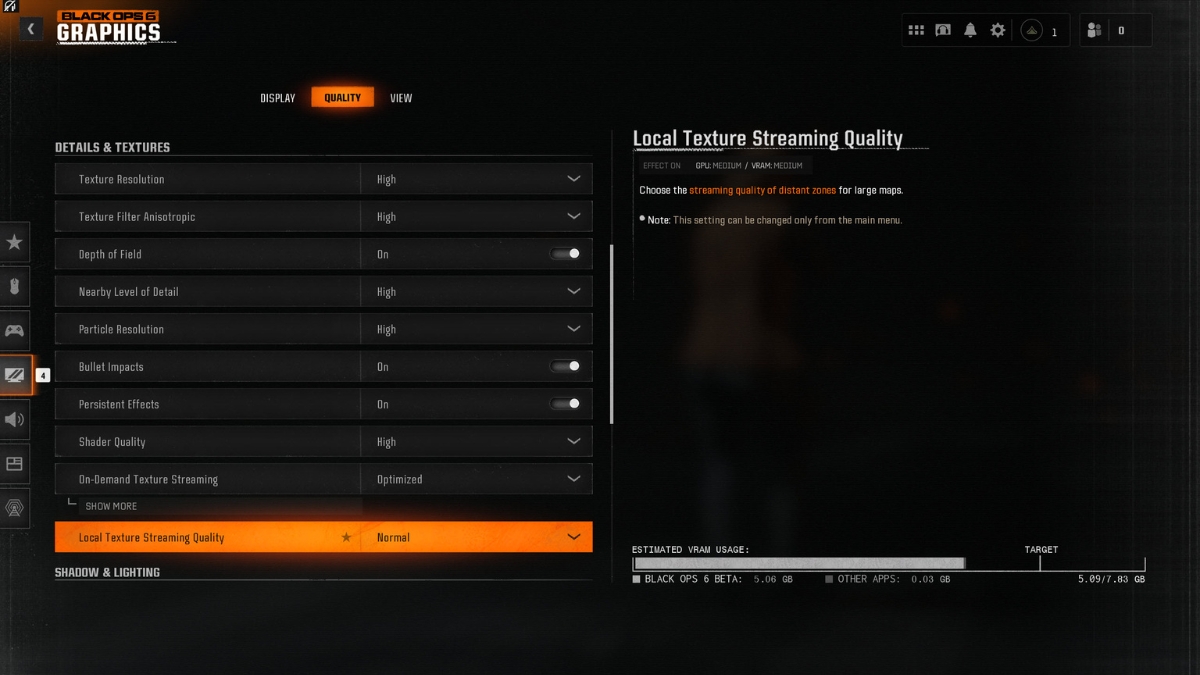
- Graphics Preset: Custom (No need to use a preset as we’ll fine-tune all the settings to make them optimized)
- Render Resolution: Native (If you’re using DLSS/FSR or any other AI upscaler, this will be blurred out)
- Dynamic Resolution: Off (This will also be blurred if you’re using an AI upscaler. If you’re not, then it is best to leave Dynamic Resolution to off to avoid the game becoming blurry to meet a performance target)
- Upscaling/Sharpening: DLSS/FSR 3.0 (Avoid using any other upscalers as these have the best results)
- DLSS/FSR Preset: Quality (Quality preset performs great in-game and almost looks visually identical on either DLSS or FSR)
- AMD Frame Generation: Off (The game’s well-optimized so you won’t need the extra frames, it causes stutters in our experience)
- VRAM Scale Target: 80% (Switching to 90% isn’t recommended as it might cause BO6 to crash or start micro-stuttering)
- Variable Rate Shading (VRS): On (Will be disabled if you’re using AI upscaler)
- Texture Resolution: High (If you have less than 8GB VRAM, go for Normal)
- Texture Filter Anisotropic: High
- Depth of Field: Off (It becomes distracting if you’re playing competitively)
- Nearby Level of Detail: Normal
- Particle Resolution: Low
- Bullet Impacts: On
- Persistent Effects: On
- Shader Quality: Normal
- On-Demand Texture Streaming: Optimized
- Local Texture Streaming Quality: Normal
- Shadow Quality: High (It looks just as great as Ultra and saves you some performance load)
- Screen Space Shadows: Low
- Screen Space Ambient Lighting: Medium
- Screen Space Reflections: Normal
- Static Reflection Quality: High
- Tesselation: Near
- Volumetric Quality: Medium
- Deferred Pysics Quality: High
- Weather Grid Volumes: High
- Water Quality: All
These were all the best graphics settings for Call of Duty Black Ops 6. Your game will not only look visually amazing but also perform great during matches. Feel free to bump up a setting or two if you’re rocking a high-end setup and enjoy the crisp details of the environment.
Well, these were all the best settings for Call of Duty Black Ops 6. There will be more BO6 content that follows. Until then, check out our ranking for best Zombie modes in Black Ops games, or codes for Black Ops Cold War.


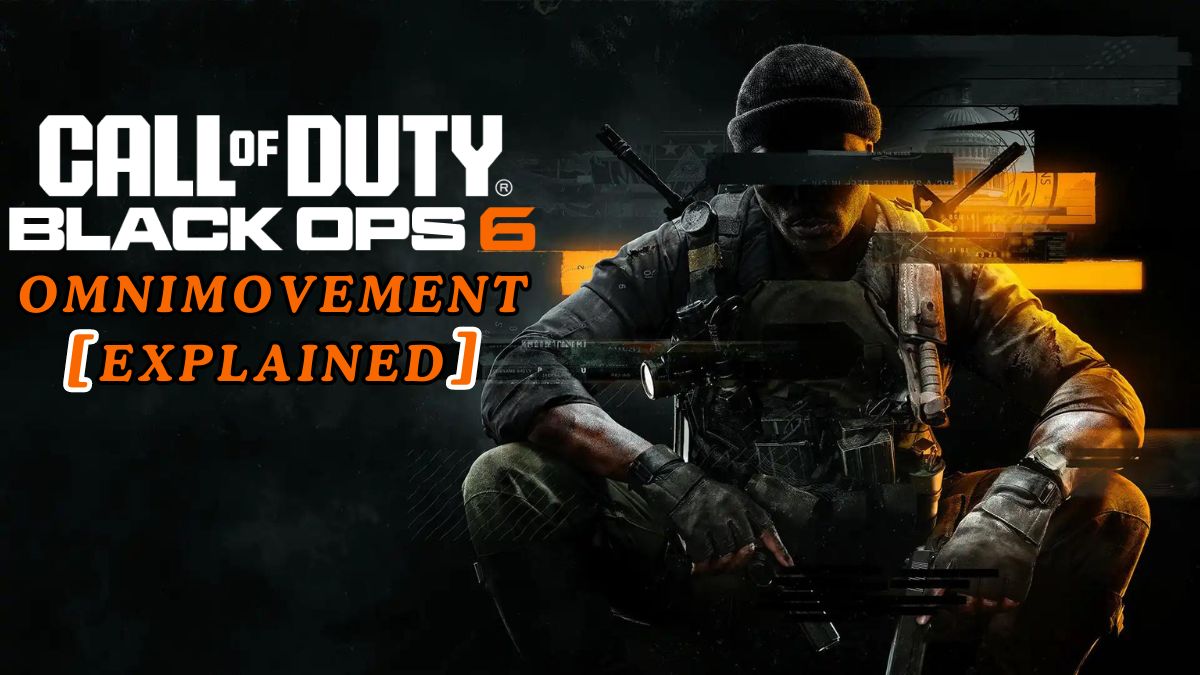




Published: Aug 30, 2024 02:38 pm