Online games can experience various periods of lag, and Valorant is no exception. When players experience lag in the game, it can be extremely deliberating because of how much winning depends on having split-second reactions and being able to outwit and outplay an opponent, and speed is everything. When you experience lag during your game, here are some things you can do to help lower it.
The first place you want to visit is in your settings where you can modify graphical settings. You can choose to lower any of the available options and adjust them accordingly. You can feel free to play around with any of the options listed to see if they help with any stuttering issues, packet loss, and improved connection to the network.
After you check your graphical settings, you can tab over to the stats tab, which is adjacent to your graphics quality. The stats page allows you to view any of the parameters to give you valuable information about how your hardware is communicating with the Valorant servers.
You can use this information to see if the problems are occurring on your side or theirs. If it’s on Valorant‘s servers, you can check out the server status page and check out the Twitter page to see if developer Riot Games has announced the problems and have started looking into it. The stats page can also provide you information about your framerate per second (FPS).
Another thing you can do to assist with the problem is restarting your computer to remove any temporary files you might have. If you began playing Valorant immediately after starting up your computer, it doesn’t hurt to restart your Valorant application to try again.
The final thing we suggest to reduce your lag is to ensure you use an ethernet cable connection while playing the game. An ethernet cable will provide the smoothest and best experience while playing online. For those who have to rely on a Wi-Fi connection, make sure you don’t have any other devices using the same device.
For those who are suddenly dealing with substantial lag spikes while traditionally playing the game on smooth settings, checking Riot’s Twitter page is the best first step. The developer typically relates any connection problems to its community to ensure everyone knows it is working on a solution for any occurring issues.





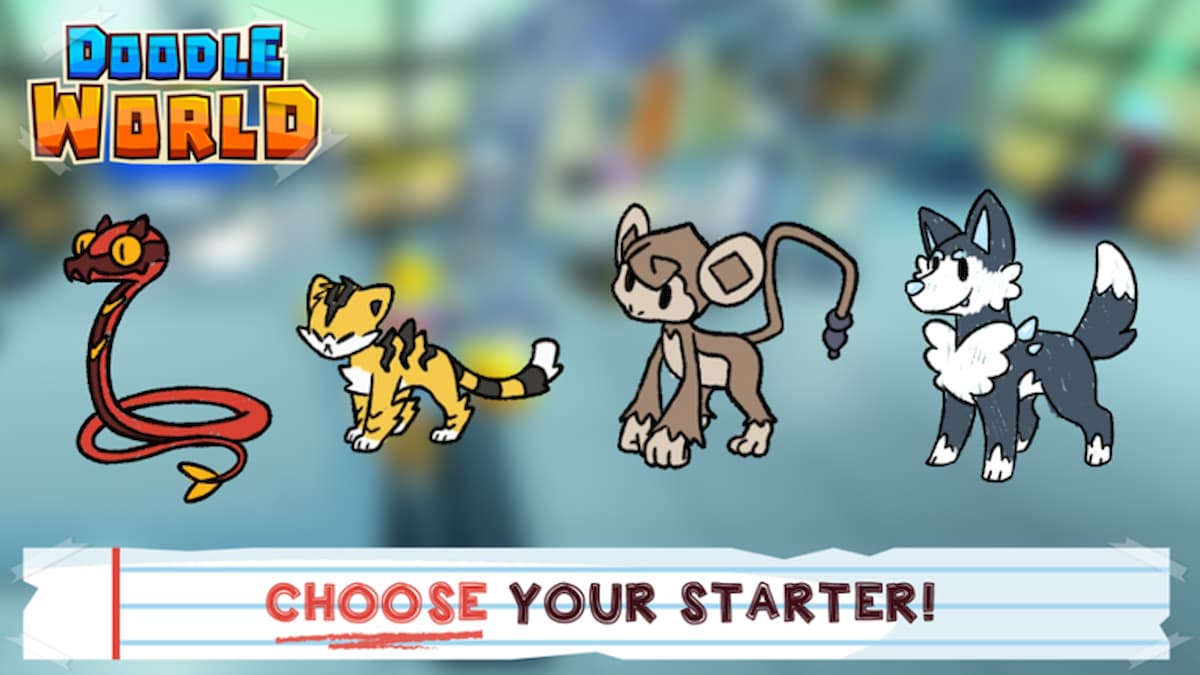

Published: Jun 1, 2020 06:40 pm