Far Cry 5 is a beautiful game and its HUD mostly stays out of the way, but you can get rid of it completely. Our guide will show you how to disable the HUD entirely, or customize it to your liking.
There’s no doubt that Hope County, Montana, is beautifully represented in Far Cry 5. If you can look past some of its inhabitants, that is. The environments are gorgeous, the villages and NPCs highly detailed, and the wildlife is both lifelike and plentiful. The game does a pretty good job of not cluttering up your screen so that you can take it all in. In the days where taking screenshots, in-game photography, live streaming, and video recordings are something that just about everyone does, the ability to turn off the HUD is vital. Far Cry 5 does not provide any sort of photo mode, but it does offer the option to disable or customize the HUD to your liking.
Disable the HUD

The fastest way to turn off all elements on the HUD is to pause the game, visit the Options screen, and then the Interface settings screen. From there, you can choose the “All Off” preset at the top to get a nice clean view of your surroundings. It’s perfect for getting a close-up of that Grizzly bear that’s about to eat your face! The lack of a photo mode or support for something like NVIDIA Ansel, means that this is the only way to get into a good position for screenshots. I really do wish that Ubisoft gave us the ability to toggle the HUD on or off via a single key press, however. I don’t suppose that’s too much to ask.
Customize the HUD

For those less concerned about taking photographs or getting an entirely HUD-free screen, you can customize the interface to your heart’s desire. Everything from detection markers, health indicators, icons, and more can be individually turned on or off. This is particularly useful if you’d still like to see the compass direction you’re facing, but you don’t really need to be told that you’re currently crouching, for example. Kudos to Ubisoft for the depth of customization here.
So there you have it, folks. Unfortunately there is no single-action way to toggle the HUD on or off, but at least you can do it fairly quickly via the presets in the interface options. You can also tweak the items that show up on your HUD to whatever suits you the most. For more Far Cry 5 guides, helpful tips, or where to find secrets, be sure to check out our Guide Hub.



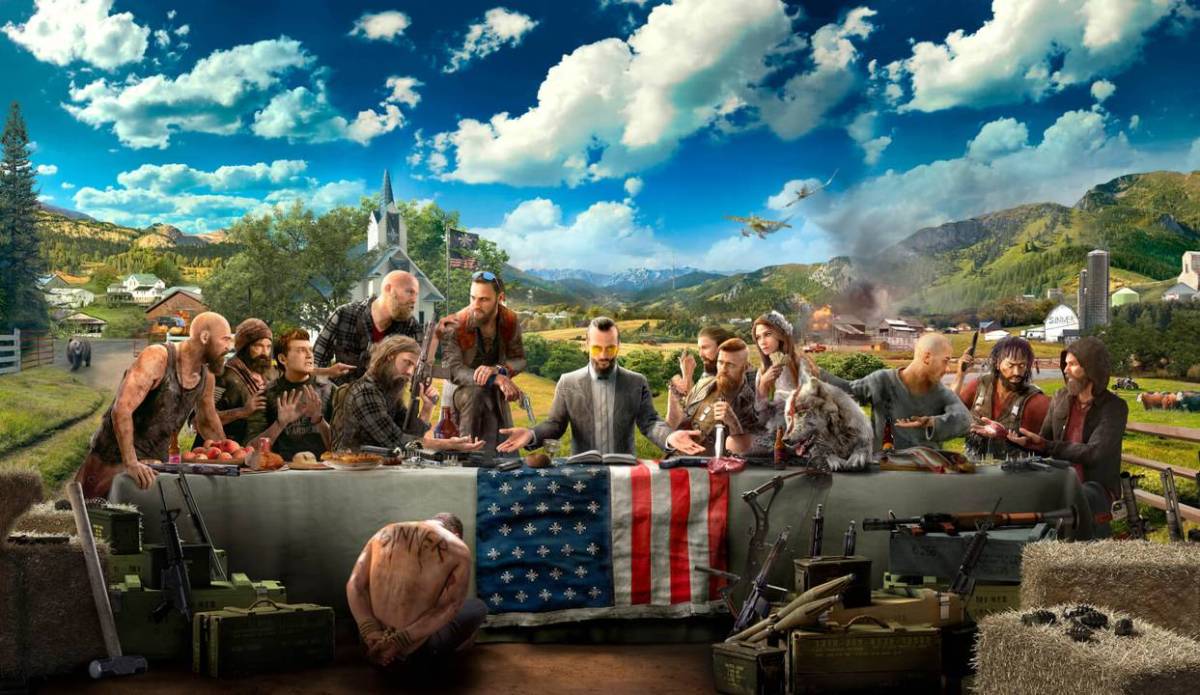



Published: Mar 29, 2018 03:33 pm