The latest Supermassive Games horror title, The Dark Pictures Anthology: House of Ashes, offers several accessibility options for gamers with visual and physical impairments. Accessed through the settings menu on the title screen or during gameplay, the accessibility submenu gives plenty of choices.
Recommended Videos
The following options revolve around physical actions:
- Single action button – Every QTE sequence defaults to the same button prompt.
- Hold to complete button mash – Rather than button mashing, players can hold the button to complete the prompt.
- Disable QTE timeout – Applying only to single player, users aren’t penalized for responding late to the button prompt, but pressing the wrong button still results in a failed QTE.
- Disable QTE combat timer – This works the same way as the QTE timer, applying instead specifically to combat sequences.
There’s also plenty of accessibility options centered around visual impairment, which you can find listed below:
- Dyslexia font – A simple on/off toggle for dyslexic friendly font.
- Subtitle background – A slider letting players adjust the opacity of the subtitle box
- Subtitle text size – A slider for subtitle text size with multiple adjustments possible between each font size for more granular control.
- Subtitle color – An on/off toggle for displaying different colored subtitles for each character. Specific colors cannot be enabled or disabled by players.
- Choice text size – A slider for adjusting the text size of the major choices players make throughout the game
- Sub-choice text size – This slider adjusts the size of the subtext underneath the decisions that offer additional context for what making that decision might lead to
These options come in addition to normal and inverted Y-axis controls for exploration and for inspecting objects.
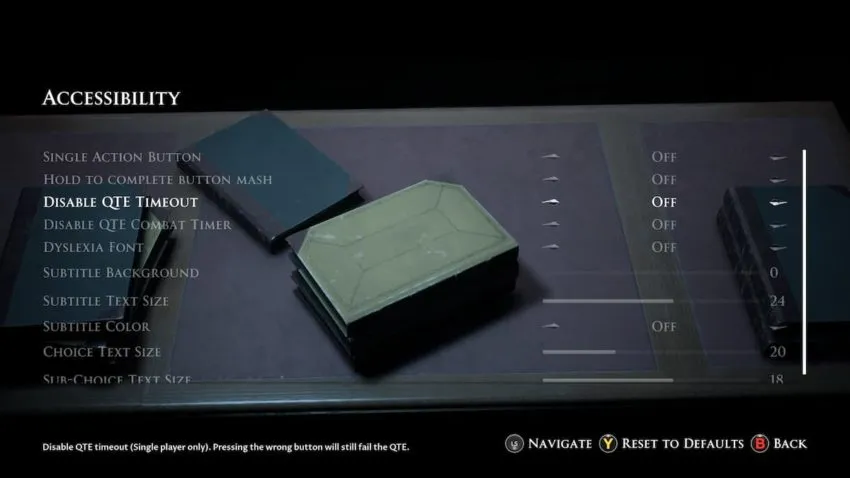
Gamepur is supported by our audience. When you purchase through links on our site, we may earn a small affiliate commission. Learn more about our Affiliate Policy










Published: Oct 22, 2021 05:03 pm