Young Souls is the debut beat-’em-up with RPG elements developed by 1P2P Studio and published by The Arcade Crew. It’s currently available on PlayStation 4, Xbox One, Nintendo Switch, PC, and even Google Stadia. It also launched as an Xbox Game Pass titles.
Recommended Videos
While it is designed to be challenging, it also offers a helping of accessibility options that can be tweaked at any time during gameplay regardless of the selected difficulty.
All accessibility options
Young Souls features the following settings within its accessibility menu:
- Damage to players – The reduced setting reduces how much damage you receive from attacks
- Damage to enemies – The increased setting lets you deal extra damage to enemies
- Auto block – This self explanatory setting blocks attacks without requiring player input or timing
- Block cancels attacks – Can choose to immediately cancel out of attack animations and combos by blocking
- Invincibility while performing a special attack – Adds invincibility throughout the active frames of a special attack
- Stamina refill rate – The fast setting increases how quickly stamina refills
- Accessory cooldown speed – The fast setting increases the cooldown speed of accessories
- Player attack speed – There are default, fast, and very fast options to dictate your attack speed
- Enemy attack speed – There are default, slow, and very slow options to control enemies’ attack speeds
Beyond these settings, players can choose to turn off camera shake from the display menu. The gameplay menu also offers the ability to disable vibration in addition to slower, normal, and fast presets for the overall gameplay speed.
Gamepur is supported by our audience. When you purchase through links on our site, we may earn a small affiliate commission. Learn more about our Affiliate Policy




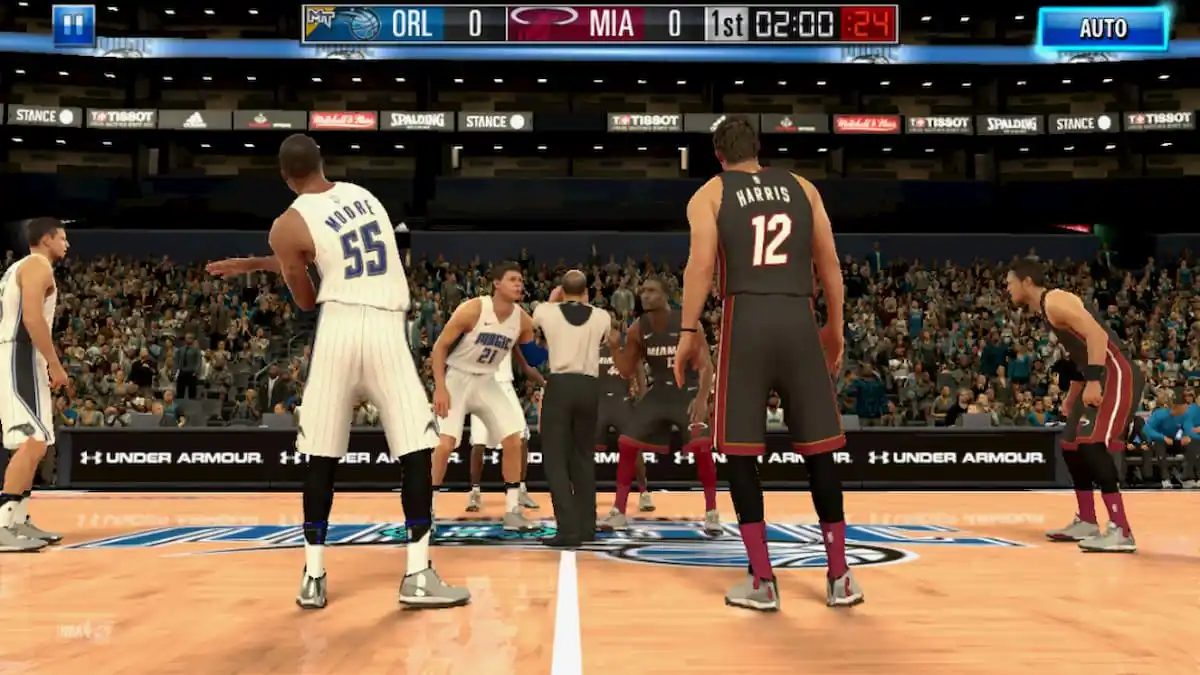


Published: Mar 10, 2022 11:12 am