Your ultimate goal in Immortality is to collect new video clips in order to unravel the mystery of what happened to Marissa Marcel. Your main tool for this is a feature called the match cut. This allows you to select a part of an image and immediately jump to a different video recording that contains the same thing, whether that’s a person, an object, or even just a symbol. It’s a roundabout way of solving this mysterious case, so you’ll have to have a keen eye for detail as you watch every scene. Here’s how to use these tools and features in Sam Barlow’s Immortality.
Film Grid
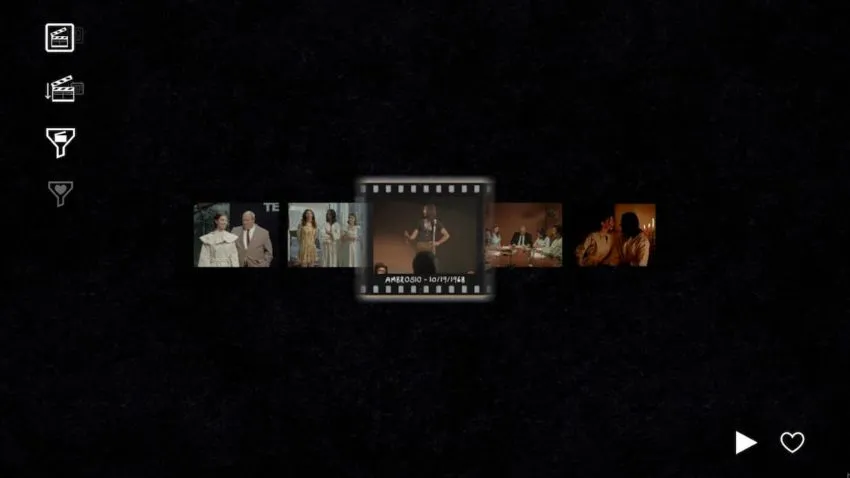
While in film grid view, you are able to see all of the clips you’ve collected so far. You can zoom in and out in this mode with the mouse scroll wheel or the + and – buttons. You can select clips by using the directional buttons or by clicking on them. This allows you to see which film they’re from, as well as what date they were recorded. Clicking on a selected clip again or pressing the spacebar will play the clip.
Playback

Once a clip is playing, you have the ability to pause it at any time by clicking or by pressing the spacebar. You can also slow down, fast forward, or even reverse the playback entirely by clicking and dragging. Dragging to the left will reverse the playback. Dragging to the right will play it in the normal direction. The speed you drag before releasing determines the speed at which the clip plays. To continue the clip at the standard speed, you can just pause it and then play it.
Images

Pausing a clip allows you to investigate images for clues, as well as use the match cut feature to find entirely new clips. You can do this by selecting the eye icon at the bottom of the screen. This will turn your cursor into a large black dot. As you scroll across the image, your cursor might change into an eye, indicating that there’s a match cut for the part of the image you’re viewing. Clicking on this part of the image will take you to another clip that contains the same person or object.
Image Grid
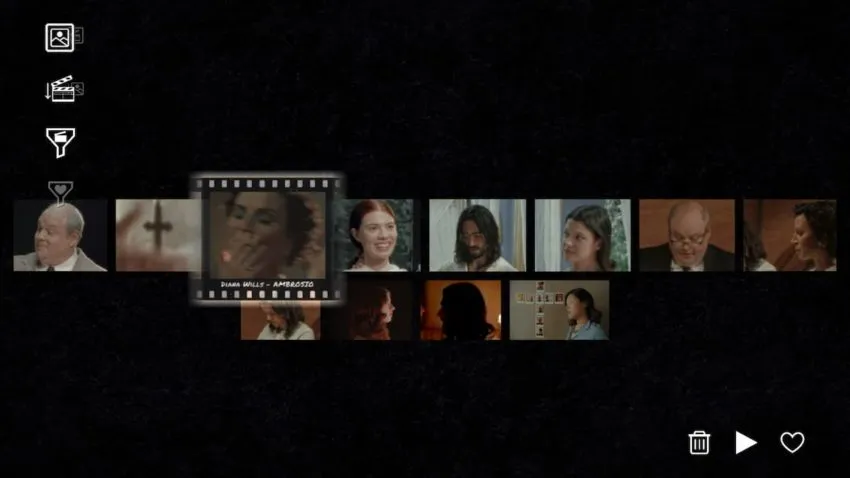
The image grid works in much the same way as the film grid, except it contains a collection of images. Selecting these images gives people or things a definitive name, which is shown underneath them along with their date. You can also delete images by clicking on the trash can icon in the bottom left of the screen. You can switch back to the film grid by pressing Tab or selecting the image icon on the very top left corner of the screen.







Published: Aug 30, 2022 01:48 pm