When learning a new game, it happens to the best of us. Sometimes, there’s a mechanic we just can’t quite figure out. In the PS5 version of Baldur’s Gate 3, one of the less intuitive features of the game is how to split and regroup your party without talking to each individual party member.
While splitting the party is notoriously a risky move in any game of D&D, there may be occasions where it’s useful to divide and conquer. For example, if you want to find out what happens if you let True Soul Gut extract your tadpole, which she insists you only do without the rest of the party looking on. But, how do you separate members of the party? And, once you have, how do you put them back together again?
Related: Baldur’s Gate 3 PC Vs. PS5 – Which is Better
How to Split Your Party from the Character Menu
To split your party, you’ll first want to press L2 on your controller. This will give you access to the list of your current party members on the side of the screen, where you can toggle which character you control.
At the bottom of the screen, you’ll see a list of options with controller button icons next to them. To split a member from the party, make sure you have that party member’s photo selected. Then, hit the triangle button on your controller to split that party member off from the group.

It can be hard to tell from the menu alone when a party member has been split, but you can see a subtly larger gap between that character’s picture and the others. Another giveaway is that the options at the bottom of the screen will be different when you hover over that character. You will no longer see the split command, only select, group, and cancel.
In gameplay itself, you can tell that a character is split from the party if moving that character around doesn’t cause the rest of your companions to follow.
How to Regroup Your Party from the Character Menu
Ready to regroup? When you’re ready to bring everyone back together, you can regroup the party by opening the character menu using the L2 button. From here, select the character(s) that you split off from the party. Then, press the square button, which is labeled “regroup” at the bottom of the screen. This will highlight your selected character with a white icon with two figures and a plus sign.
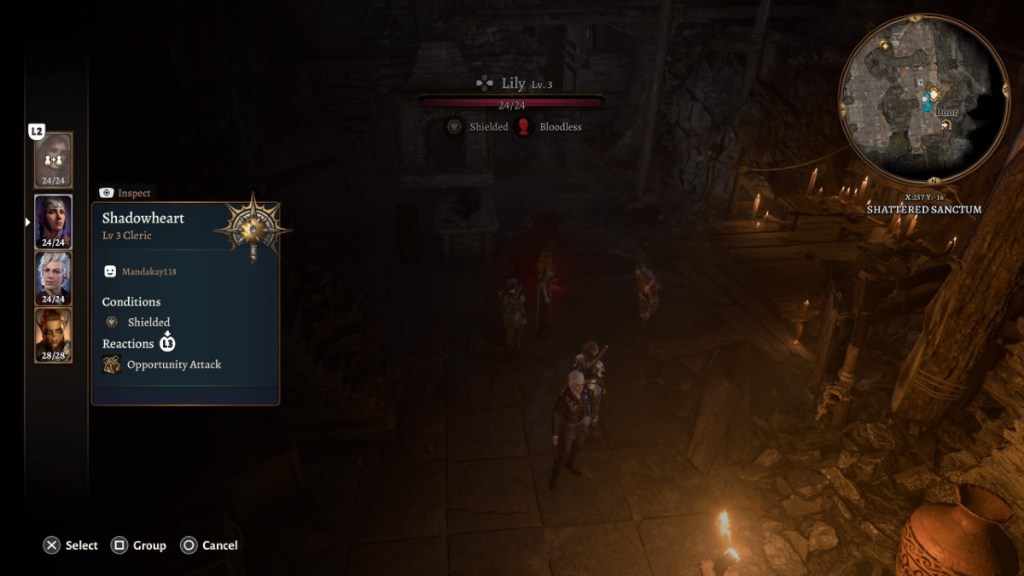
Select all the characters you want to link back together, then click on the party members you want to group them with.
The final step here is to make sure you hit the square button again to regroup the players. You will see the subtle extra space between the ungrouped characters shrink, and your party members should move as a unit again from here.
Splitting & Regrouping Your Party with Dialogue Commands
Though it’s a less streamlined option if you’re trying to split from multiple companions, you can also remove NPCs from your party using dialogue commands in the game.
To do this, talk to the character you want to remove from the party and select the dialogue prompt that suggests you want to separate for the time being. These commands vary slighty depending on the character you’re talking to, but the will include some variation of “wait at camp.”
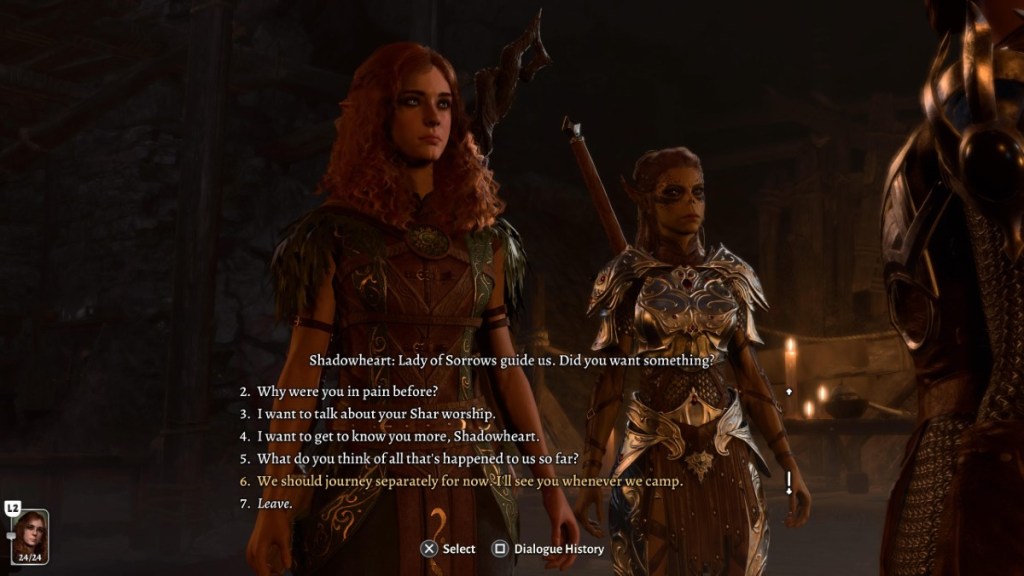
Be careful with this, though! Telling an NPC companion you’ll meet them at camp will result in a temporary split, and you’ll be able to join back up with them. But if you tell a character you want to part ways for good during a cutscene with them, that companion may well be gone for good.
When you tell a character to meet you back at camp, you will be able to regroup with them the next time you long rest or select the “return to camp” action from the R2 actions radius. Once back at camp, find the party member you want to rejoin and talk to them. Find the dialogue option that suggests you’re ready to hang out again and select it. This should add that companion back to your party.
No matter how you do it, sometimes it’s helpful to mix things up by changing which characters you’re travelling with, especially depending on who’s the best fit for what you’re trying to accomplish.







Published: Sep 25, 2023 03:09 pm