Battlefield may have started its life on PC, but the series has never intertwined the console and PC experience so much with the crossplay and cross progression offered in Battlefield 2042. With the next-generation iteration focusing on much larger maps with 128 players rather than 64 players, visibility can be an issue between platforms and user settings.
PC players typically have several options to tune visual settings and image quality to their liking, but the console versions also have a few graphics settings that impact image clarity. Our guide below will help you gain extra visibility during gameplay to more easily identify medium and long-range targets.
Improving image quality
You’ll want to head over to the display tab within the options menu, which can be accessed during gameplay and from the main menu. Underneath the display tab, you’ll notice a few on/off toggles below the field of view sliders. For the most pristine presentation, we recommend shutting off chromatic aberration, film grain, vignette, and lens distortion. Every setting disabled will result in a noticeable uptick in clarity.
Lens distortion and the vignette only impact certain portions of the visual experience, but the other two drag down the entire image. As the name suggests, film grain is a post-process effect that simulates film grain, but those fine dots lead to more visual noise. Chromatic aberration is a setting that attempts to simulate the color distortion failed camera lenses can exhibit. This bleeding of edges and color smears fine detail together and makes the image softer.
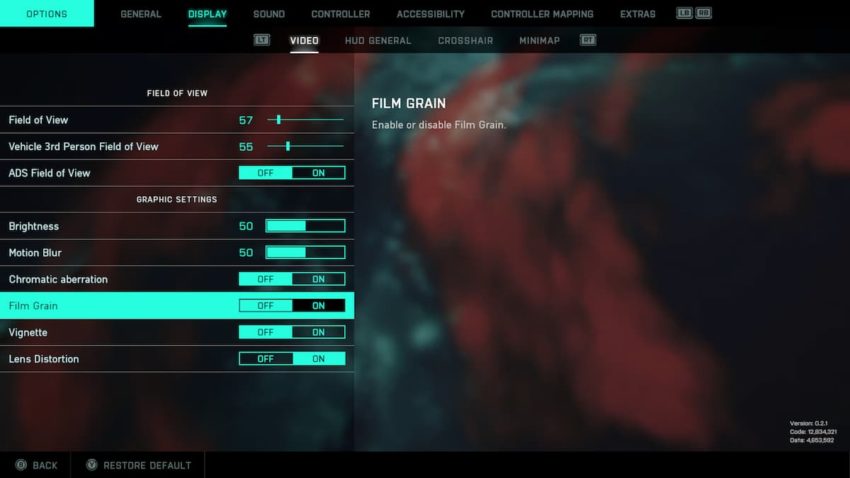







Published: Nov 19, 2021 11:57 am