Hyper Scape is a battle royale game created by Ubisoft. It contains a variety of weapons and hacks in the world that feels like a mixture of The Matrix and Tron. The visual effects of the game also reflect that, giving it a unique feel you wouldn’t normally expect from a traditional battle royale experience. For players looking for the best settings, you want to jump into your options to look at how you can modify everything to best suit your experience.
You want to do this while you’re in the Hyper Scape hub before you start a match. Open your main menu by hitting the F10 key, and then choose the settings tab. The settings contain a variety of options, from modifying your graphics to changing your key bindings. Your primary concern to create an optimal playing experience in Hyper Scape is in the video settings, which is the second tab.
The video is broken up into three sections: display options, advanced options, and graphical quality. You mostly want to focus on the last two areas, and in the advanced options, make sure to turn VSync on. The third option contains all of the essential settings for your game. These are automatically filled in when Hyper Scape loads to your hardware. You want to modify these when you’re having trouble running the game.
The best method is to bring many of them down to a lower setting, such as texture, lighting, shadow, animation, atmospheric, geometry, and VFX. These are the primary ones you want to focus on while having graphical issues. The overall quality option is also an excellent way to lower the settings without fretting too much with every little detail. Here’s a good breakdown for my PCs.
- Animation quality: Medium
- Anti-aliasing quality: TXAA
- Resolution Scaling: 25 to 75 percent
- Atmospheric quality: Medium
- Geometry quality: Medium
- Frame Rate quality: 60 FPS
- Lighting quality: Low
- Shadow quality: Low
- Sharpness: 25 percent
- Sound quality: High
- Texture Quality: Medium
- VFX Quality: Low
These settings should ensure players with computers created in the last five years should do pretty well while playing Hyper Scape.



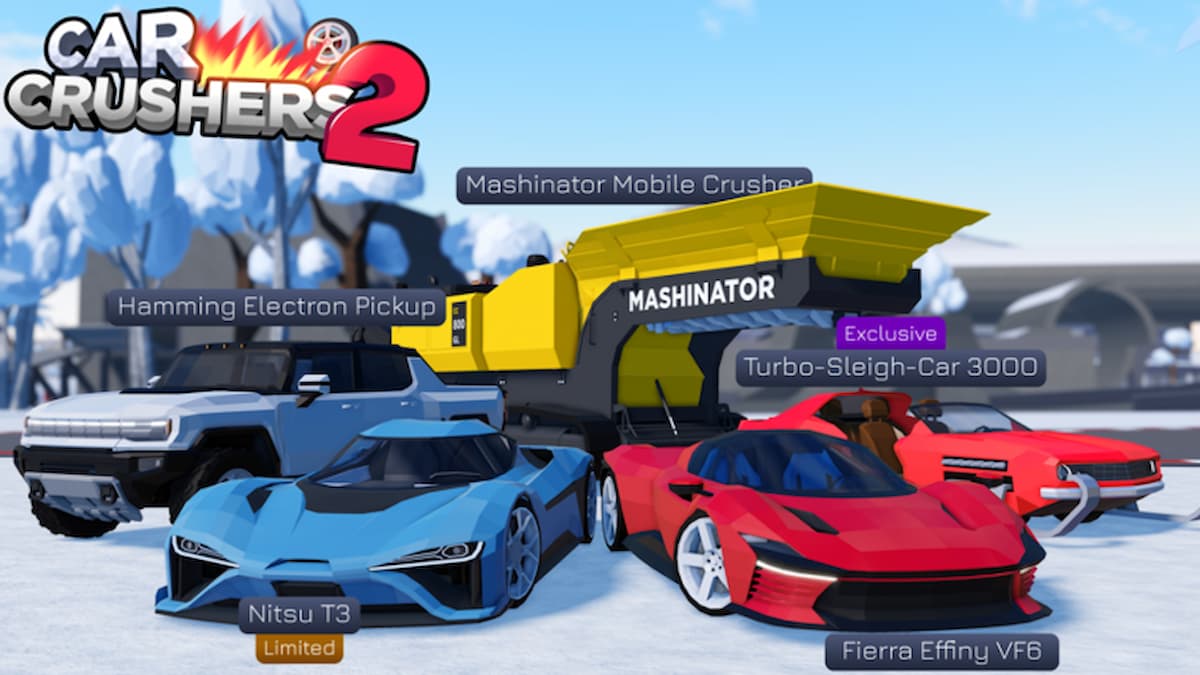



Published: Jul 16, 2020 04:16 pm