If you are not getting the most out of Minecraft on your PC, you should consider downloading the Optifine 1.16.5 mod. It will help your setup run the game better at higher framerates, give some options that are not usually available for the player, and give a general boost to performance. If you have downloaded the mod, and are looking for the best settings, consider the following.
Graphics
You have three choices in the Graphics section: Fabulous, Fancy, and Fast. For the best framerate, choose Fast. The other two options will sacrifice FPS for better resolution.
Smooth Lighting
Smooth Lighting will affect light sources bouncing off of blocks and casting shadows. For the best framerate, turn it off.
GUI Scale
GUI Scale controls the size of your HUD and user interface. The smaller you set the scale, the less your PC has to adapt to running it at higher sizes, making things run smoother.
Dynamic Lights
Dynamic Lighting affects general lighting. Set this off for an improvement to framerate, but if you have a decent PC, you can run Fast or Fancy.
Shaders
Shaders are very taxing on your PC and Minecraft in general. For this reason, we recommend turning this off, securing better performance.
Render Distance
If you have a PC really struggling with running Minecraft, turn the Render Distance as far down as possible. Regardless, you should fiddle with this to see where the game can run properly and still look fine. Try to keep it at least around 10.
Max Framerate
We recommend keeping your Max Framerate setting on vsync. This will make sure the game is putting out the frames to match your monitor’s refresh rate.
View Bobbing
This has no bearing on performance. Just keep it on if you want your camera to move up and down while you move.
Entity Shadows
This is a pointless option that only gives mobs a small circle shadow under them. Just turn it off.
Attack Indicator
This plays no part in performance, so this setting is optional.
Dynamic FOV
This is another optional setting. It will effect your normal FOV setting.
Quality
The Quality section will open up into a large list of Optifine settings to look through, including better grass, antialiasing, and more. To keep things simple, everything on this page can be turned off to help your PC run Minecraft better. You can play with these, though, to see if there are any you would rather have on.
Details
Next, in the Details section are more Optifine settings. Here is what to look out for.
Clouds
While you can bring 2D or 3D clouds into the game here by choosing Fast or Fancy, we recommend turning them off so your PC can run them better.
Trees
There are three settings for trees. We like the in-between balancing of Smart, but if you want a better framerate, select Fast.
Sky
You can turn the sky off so your GPU will have a lighter load when running the game.
Sun & Moon
Pretty self-explanatory. If you turn this off, the sun and moon will not circle the world.
Fog
Fog can only be turned on if your graphics card allows it. For the best performance, keep it off.
Translucent Blocks
This decides how well blocks can be showed translucently. Blocks will look better with Fancy on, or for a better framerate, use Fast.
Dropped Items
If you want items you drop in the game to be 3D, use Fancy. Otherwise, use Fast for a small performance boost.
Vignette
Vignette darkens the corners of your screen, giving you vision that is closer to looking out of your eyeballs. We recommend putting this setting on Fast.
Entity Distance
This setting decides how far away a mob has to be from you before it renders into view. The lower you set this, the closer you need to be to see them. We recommend keeping this around 100%.
Cloud Height
If you allow clouds to float through the world, you can set them to be raised a bit if they are going through a structure.
Rain & Snow
This option decides whether you will have precipitation in your world. If you are tired of rain and snow falling in your world, you can set it off. Otherwise, Fast will be the standard experience, and Fancy will make it more dense.
Stars
We recommend turning stars off in your game for a slight performance increase.
Show Capes
This will decide if capes will be visible on any skins that are applicable. If you turn it off, you will see a slight performance increase during moments where a cape would be on screen, so this is rather optional.
Fog Start
This will affect how far away fog is rendered on your screen. If you have fog turned off, this will have no effect.
Held Item ToolTips
This will purely show the name of the item you are holding, making it optional on your preference.
Swamp Colors
This option will decide if the game will output swamps at distinctive colors than the other biomes in the game. If you turn it off, the usual swamp textures will look like other biomes and give a slight performance boost.
Alternate Blocks
Alternate Blocks will change the texture on Blocks if you have them set that way. To keep your game running as smooth as possible, turn this off.
Biome Blend
Biome Blend decides how much the game will render multiple biome elements together. If you have a better running PC, you can turn this up, but for perforce reasons, we recommend keeping this off or at low as possible.
Animations
In the Animations sections of the Optifine settings, you will see many animations options; you generally see a lot in the game, like water dripping from the ceiling when there is only one block in the way. If your PC is struggling to run Minecraft, turn all of these off.
Performance
As you would expect, the Performance section in Optifine is rather important to how well your PC runs this version of Minecraft. Most of these options you will need to experiment with to see if your PC can run them properly.
Render Regions
Render Regions allows your game to render terrain from a further distance, faster. Keep this on.
Smart Animations
If you have animations on, this makes it so they are not active when not on screen. Keep this setting on.
Smooth FPS
This setting will largely depend on your system. Some people report this setting helping their framerate, where others say turning it off helps the game run better. Be sure to do some tests for yourself.
Chunk Updates
Minecraft needs to update chunks (sections of 16x16x16 blocks) when something has changed in them (like you breaking one block. We recommend keeping this setting at one to prevent lag.
Lazy Chunk Loading
Lazy Chunk Loading helps performance by smoothing out the rendering of chunks. Only turn it off if your game is loading chunks strangely.
Fast Render
If your CPU is pretty good, this setting can increase render times. If your setup struggles running it, though, you can see some flickering textures or off renders.
Fast Math
Fast Math can help your GPU by offloading the weight onto your CPU. If you have a weaker GPU, you can experiment with this setting to see how it plays out on your game.
Smooth World
Smooth World only affects local seeds in your game, helping it load by allocating resources.
Dynamic Updates
Dynamic Updates will make it so chunks will be updated as you move. When you stand still, the world will load quicker. We recommend turning this on.




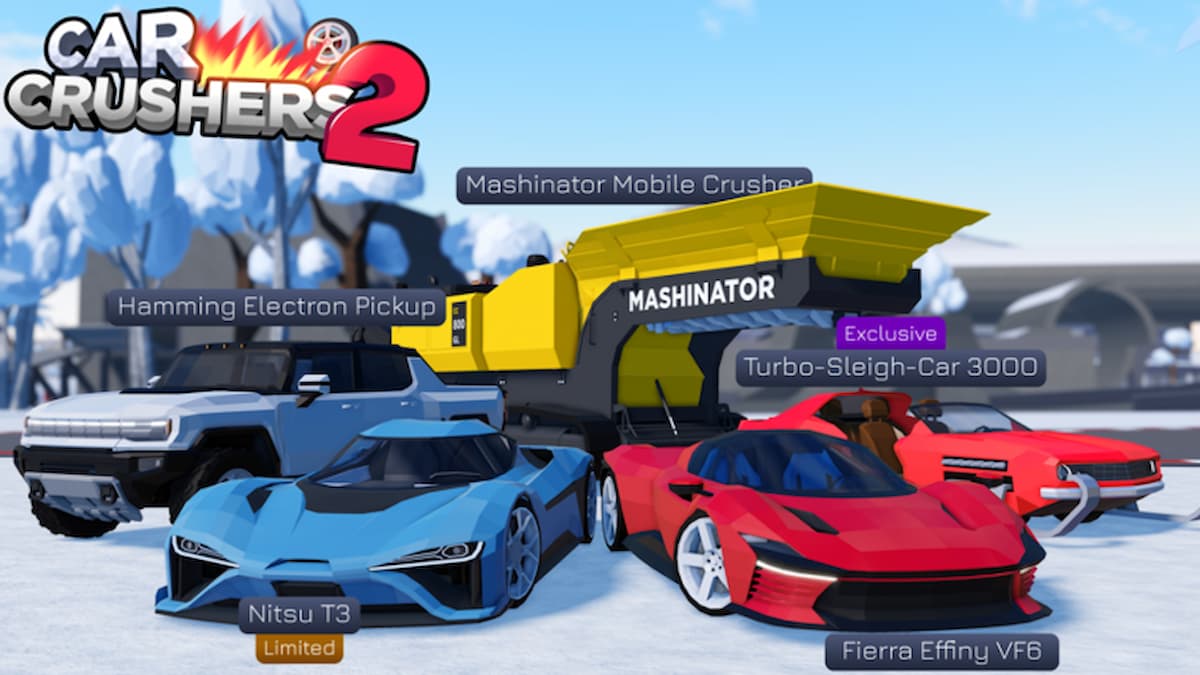


Published: Mar 24, 2021 02:58 pm