Although Flintlock is a great Soulslike game, it’s the most annoying when you’ve killed a bunch of tough enemies and the game crashes right before reaching a checkpoint. However, mid-game crashes are more infrequent in comparison to startup ones. This is mostly happening due to outdated graphics card drivers or overclocked hardware. Rest assured, we’ll help you get rid of these crashing, black screening, and freezing issues in Flintlock The Siege of Dawn for good.
Fixing Flintlock The Siege of Dawn Crashing, Freezing, and Black Screens
There are several potential fixes to resolve these issues with Flintlock The Siege of Dawn. We’ll be going through each one in hopes of finding that one fix that will help you fix the crashing issue with the game.
Update Your GPU Drivers First
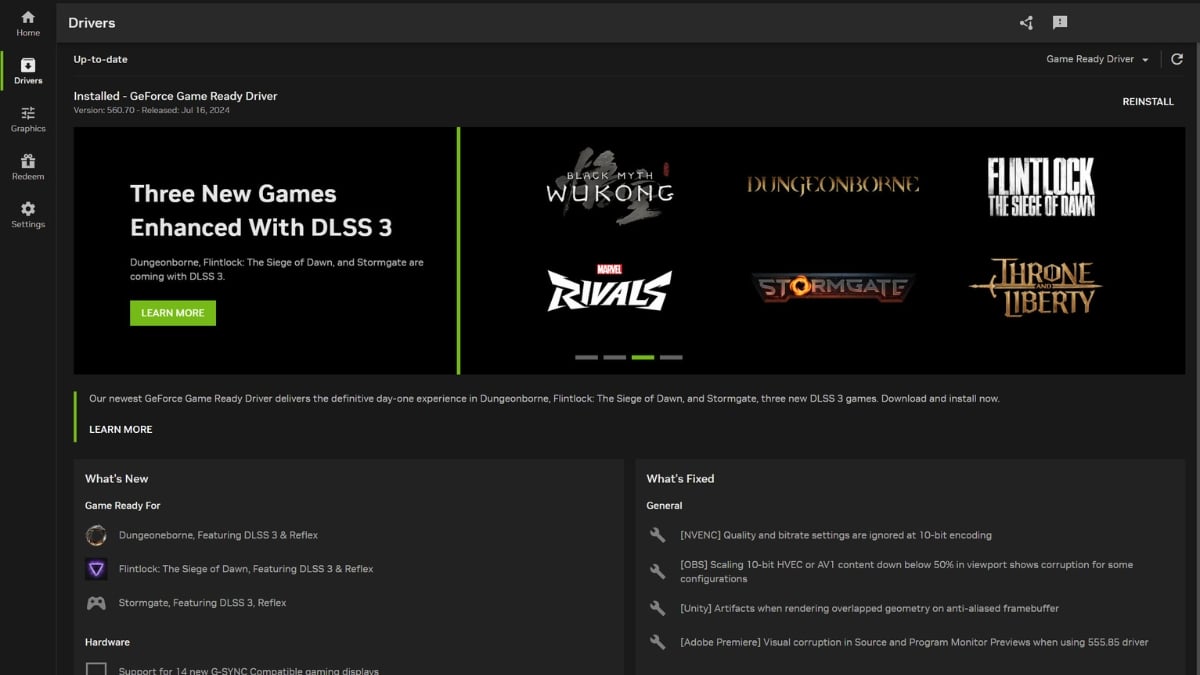
The latest drivers for GPUs have been released that contain optimizations and tweaks for Flintlock The Siege of Dawn. So, it’s best that you update your GPU drivers to the latest ones before playing the game on PC.
To update your GPU drivers, you can either download the official driver update packages from Nvidia or AMD’s support websites. After downloading, all you need to do is run the installer and reboot your PC when the installation finishes.
However, another easy way to update your drivers is through official GPU utilities like Nvidia App/GeForce Experience or AMD Radeon Software. You can simply check for updates through them and let the software pick the appropriate update file for your GPU.
Verify Flintlock The Siege of Dawn Game Files
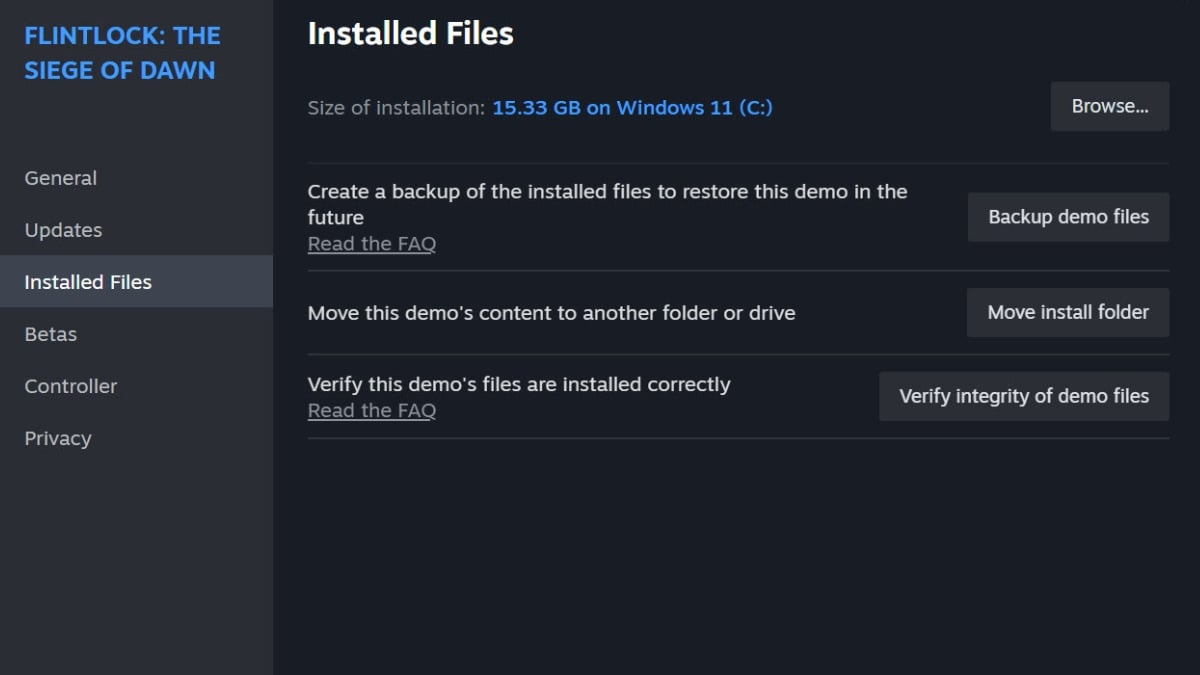
To run Flintlock The Siege of Dawn properly, all the game files should be accounted for in the install directory. In some cases, some of the game files can get deleted by the antivirus software or a third-party software like a system cleaner. When files get missing, Flintlock The Siege of Dawn will start crashing or showing a black screen on startup.
To quickly resolve this issue, we recommend verifying the game files’ integrity from your game launcher. Both Steam and Epic Games Launcher have this feature which checks the install directory of the game and figures out which files are missing.
After detecting the files, it’ll download them. This will resolve any crashes or other errors you were experiencing in the game.
Remove CPU Overlock and Underclock Instead
There have been reports that overheating has been causing Flintlock The Siege of Dawn to crash or start freezing. Even if you’re not experiencing overheating in particular, overclocked hardware is also identified to be a reason for crashes during our testing.
We recommend that you remove the overclocking profile on your PC and try launching the game. If the game runs fine then great, otherwise you should try underclocking your CPU/GPU to avoid Flintlock The Siege of Dawn crashing or freezing due to overvoltage.
One of the two will surely fix your issue with the game.
Whitelist Flintlock The Siege of Dawn from Antivirus
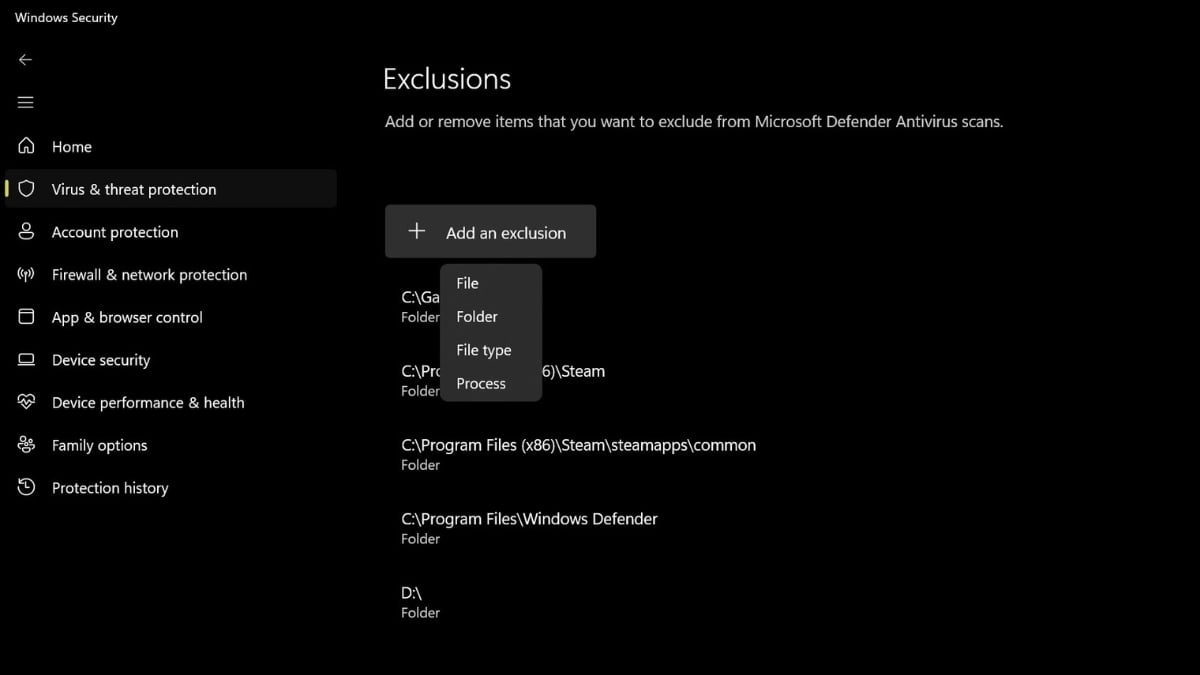
As discussed before, antivirus is one of the major reasons why games have issues running. However, antivirus can also restrict a game’s access to your PC’s resources. This limits the available resources for the game to run hence causing crashes, freezing, and even black screens.
The best approach here is to add Flintlock The Siege of Dawn’s install folder to your system antivirus exclusion list. This will prevent the antivirus from messing with the game and allow you to run it smoothly without issues.
These were all the best solutions for Flintlock The SIege of Dawn crashing, freezing, and black screen. Hopefully, these fixes will help you enjoy the game without interruptions. We also have additional error-fix guides on the Once Human crashing issue, the Dungeonborne crashing fix, and The First Descendant crash fix guide.







Published: Jul 17, 2024 08:28 pm