Battlefield 2042 is the first game in the long-running franchise to introduce crossplay. Until this feature becomes an industry standard, different games will continue approaching it differently, leading to an adjustment period for every new game. We already have a guide detailing how to toggle crossplay on and off on Xbox. However, this guide will teach you how to squad up with friends and even random players on other platforms as painlessly as possible.
When on the main menu, you’ll have to use the button or key assigned to “social,” which is displayed on the bottom right corner of the screen. On consoles, this means pushing down the right analog stick. This displays the social menu, allowing you to view current online users on your platform’s friends list as well as your EA friends list.
To add someone on another platform, use the right bumper on Xbox or R1 on PlayStation to move over to the invitations tab. Scroll to the search bar at the bottom. Unlike some other crossplay-enabled titles, Battlefield 2042 does not designate a separate online ID for the purposes of crossplay. Whatever username shows up in game, which is your platform’s username, is the EA username. If you’re on Xbox and want to play with someone on PlayStation, just search their PSN ID. If you want to play with a friend on PC, ask them their online ID. It’s that simple.
Battlefield 2042 also offers the option to add recent players. The social menu’s party/friends tab will display your most recent squad members, letting you send a friend request from that screen regardless of their platform.
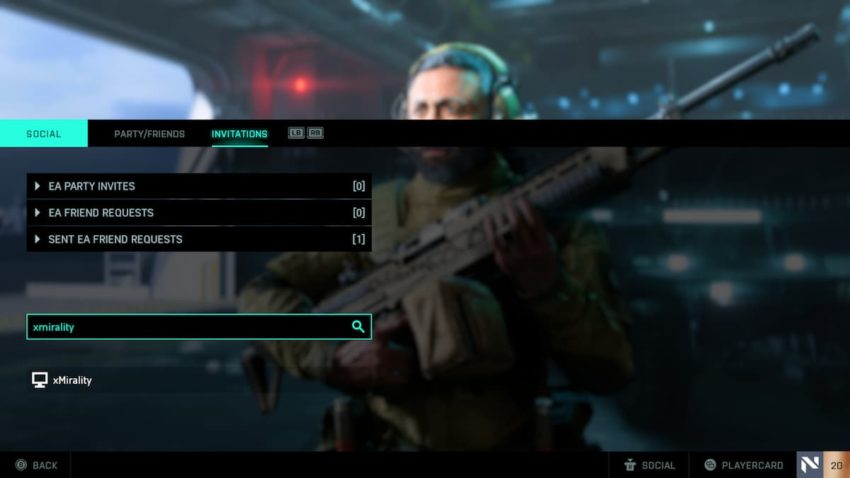







Published: Nov 20, 2021 12:22 pm