When it comes to MOBAs, spending money is pretty easy. Games like League of Legends or Smite will offer cool looking skins every patch for its wide roster to purchase or earn through some sort of battle pass, which will cost even more money. If you found yourself spending a lot of money on Smite, you might be wondering how much you’ve spent since you’ve entered the Battleground of the Gods. So the question is, how can you check your Smite purchase history?
Related: How much have I spent on League of Legends? Answered
How to check your Smite purchase history
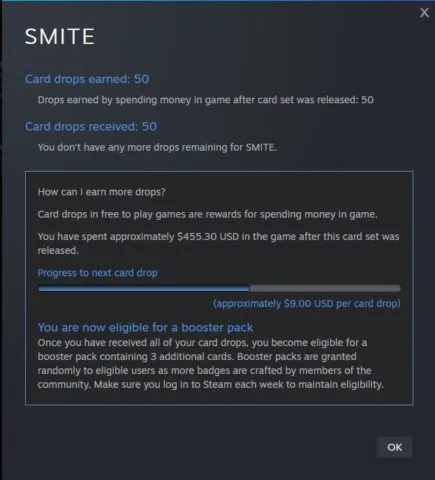
If you’re playing the game on Steam, you can check how much you’re spent on the game by checking out your progress for the game’s badge. To see this, go to your Steam profile, click on Badges, and scroll down until you find the one for Smite. When you find the badge for the game, click on “How do I earn card drops?” You’ll be taken to the game’s card drop page. Click on the same piece of text again for a pop-up to appear. Unlike a lot of games on Steam that offer trading cards where you need to play the game for a certain amount of hours to get them, Smite and other free to play games reward you cards by making in-game purchases. After spending a certain amount of money, you’ll receive a card. On this pop-up page, you’ll see how much money you’ve on the game since the trading games have been added.
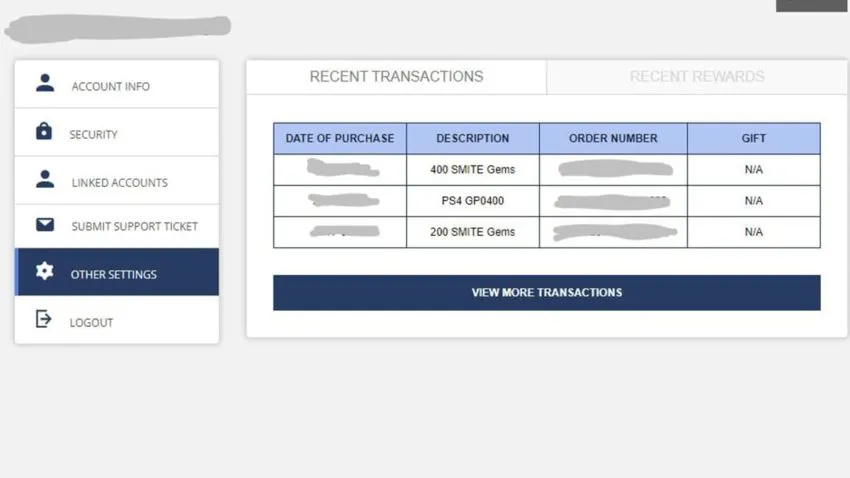
If you’re playing on any other system, you’ll need to go to your Hi-Rez account and sign in. Once you do that, click on the “Other Settings” tab to your most recent transactions. Click on the “View More Transaction” button to see more of your purchases. Unfortunately, you won’t see a price attached to any of these purchases so if you want to learn how much you’ve spent on the game, you will have to total up the amount yourself from the information given to you.










Published: Sep 3, 2022 01:20 pm