Grime is a world crawling with disgusting and dark creatures looking to hunt you down. You’ll need to defend yourself, and absorbing incoming attacks certainly helps with that. This strategy can both reflect strikes and return damage, so it’s an essential tool to use in this Souls-like adventure.
Redirect the attack

While fighting these dire creatures, you must absorb the attack at exactly the right time. Just before the strike lands, press RB (on an Xbox controller) to retract its move. This will massively help you on your journey. Be careful though, as you have to be right on the money. Otherwise, you’ll take damage. Try to practice absorbing attacks before you venture further into the game. There’s a certain rhythm you must figure out in Grime.
However, not every attack the absorb move can be used against is physical. You can also use the absorption move on projectiles. For example, with an arrow, press RB just before the arrow comes into contact, and it will fly right back at the enemy.
Keep in mind that absorbing significantly increases your red meter, which when full, can be used for regaining health. Also, absorbing won’t work on attacks when your aggressors are highlighted in red.
Alternative controls
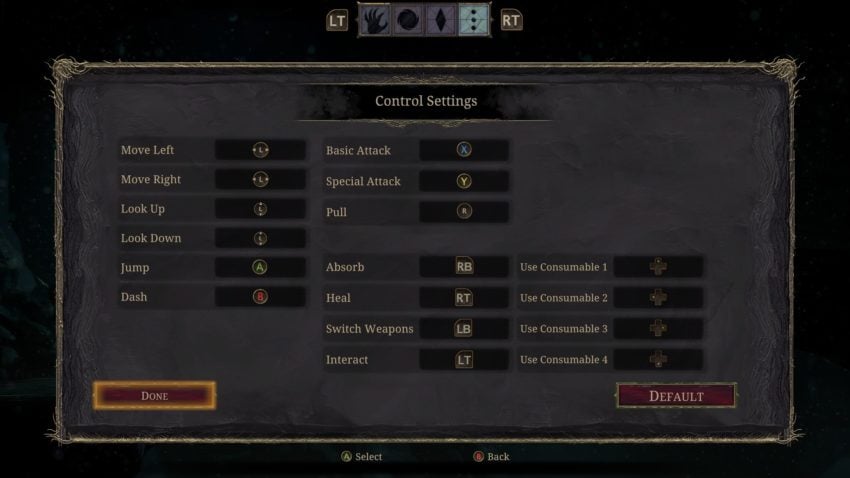
If the RB button isn’t the right button for you, there is an option to change it to whatever you would like. Go to the game menu and toggle all the way to the right with the RT button. Press A on Options, then select Control Settings. You can then change your configuration to how you like it. Select Default on the same screen if you’d like to return it to normal.







Published: Aug 2, 2021 03:40 pm