Remote access PC boxes, unlike in some of the older games, are available almost immediately in Pokémon Scarlet and Violet. A vital tool for every kind of trainer, PC boxes are typically accessed via a PC terminal at a Pokémon Center, Daycare, or Battle Facility in previous games, with the Pokémon Box Link later being introduced from Pokémon Let’s Go, Pikachu! and Pokémon Let’s Go! Eevee onwards.
Pokémon Scarlet and Violet has done away with that, instead allowing you remote access after you catch your own Pokémon, letting you manage your team and boxes without having to walk all the way to the nearest Pokémon Center. Here is how you can access your PC boxes on the go.
Related: How to change character appearance in Pokémon Scarlet and Violet
Where to access your PC boxes
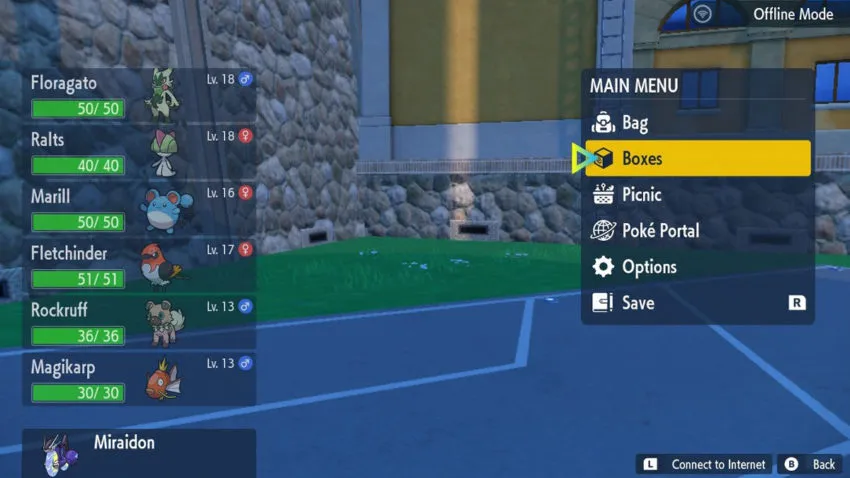
PC boxes in Pokémon Scarlet and Violet can be accessed from the main menu. Press X to open the main menu, then move the arrow to the right using the joystick and scroll down to access your PC boxes.
You are able to access your PC boxes anywhere, allowing you to swap out team members for Pokémon you have just caught. This is extremely convenient, given how massive the map of Pokémon Scarlet and Violet is. Like in previous generations, each box can hold 30 Pokémon, with options to change the box name and wallpaper, mark certain Pokémon, release Pokémon you have caught, and search your PC boxes for Pokémon using specific criteria.
The process of accessing your PC boxes on the go has also been improved, players used to have to go into their party menu and then press R to access their PC boxes in Pokémon Sword and Shield. This improved UI lets players immediately view their party the moment they enter the main menu, allowing them to assess their team’s current status at a glance — and of course, streamline the process of going into their PC boxes by including it as an actual menu option.







Published: Nov 18, 2022 09:21 am