You can keep almost every Pokémon you ever encounter on Pokémon Home. You can connect it to Pokémon Sword and Shield, Pokémon Let’s Go Pikachu and Let’s Go Eevee, to Pokémon Go, and the Pokémon Bank. If you purchase Pokémon Home’s premium version, you can hold up to 6,000 Pokémon on this digital service. You can also connect with your friends who use the application to trade with them and show off each other’s Pokémon.
To add friends to your Pokémon Home experience, you can only use this function from the mobile application. You can get it for an iOS or Android device. The download is free, and you do not need to purchase the premium version to gain friends.
After you have it downloaded, you can find your friends list right in the middle of the main menu indicated by the two hands shaking icon. Click on it, and you should go to a new screen with the friends’ icon at the top. When you first open this screen, you should see you have no friends displayed at the moment. To add them, click the add friend button at the top. The action sends you to a new screen where you have your information to give to a friend and where you can input your friend’s code.
You need to receive your friend’s code from their Pokémon Home profile. When you receive it, go to the add friend screen on your friend’s list and type it in at the bottom. Alternatively, you can send them your friend code, which you should see on the add friend screen on the upper section. After the friend code goes in, the two of you should become friends in Pokémon Home.
Now, you can engage your new friends in trades and exchange Pokémon that you’ve collected from different games.

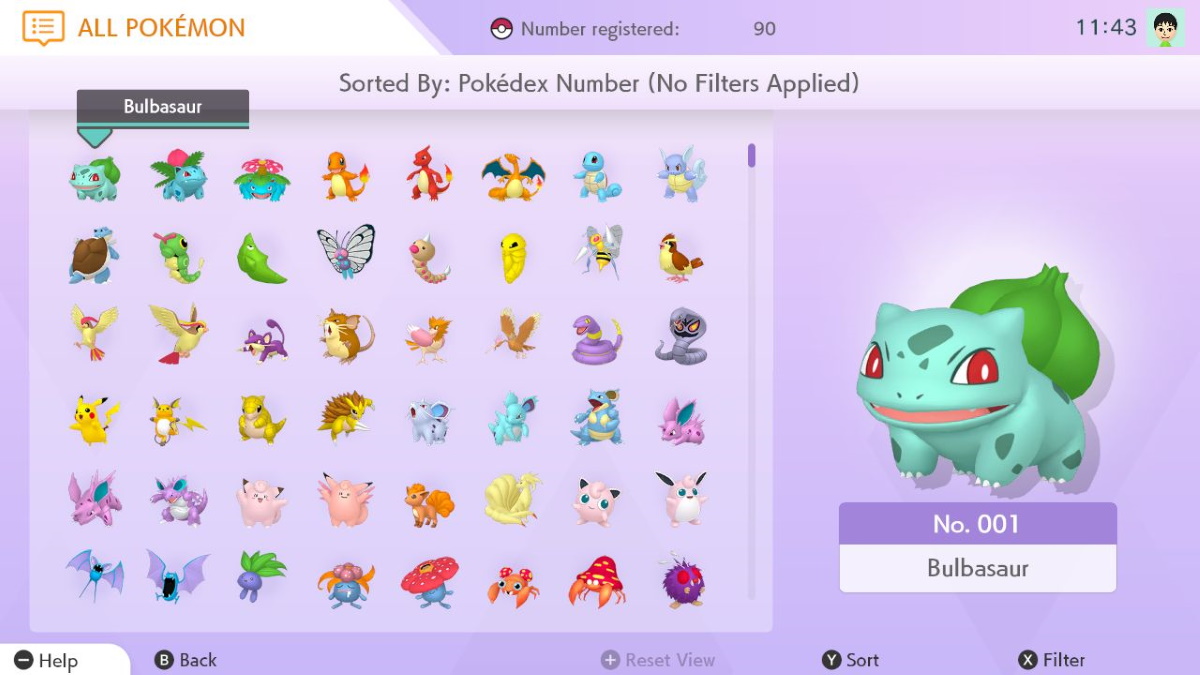





Published: Feb 12, 2020 02:12 am