What is an MMO game if you can’t play online with your friends? After all, MMOs were designed for multiplayer action, hence the game genre’s name. So, it’s no surprise that you can invite your friends to join you in Tower of Fantasy. This MMO is able to be enjoyed by you and up to three of your friends in the same instance. This means that four people can play together as they raid Ruins, defeat Aberrants, and experience a whole new world of possibilities.
Related: How to play Tower of Fantasy with friends online
How to add friends to your friends list in Tower of Fantasy
Adding people to your friends list isn’t very difficult in Tower of Fantasy, but it is a little convoluted. Like most MMO games, Tower of Fantasy has its own multiplayer menu for you to go through to add your best buddies. Take these steps to add them to your friends list:
1. Open the multiplayer menu by selecting the “Friends” option on the in-game menu. This can be accessed by pressing the symbol with the three hexagons in the upper right-hand corner of the screen or by pressing the ESC key.
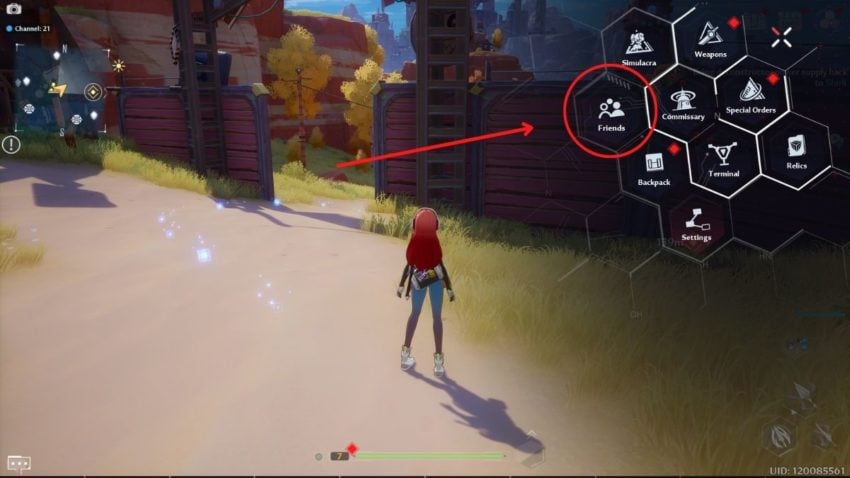
2. Once the friends menu has been opened, select the “Search & Add” button in the bottom left corner. This will open a menu of names.
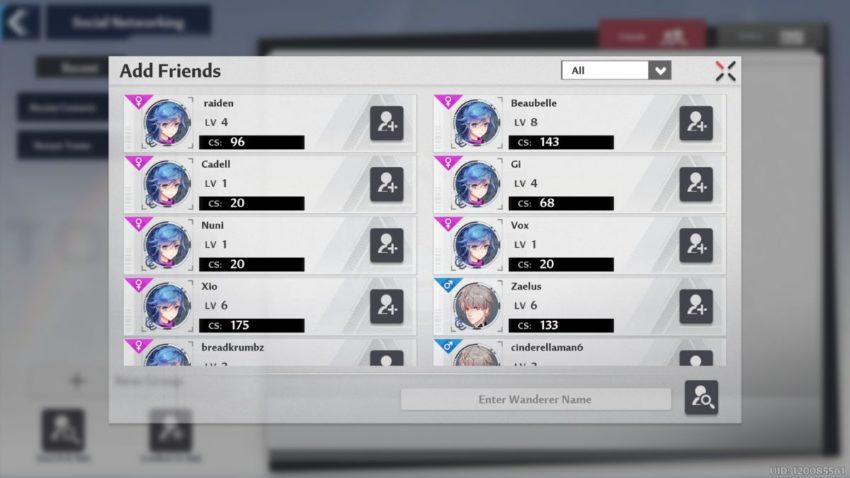
3. Select someone from the list that appears in your instance or type in a name in the search bar of the new menu that appears. Remember that capital letters are important so it may take a little while to find the exact name that your friend is using.
4. When you find your friend’s name, select the large button next to it that looks like a person with a plus sign. This will send them a friend request. All they need to do is accept it and you can start playing together.







Published: Aug 10, 2022 07:38 pm