Nintendo Switch Online is an excellent service but is even better when friends or family play with you. Having access to older Nintendo games and playing them and current titles online with your friends is great, but there are questions about the value you get for what you pay. With that in mind, you may have been looking to make a family account, so you and your friends/family can pay less than you would normally have to separately. Here is how to add people to your family account on Nintendo Switch Online.
While you can change your membership from an individual to a family account on your Switch, managing your family can only be done on a web browser. Whoever has purchased the family membership on their account will need to sign in on the Nintendo website and go to the Family Group page, which will show everyone you currently have in your “family.” If any children are associated with that account, they will automatically be added here with an orange smiley face.
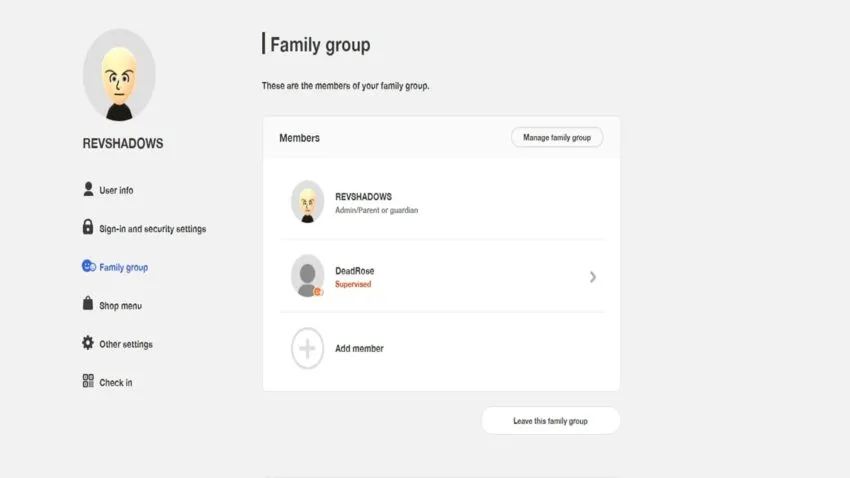
In the box with all the members, click Add member, and you will be given a choice to create a child account or invite someone else to your group. If inviting someone to your family, you will need to get their email associated with their Nintendo account. You can only have eight members at a time. If someone is not paying their share of the Online or just does not want it anymore, the admin can remove them, or they can leave on their own will. Additionally, the admin can transfer admin privileges to someone else if they want to take over. Remember that whoever is the admin will get billed at the renewal time, so the others will need to pay them directly to pay their share.

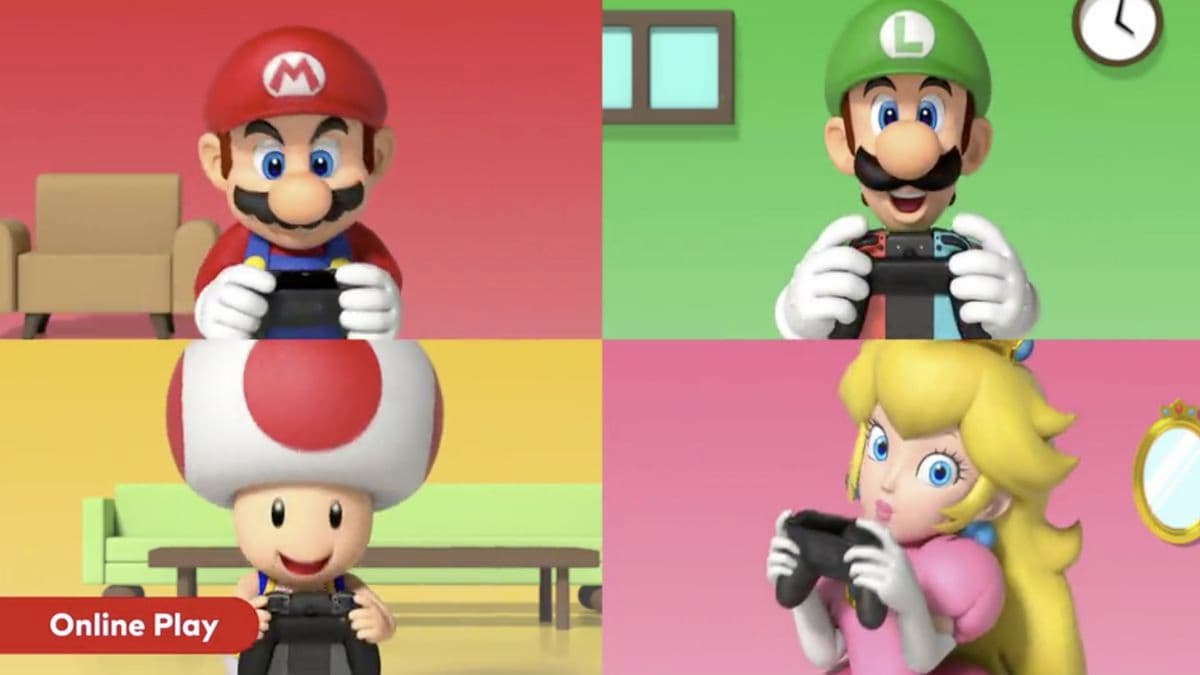








Published: Oct 18, 2021 07:03 pm