There’s a lot of fun to be had streaming on Twitch. You can show off your skills in a particular game, do full-game playthroughs, or just have a chat with viewers. It’s great to foster a community and watch it grow, regardless of the size of your channel. Unfortunately, one of the downsides of streaming to strangers is having the occasional troublemaker that goes against your channel rules — or, in more serious cases, harassment via hate raids. One of the steps you can take to protect yourself and your community is making use of banning.
Related: How to enable phone verified chat on Twitch
Banning someone on Twitch is actually a very simple process. The easiest way to do it is by typing the command “/ban [username]” in your stream’s chat. Another way is by clicking the name of the user and selecting the option to ban them. You can also reverse a ban if you choose to do so.
Reversing a ban can be done by typing “/unban [username]” in your stream’s chat. If there are multiple people you want to unban, there’s another way that might be quicker. First, go to the Moderation tab under your Channel Settings, and then select Banned Chatters to view a complete list of banned users. Click the “unban” button next to their name to remove them from this list.

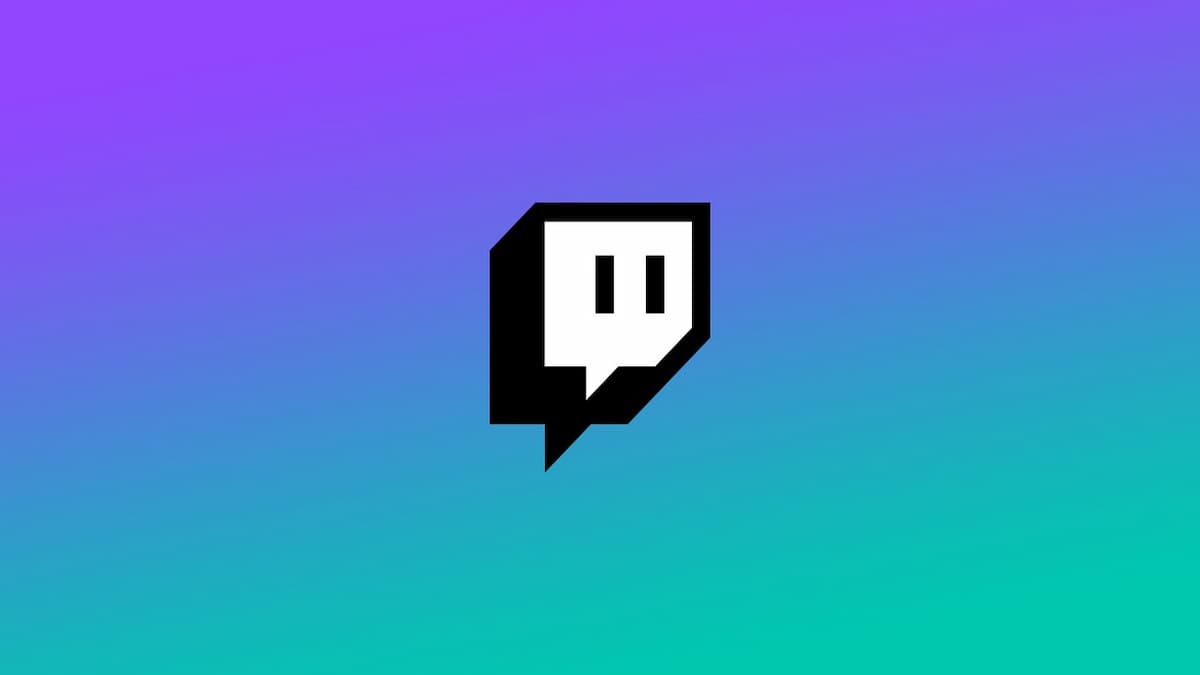





Published: Dec 15, 2021 08:01 am