With PS5 games having larger files than the previous generation’s, a dependable Wi-Fi connection is almost a requirement if you want to dodge long install times. Boosting your Wi-Fi can radically change your PlayStation experience, even allowing for less lag in online games. Here’s a few ways to do so.
Placing the PS5 closer to the router
Your connection sometimes depends on your environment. Things like thick walls and doors can block you from a stronger signal. So, instead of buying an ethernet cable, try adjusting your setup so your PS5 can be closer to the router.
We recommend you perform a Connection Test on the console when placed in all four corners of the room its in. Thus, you can eliminate possible spots to put it if the signal favors one side of the room over the other.
Invest in a Wi-Fi extender
For about $50, you can purchase a respectable Wi-Fi extender that strengths the Wi-Fi in whichever room you place it in. If you’re already close to your router, it may not help much, but it makes a great difference for those floors above their connection setup.
Use open DNS servers
This isn’t a recommend first step, because it proves unreliable during long-term usage. However, changing your DNS network settings is like finding a temporary second route for your PS5 to access the internet. To do so, click on your connected network on the console and go to Advanced Settings.
This will open up a tab that allows you to type in primary and secondary DNS addresses. Below are a few addresses known to work well on the PS5.
- OpenDNS: Primary – 208.67.222.222, Secondary – 208.67.220.220
- Google: Primary – 8.8.8.8, Secondary – 8.8.4.4
Downloading games in Rest Mode
For those just looking to play uninstalled games quickly, you don’t need to have your console on to continue downloading anything. As a default setting, Rest Mode allows download speeds to be improved, as your connection doesn’t have to support any online play or PS Store advertisements in the main menu.
Reseting your router and console
This goes for any console you own. Restarting your PS5 will close all processes and apps taking away most of your connection speed. During this procedure, take extra precaution by resetting the router. This can remove any unwanted devices from the network, vastly improving your own speeds.
Aside from all of these, obviously we have to hap on the fact that a wired connection is the most reliable. You can set this up by choosing to set up a network via “LAN Cable,” rather than choosing the Wi-Fi option. Just make sure you have an ethernet cable nearby.



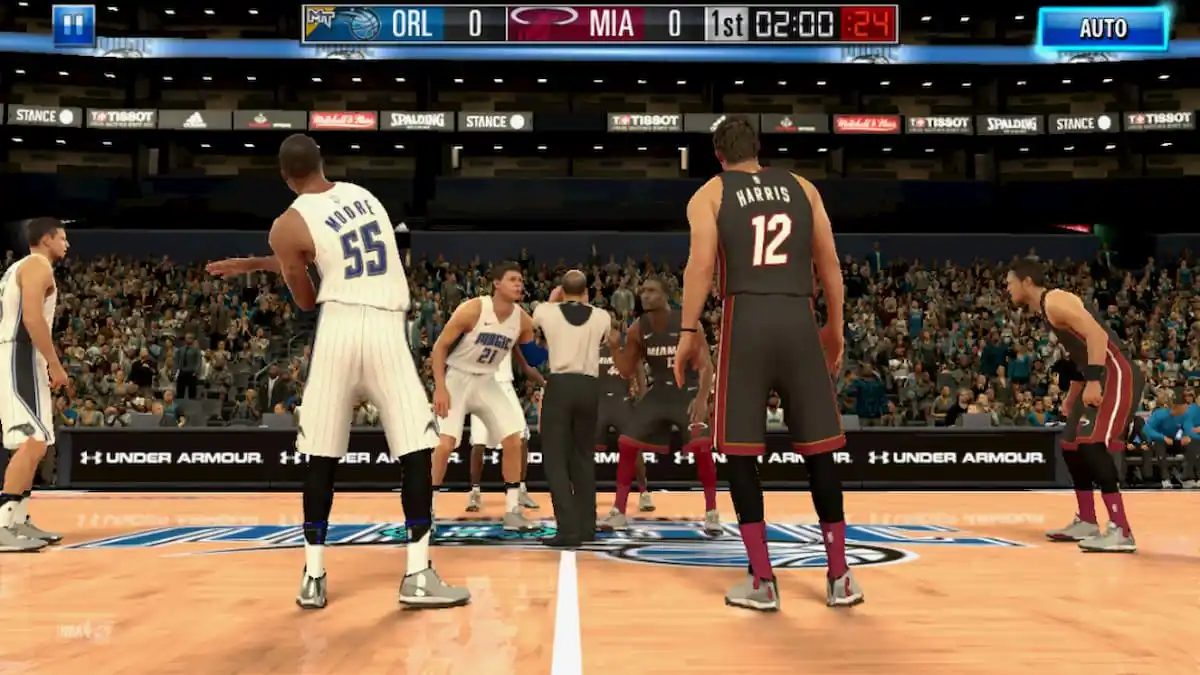



Published: Nov 17, 2020 09:57 am