Monster Hunter Rise has made its way to the PC. If you didn’t pick it up for the Nintendo Switch, grabbing it on the PC is your other option. A handful of unique graphical and appearance choices are available in the game, such as the unique filters you can add to your game. Here’s how you can change and use the filters on PC in Monster Hunter Rise and what they do.
You can change the filters in your options menu. To find it, open up the systems menu and navigate to the right side, where you should see a pair of cogs. Underneath this menu, you’ll find the Options tab. Click on it, and you’ll be able to change any of the default options in Monster Hunter Rise. Your primary concern for the filters will be in the Display options. You then want to scroll down to the Advanced Graphics Settings and click the Open Settings Menu.
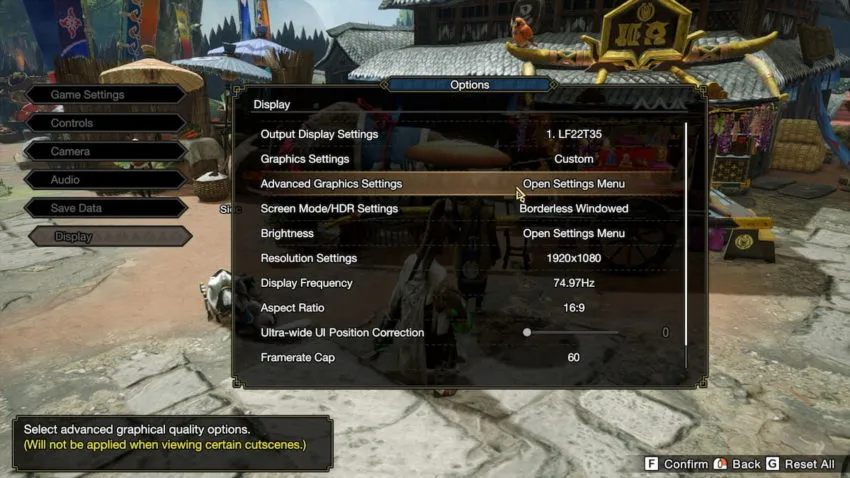
From there, you’ll open up the Advanced Graphics Settings when you can directly modify many of the distinct options for your Monster Hunter Rise game. Finally, if you scroll to the bottom, you’ll find the Filters option.
You can select any of these filters: Black and White, Black and White (Cinema-style), Sepia, Sepia (Cinema-style), Japanese-style, and Warring Lands-style. All of these filters modify the appearance of your game and change the sound quality.







Published: Jan 12, 2022 01:28 pm