If you are an avid FIFA player, you might be well aware of how crucial proper controller and camera settings are. They can have a big impact on your overall experience as well as your performance in-game. If you are looking to change the camera angle in FIFA 21, here is how to do it.
To change the camera settings, you need to go to the Customize option in the Title Screen. Select the Settings option and then click on Game Settings. If you are in a match, you can go to the Pause screen and head on to the Settings option from there. Switch to the Camera tab and you will find the camera modes there. Here are the camera options available.
- Single Player Camera – This is the camera that will be used in all offline and online single-player matches.
- Multiplayer Camera – This is the camera that will be used in all offline multiplayer matches.
- Locked to Player Camera – This is the camera that will be used when you are locked to a player, like in Career Mode.
- Pro Clubs Camera – This is the camera that will be used in Pro Clubs & Drop-In matches.
- Be a Keeper Camera – This is the camera that will be used when you are a goalkeeper.
All of the options have multiple camera angles you can choose from. Each of these angles provides a different perspective and can make a big difference, so it’s best to try each one out and see what works the best for you. However, most players do use the Tele camera angle. Here are the camera angles.
- Default
- Tele Broadcast
- Tele
- Co-op
- Classic
- Dynamic
- End to end
- Pro
- Broadcast
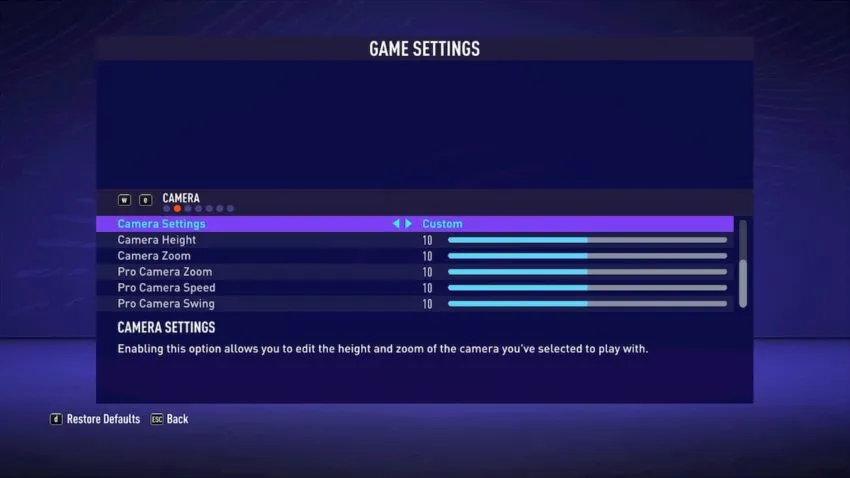
Finally, there are the Camera Settings, which can be toggled between Default and Custom. If you have got the angle right but need to tweak it a bit according to your preference, then this setting might help you find the sweet spot. To change the Camera Settings, you need to toggle it to Custom. Here are the options available in the Custom Camera Settings mode.
- Camera Height – This changes the height of the camera, except for the Pro camera angle.
- Camera Zoom – This changes the camera’s zoom, except for the Pro camera angle.
- Pro Camera Zoom – This changes the Pro camera’s zoom.
- Pro Camera Speed – This changes the Pro camera’s speed.
- Pro Camera Swing – This changes the Pro camera’s swing.



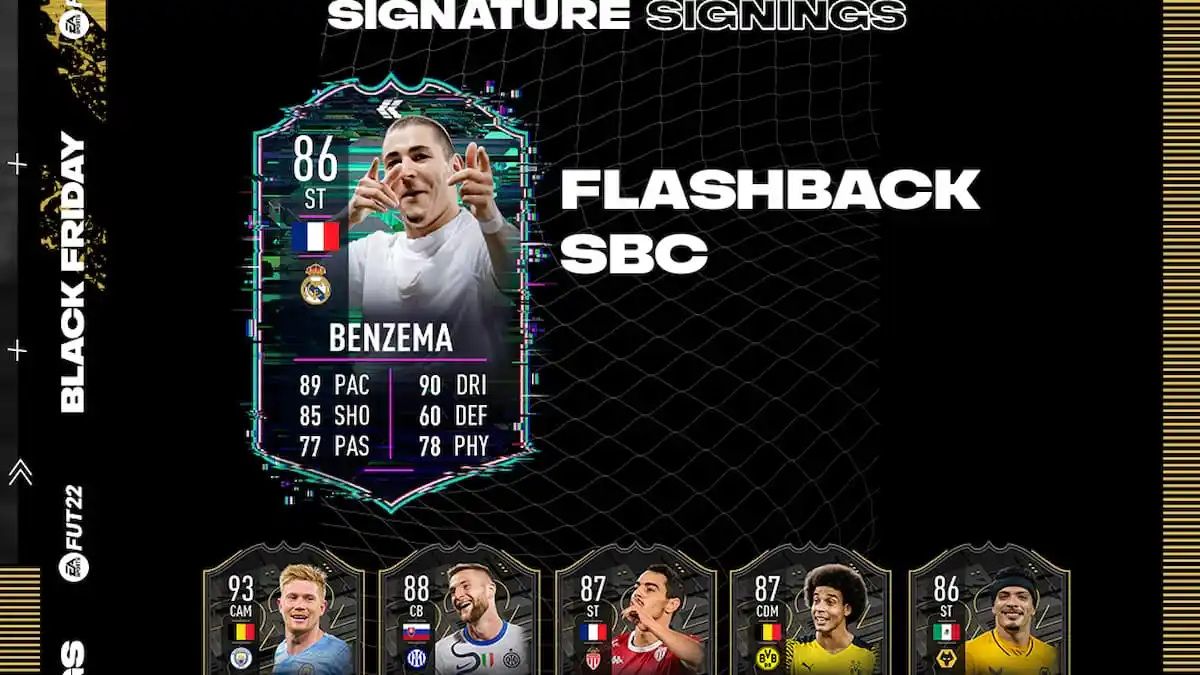


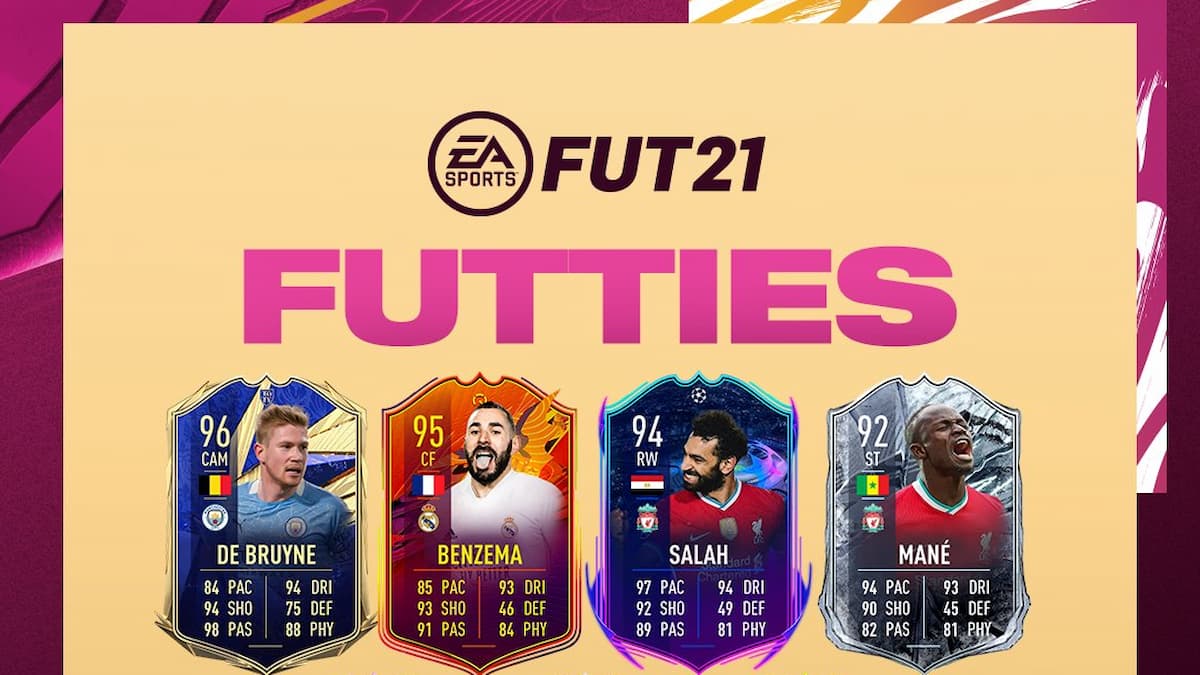
Published: Oct 3, 2020 04:07 am