The UFC development team made a number of changes to UFC 4, with one of those being the Grappling HUD. For those who are unaware about the HUD, or know about it but don’t remember its exact name, the Grappling Assist HUD is the graphic that will pop up in either the left or the right side of the screen, and will indicate to you what options are available to you when your fighter is either on the ground, or is pinning the opponent to the ground.
In UFC 3, the Grappling HUD would show a slew of available options when in a certain position, such as moving to Full Guard, a Mount position, or if you held LT/L2 while the opposition was in a vulnerable spot, show any potential submissions that were available.
In UFC 4, the main Grappling HUD has been re-designed. Rather than showing a number of different options, depending on what position you are in, the new Grappling Assist HUD will only show three potential options: Submit, Get Up, or Ground and Pound. Also, the way you select which option you want to utilize from the Grappling Assist HUD is different from the one used in UFC 3. Rather than using the right analog stick to toggle which option you want to use, you will know have to use the left analog stick.
This new simplified HUD may be fine for beginners, but experienced players who want to be more precise with their moves may want to go back to the old HUD. Luckily, you can do that, and in order to that, first go to the Settings tab. From there, head over to the Gameplay subtab.
Once you do that, there will be a number of options available to you. If you want to change the HUD back to the way it was in UFC 3, change the Grapple Assist from Assist (which is the default setting) setting to Legacy. This will not only allow to access all the options from the old Grappling Assist HUD, but you also be able to use the right analog stick as opposed to the left stick.
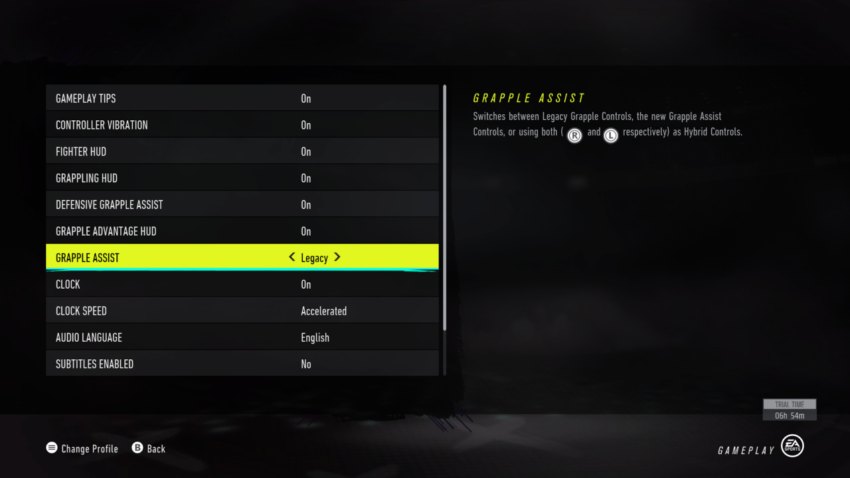
If you want a cross between both the old UFC 3 Grappling HUD and the new one, set the Grapple Assist to Hybrid. This setting uses elements from both HUD styles, and you can use both the left and right sticks with this assist.










Published: Aug 10, 2020 02:07 pm