Changing your field of view (FOV) in Call of Duty: Vanguard can give you a tactical advantage as it makes your vision wider or tighter. You can alter this option on either PC or console, so let’s get cracking.
The FOV alters the sight that you have on the screen. Increasing your field of view gives you a wider angle on the action, but the environment looks smaller. If you have a monitor set up, you may want to increase the field of view as the default can be dizzying. Lowering your field of view can be helpful in larger locations like the living room. Unfortunately, this only applies to Multiplayer and Zombies, and not the Campaign.
On the main menu or in-game, press the Options button or the ESC key, and you’ll be in “Settings.” Press R1, RB, or hover your mouse over to “Graphics.” Now, work your way down to “Field of View.” The default is set to 80. Once you’re on that setting, you can slide it up and down with the left analog stick. To return the setting to its default, press the triangle button (or Y button on Xbox).
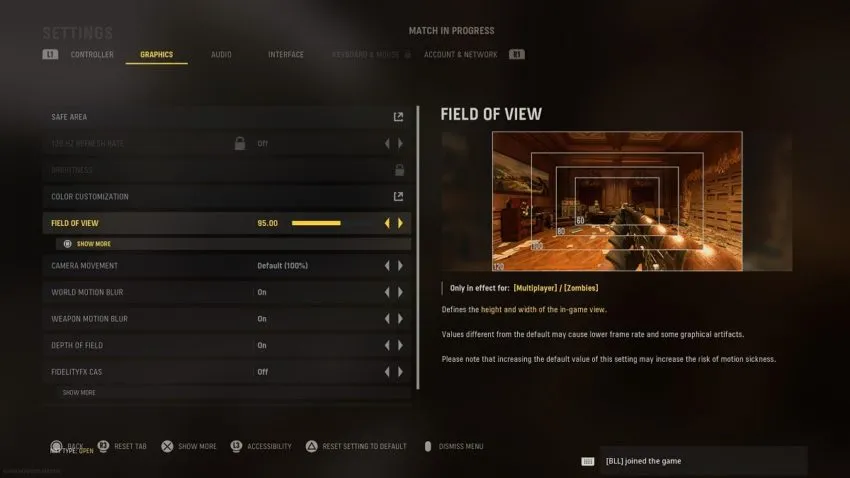
With a lower-end PC and most likely a PlayStation 4 or Xbox One, there can be a lower frame rate and some graphical artifacts with a wider field of view. You have to figure out the pluses and minuses from this situation.







Published: Nov 4, 2021 11:09 pm